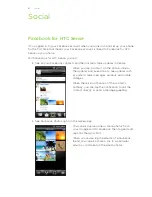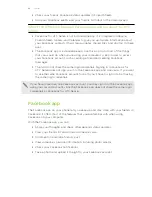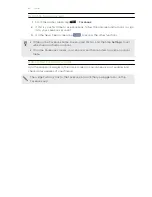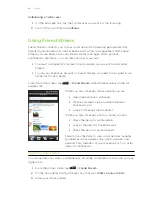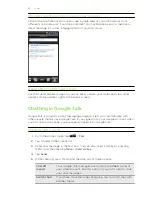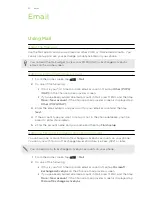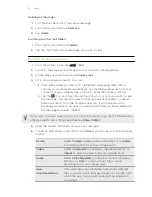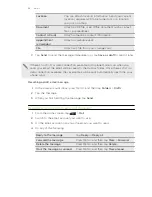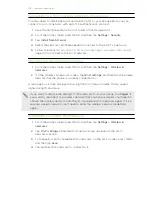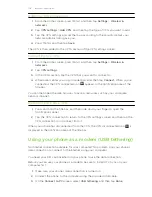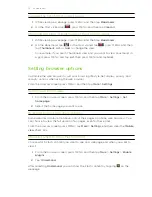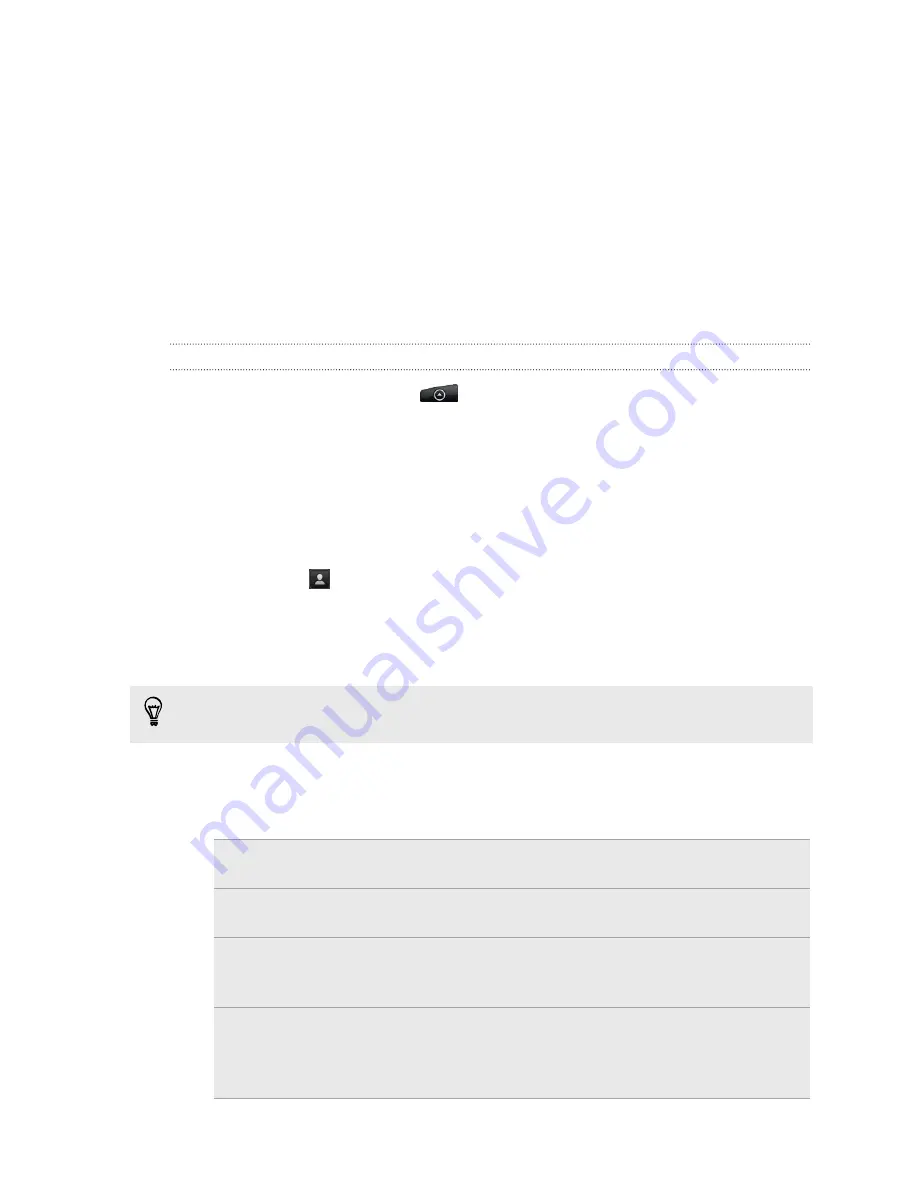
Deleting all messages
1.
First tap the check box of any email message.
2.
Press MENU, and then tap
Select all
.
3.
Tap
Delete
.
Switching to other mail folders
1.
Press MENU, and then tap
Folders
.
2.
Tap the mail folder whose messages you want to view.
Sending an email message
1.
From the Home screen, tap
>
.
2.
Switch to the email account that you want to use for sending email.
3.
On the email account inbox, tap
Compose mail
.
4.
Fill in one or more recipients. You can:
§
Enter email addresses directly in the
To
field, separating them with a
comma. As you enter email addresses, any matching addresses from your
contacts list are displayed. Tap a match to enter that address directly.
§
Tap the
icon, and then choose the contacts to whom you want to send
the message. You can also select contact groups as recipients, or search
and add contacts from the company directory if you have set up an
Exchange ActiveSync account on your phone. When you have selected all
the message recipients, tap
OK
.
If you want to send a carbon copy (Cc) or a blind carbon copy (Bcc) of the email to
other recipients, press MENU, and then tap
Show Cc/Bcc
.
5.
Enter the subject, and then compose your message.
6.
To add an attachment, press MENU, tap
Attach
, and choose from the following
options:
Picture
Select
Camera
to take a photo and attach it, or
Gallery
to attach a photo from your storage card.
Video
Select
Camcorder
to capture a video and attach it, or
Videos
to attach a video from your storage card.
Audio
Select
Voice Recorder
to make a voice recording and
attach it, or
Files
to attach a music file or voice
recording from your storage card.
App
recommendation
Choose an app you’ve installed from Android Market
that you want to tell other people about. The URL from
which the app can be downloaded will be inserted in
your email.
97