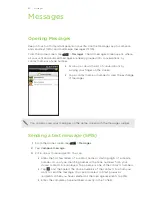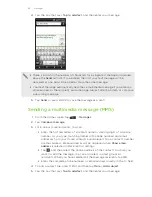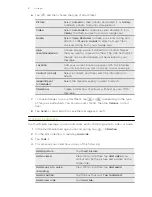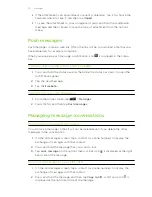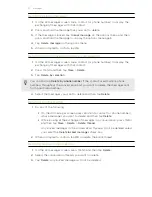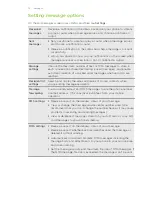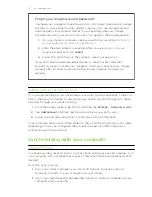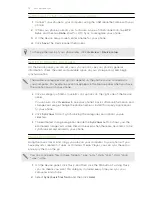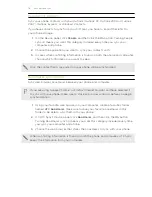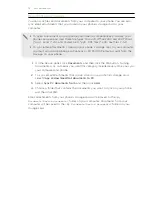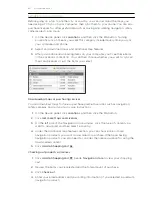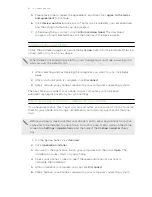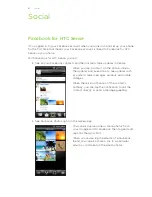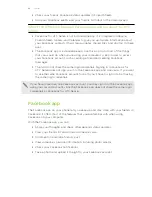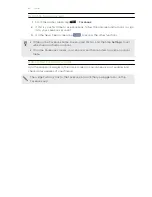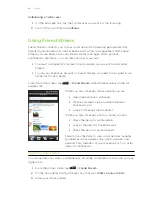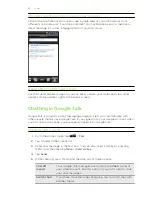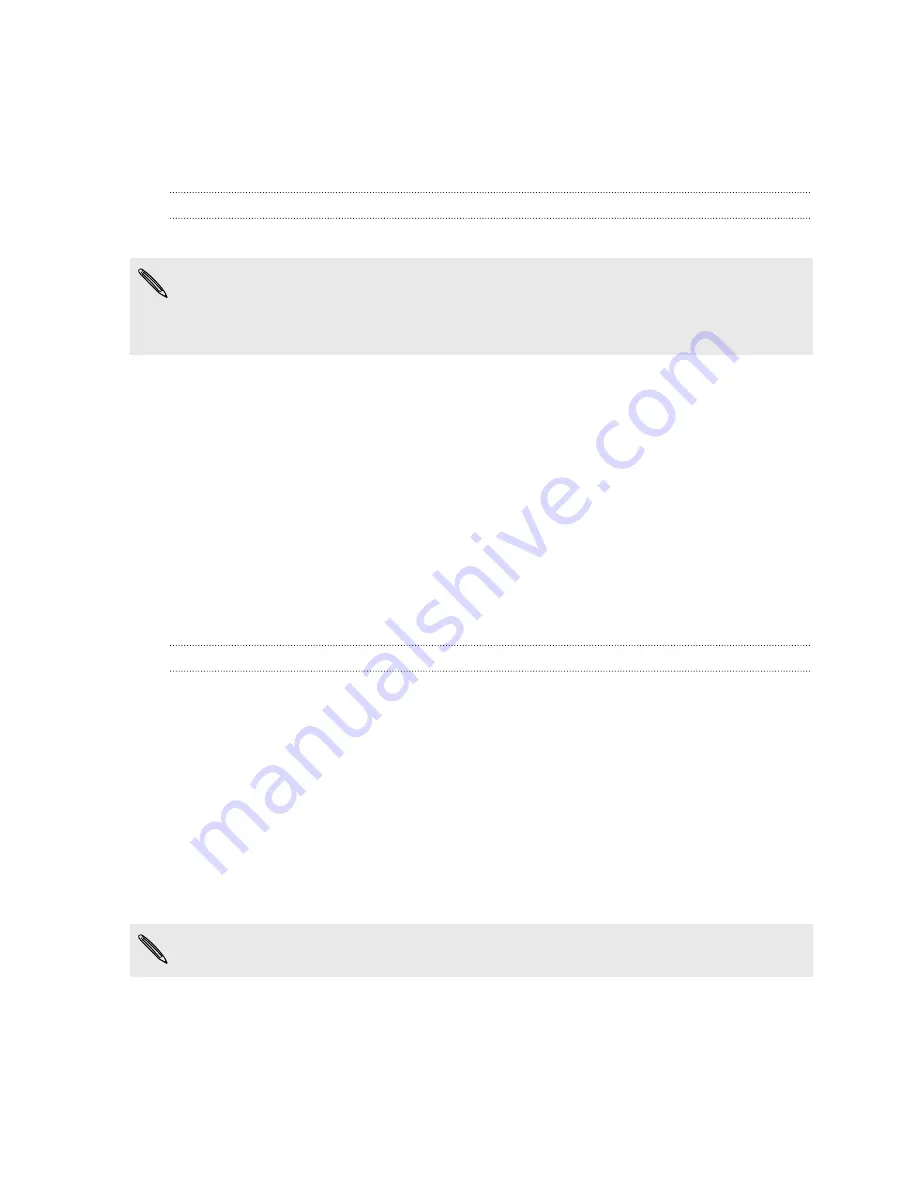
3.
Choose a folder that contains your audio files, and then click
OK
.
4.
Select
Sync music files from iTunes and Windows Media Player
if you're using
iTunes or Windows Media Player on your computer, then choose the playlists
you want to sync on your phone.
Gallery sync options
You can automatically sync photos and videos between your phone and computer.
You can sync audio files in these formats:
§
Photos: *.bmp, *.gif, *.jpeg, *.jpg, *.png
§
Videos: *.3gp, *.3g2, *.mp4, *.wmv
1.
On the Device panel, click
Gallery
, and then click the
On
button. Turning Gallery
sync on means you want this category included every time you sync your
computer and phone.
2.
To automatically import your camera shots to your computer during
synchronization, select
Copy device Camera Shots to PC
. Photos and videos
from your storage card will be saved to the
\My Photos\Device Camera Shots
folder on your computer.
3.
Select
Sync PC photos & videos from
, and then click
Add
.
4.
Choose a folder that contains your multimedia files, and then click
OK
. All
supported image and video files added to this folder will be copied to your
phone's storage card during synchronization.
Calendar sync options
Your phone can sync appointments and events with your calendar in Outlook
(Outlook XP, Outlook 2003 or Outlook 2007) or Windows Calendar.
1.
On the Device panel, click
Calendar
, and then click the
On
button. Turning
Calendar sync on means you want this category included every time you sync
your computer and phone.
2.
Select the application you want to sync calendar events with.
3.
Choose from which point you want to start synchronizing your calendar events.
4.
In cases when conflicting information is found on both the phone and computer,
choose which information you want to keep.
Only the calendar fields supported on your phone will be synchronized.
77
Accounts and sync