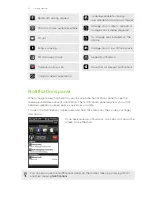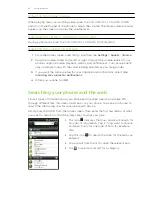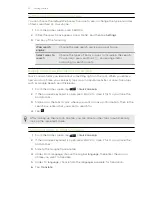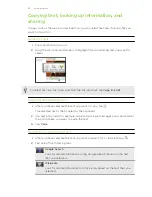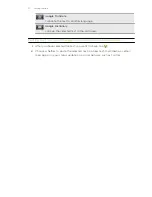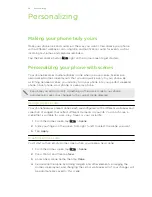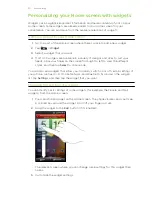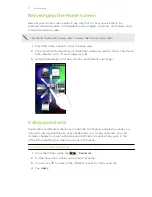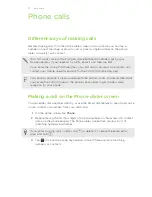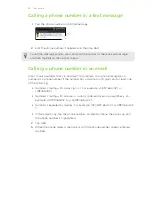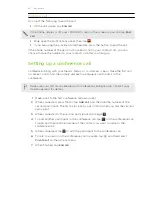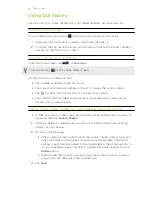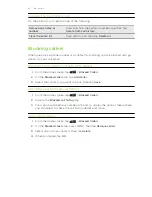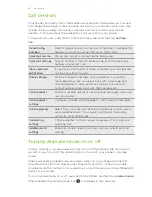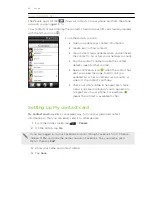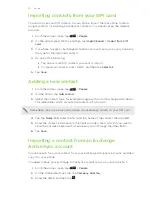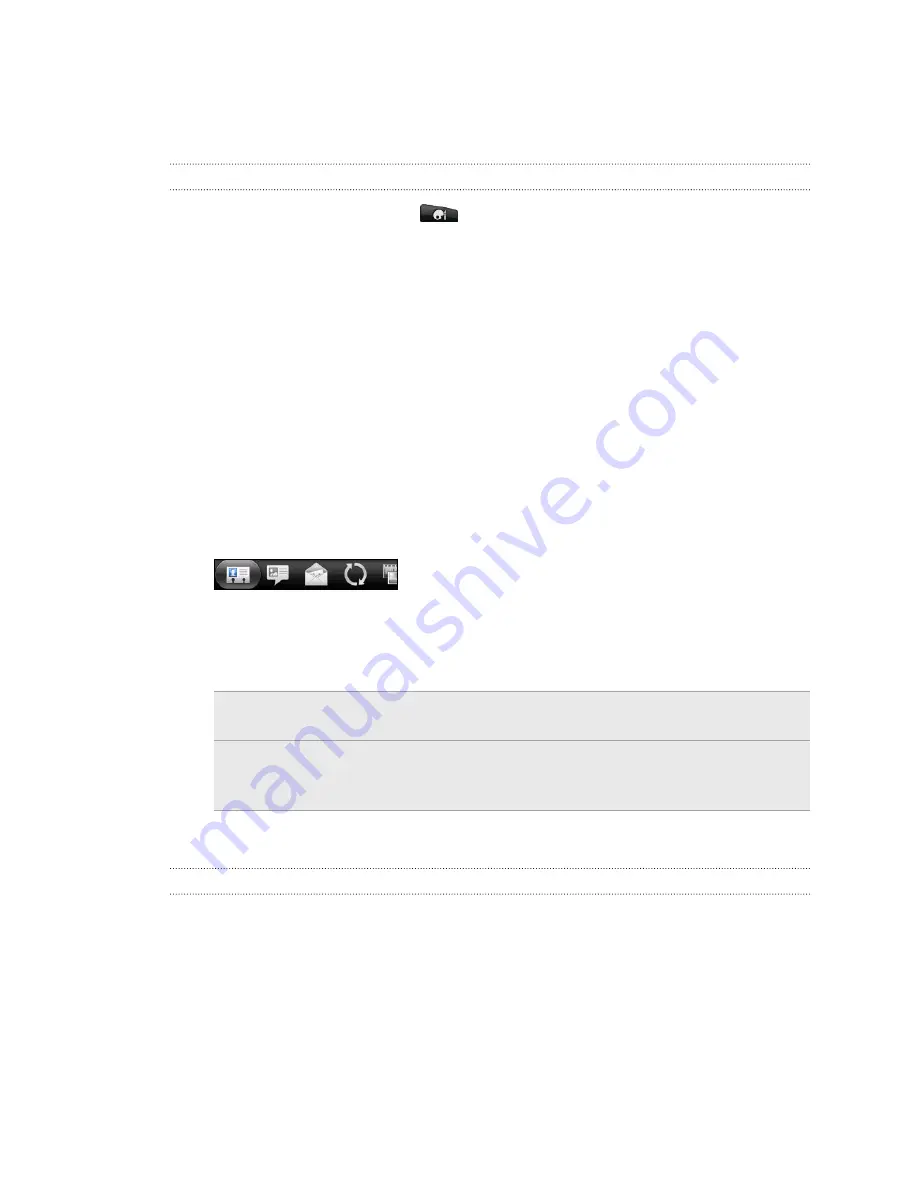
3.
Tap the sound you want to use. A sample tone briefly plays when selected.
4.
Tap
Apply
.
Changing the alarm sound
1.
From the Home screen, tap
>
Alarm
.
2.
Scroll through the available tones and tap the item you want to use. A sample
tone briefly plays when selected.
3.
If the audio file is on your storage card, tap
New alarm
, select the item you want
to import to the Alarms list, then tap
OK
.
4.
Tap
Apply
.
Rearranging or hiding application tabs
You can rearrange the tabs at the bottom of some of your phone’s apps to prioritize
the types of information you frequently use or remove the tabs you don’t really need.
1.
Open an app that has the usual tabs at the bottom of its screen (for example,
the contact details screen in People).
2.
Press and hold a tab. When the screen changes and shows you an empty area,
lift your finger.
3.
Do any of the following:
Move a tab
Press and hold the tab you want to move, and then drag it to its
new position.
Remove a tab
Press and hold a tab you want to hide, then drag it up. When
you see a colored box, lift your finger. Note that you can't hide
the tab if it’s grayed out.
4.
When you’re done, press BACK.
Adding a tab back
1.
Open the app from which you previously removed some tabs.
2.
Press and hold a tab. When the screen changes and shows you some of your
hidden tabs, lift your finger.
35
Personalizing