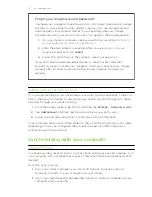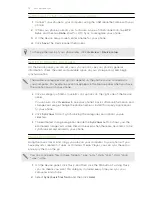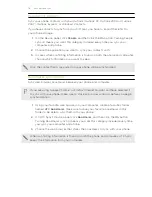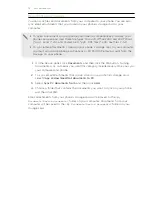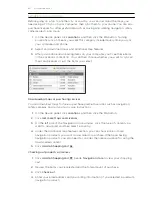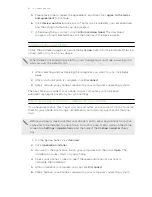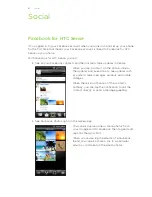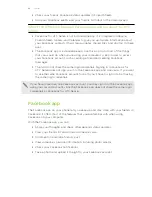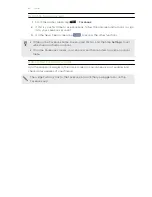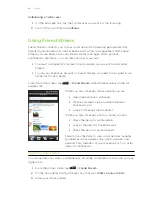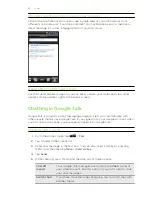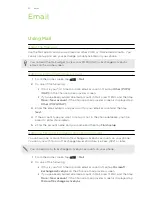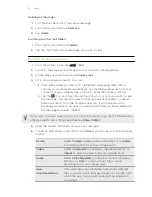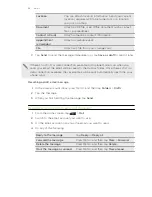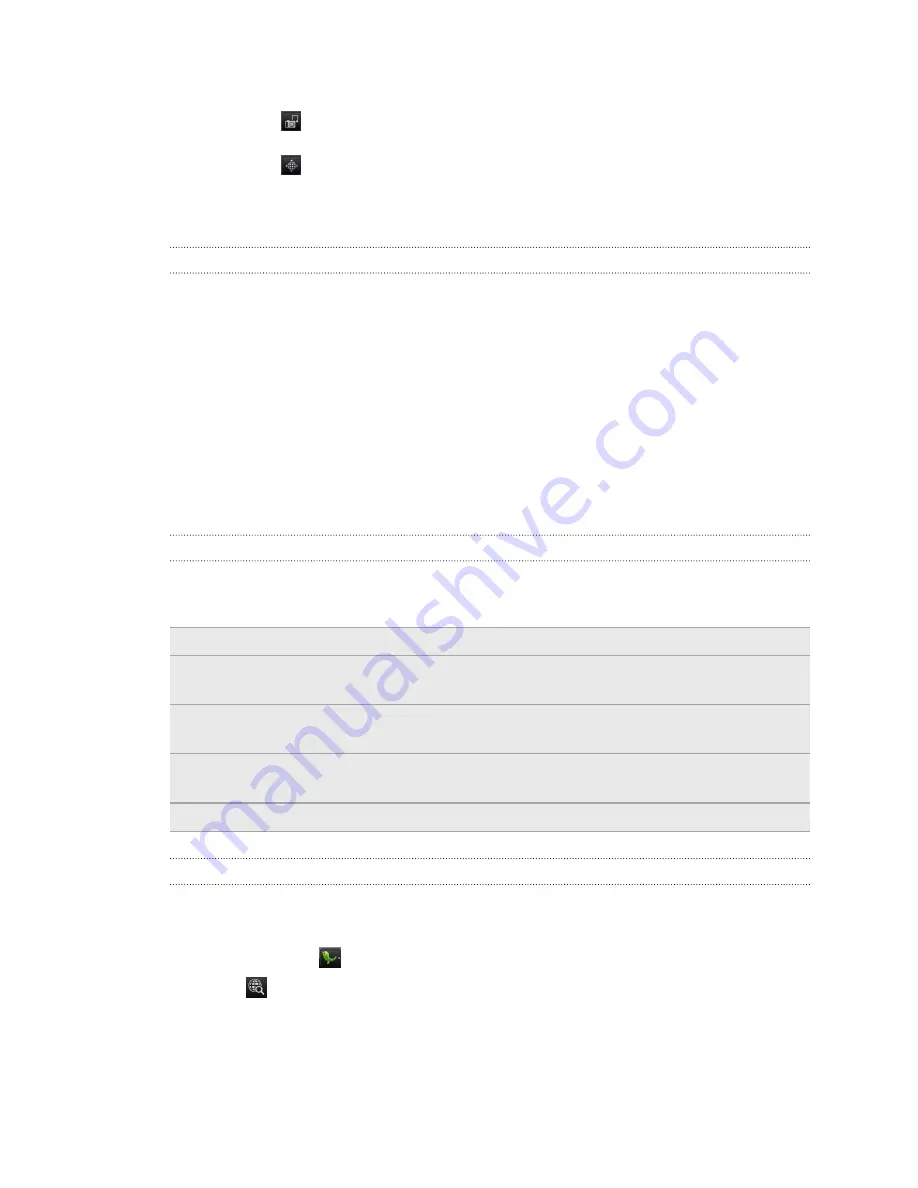
3.
Add a picture or location to your tweet.
§
Tap
to post a picture from Gallery or Camera to your default photo
hosting site and add the link to the picture in your tweet.
§
Tap
to insert your location into the tweet. You can choose to add a map
link, insert your location name, or insert your position coordinates.
4.
Tap
Update
.
Sending a direct message
You can only send a direct message to someone who is following you.
1.
In any of the tabs in Peep, press MENU, and then tap
New message
.
2.
Tap the text box at the top of the screen, and then enter the name. As you enter
characters, the names of the Twitter users that match the characters you enter
will appear. Tap the name when you see it.
3.
Enter your message, and then tap
Update
.
You can also send a direct message when you press and hold a tweet of the person
you want to send the direct message to, and then tap
Send direct message
on the
options menu.
Setting Peep options
In any of the tabs in Peep, press MENU, and then tap
More
>
Settings
. You can set
these options:
Account settings
Sign out of your Twitter account.
General settings
Choose whether to show the screen name or the real name of
the people you follow.
Send & receive
Set the frequency to check for new tweets and set the number
of tweets to download.
Services
Set your photo hosting site, photo quality, location options, and
URL shortening host.
Notification settings
Select when and how you want to be notified.
Searching for Twitter users to follow
1.
In any of the tabs in Peep, press the SEARCH button.
2.
Type a Twitter name in the search box. You can also narrow down the search
when you tap
>
Users
.
3.
Tap
.
4.
In the list of search results, tap the Twitter user you want to follow.
5.
Press MENU, and then tap
Follow
.
87
Social