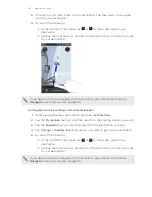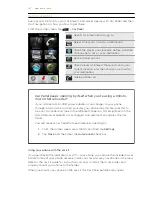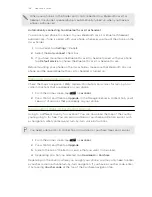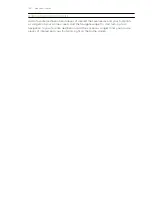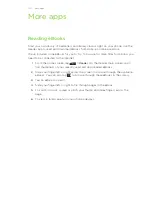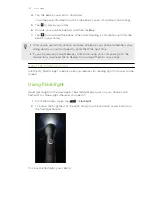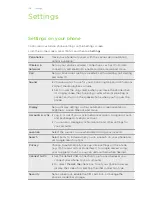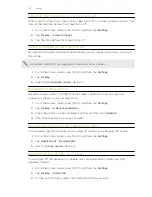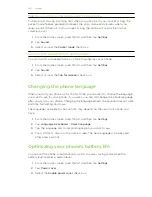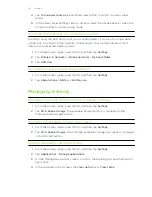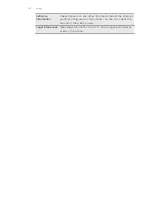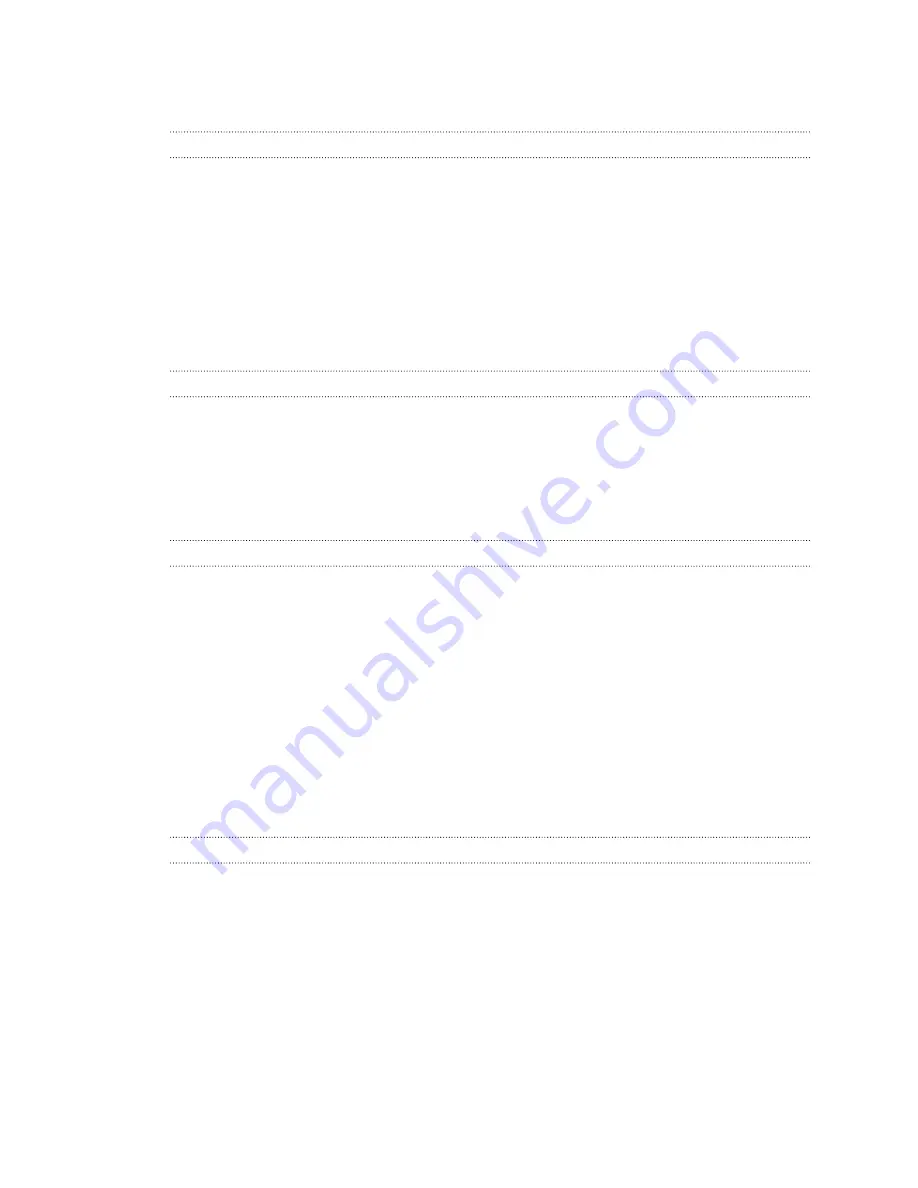
Changing sound settings
Switching between silent, vibration, and normal modes
Do one of the following:
§
To change back from silent to normal mode, simply press the VOLUME UP
button.
§
To change back from vibration to normal mode, press the VOLUME UP button
twice.
§
From the Home screen, press MENU, and then tap
Settings
>
Sound
>
Sound
profile
.
§
You can also add the Profile widget to your Home screen.
Enabling or disabling audible selection
You can choose to play a sound when you’re selecting items onscreen.
1.
From the Home screen, press MENU, and then tap
Settings
.
2.
Tap
Sound
.
3.
Select the
Audible selection
check box.
Choosing the notification sound
You can choose a default sound for your phone to play whenever there are new
notifications.
1.
From the Home screen, press MENU, and then tap
Settings
.
2.
Tap
Sound
>
Notification sound
.
3.
Select your preferred notification sound in the list.
4.
Tap
OK
To use different sounds for different types of notifications, set the notification sounds
in the respective applications. For example, to set different sounds for received and
sent text messages, open Messages, then press MENU and tap
Settings
.
Lowering the ring volume automatically
Your phone has a quiet ring feature that automatically lowers the ring volume when
you move your phone.
1.
From the Home screen, press MENU, and then tap
Settings
.
2.
Tap
Sound
.
3.
Select or clear the
Quiet ring on pickup
check box.
159
Settings