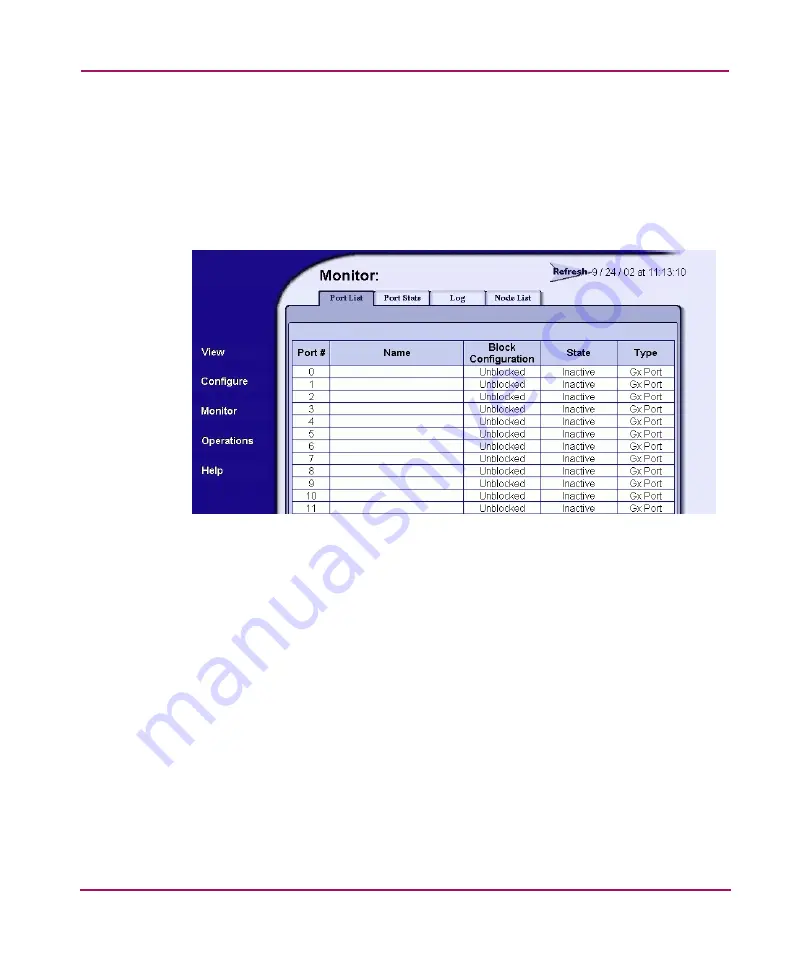
Repair Information
179
Viewing the Port List Page
When the EWS interface opens, the View panel displays as the default. To view
the Port List page, perform the following:
1. At the View panel, choose the Monitor option at the left side of the panel.
The Monitor panel displays with the Port List page open, as shown in
.
Figure 44: Monitor panel (Port List page)
A row of information for each port (0 through 139 inclusive) appears. Each row
consists of the following columns:
■
Port #—The director port number.
■
Name—The port name of 24 alphanumeric characters or less. The name
typically characterizes the device or fabric element to which the port is
attached.
■
Block Configuration—Indicates if a port is blocked or unblocked. Blocking
a port prevents the attached devices or fabric element from communicating. A
blocked port continuously transmits the offline sequence (OLS).
■
State—Port state (Online, Offline, Not Installed, Inactive, Invalid
Attachment, Link Reset, No Light, Not Operational, Port Failure,
Segmented E_Port, or Testing).
■
Type—The type of port (G_Port if nothing is attached to the port, F_Port if a
device is attached to the port, and E_Port if the port is connected to another
director or switch as part of an ISL).
Summary of Contents for StorageWorks 2/140 - Director Switch
Page 18: ...About this Guide 18 Director 2 140 Service Manual ...
Page 160: ...Diagnostics 160 Director 2 140 Service Manual ...
Page 262: ...FRU Removal and Replacement 262 Director 2 140 Service Manual ...
Page 270: ...Illustrated Parts Breakdown 270 Director 2 140 Service Manual ...
Page 318: ...Information and Error Messages 318 Error Messages ...
Page 388: ...Event Code Tables 388 Director 2 140 Service Manual ...
















































