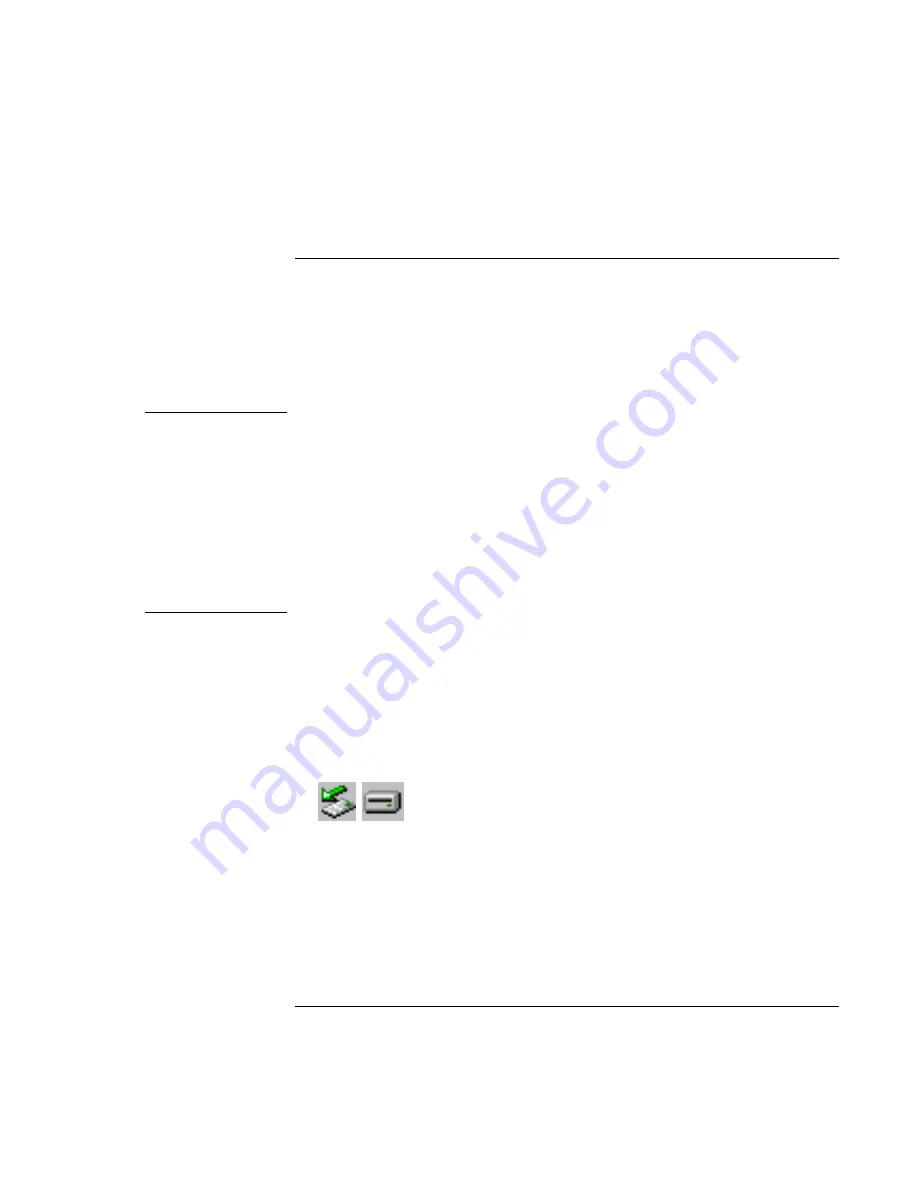
Making
Connections
Using Plug-In Modules
Corporate Evaluator’s Guide
55
To replace a plug-in module
Windows 95 and 98 use the Agaté Tioman hot-swap software to let you disconnect most
plug-in modules without shutting down the computer. Before replacing a hard drive
module, however, you must first shut down the computer.
Windows 2000 displays the Unplug or Eject Hardware icon at the right end of the taskbar
when a drive module is present.
CAUTION
Before disconnecting a CD-ROM drive, DVD drive, or any other type of drive, you
must either use the icon in the taskbar or shut down the computer—otherwise, you
could lose data.
Exception: for Windows 95 or 98, you must shut down the computer before
connecting or disconnecting a hard disk drive.
Handle and store a module carefully when it’s out of the computer. Do not drop it
or apply excessive pressure to its surfaces—this could damage its internal
mechanisms. Do not touch the metallic pins on the computer’s connectors, module
connectors, or cable connectors. Static electricity can damage internal components.
1. Close all files that are open from the plug-in module.
2.
Windows 95 or 98
: If the plug-in module icon is present in the taskbar, right-click the
icon, then click Remove Device. When prompted to remove the module, click OK.
(You don’t have to do this if the bay is empty or contains a battery.)
Windows 2000
: Left-click the Unplug or Eject Hardware icon on the taskbar, and
select the module you want to remove. When prompted to remove the module, click
OK. (You don’t have to do this if the bay is empty or contains a battery.)
–or–
For any system: Click Start, Shut Down, Shut down. For Windows 95 or 98, you
must
do this if you are removing or inserting a hard disk drive in the module bay.
Summary of Contents for OmniBook 6000
Page 1: ...HP OmniBook 6000 Corporate Evaluator s Guide ...
Page 10: ...10 Corporate Evaluator s Guide Japan 201 International 202 Index 203 ...
Page 11: ...Corporate Evaluator s Guide 11 Introducing the Notebook Computer ...
Page 25: ...Corporate Evaluator s Guide 25 Using Your Computer ...
Page 43: ...Corporate Evaluator s Guide 43 Traveling with Your Computer ...
Page 52: ......
Page 53: ...Corporate Evaluator s Guide 53 Making Connections ...
Page 79: ...Corporate Evaluator s Guide 79 Configuring and Expanding Your Computer ...
Page 93: ...Corporate Evaluator s Guide 93 Using Windows 2000 ...
Page 103: ...Corporate Evaluator s Guide 103 Using Windows 98 ...
Page 114: ......
Page 115: ...Corporate Evaluator s Guide 115 Using Windows 95 ...
Page 131: ...Corporate Evaluator s Guide 131 Using Windows NT 4 0 ...
Page 146: ......
Page 147: ...Corporate Evaluator s Guide 147 Troubleshooting Your Computer ...
Page 174: ......
Page 175: ...Corporate Evaluator s Guide 175 Support and Service ...
Page 181: ...Corporate Evaluator s Guide 181 Specifications and Regulatory Information ...
















































