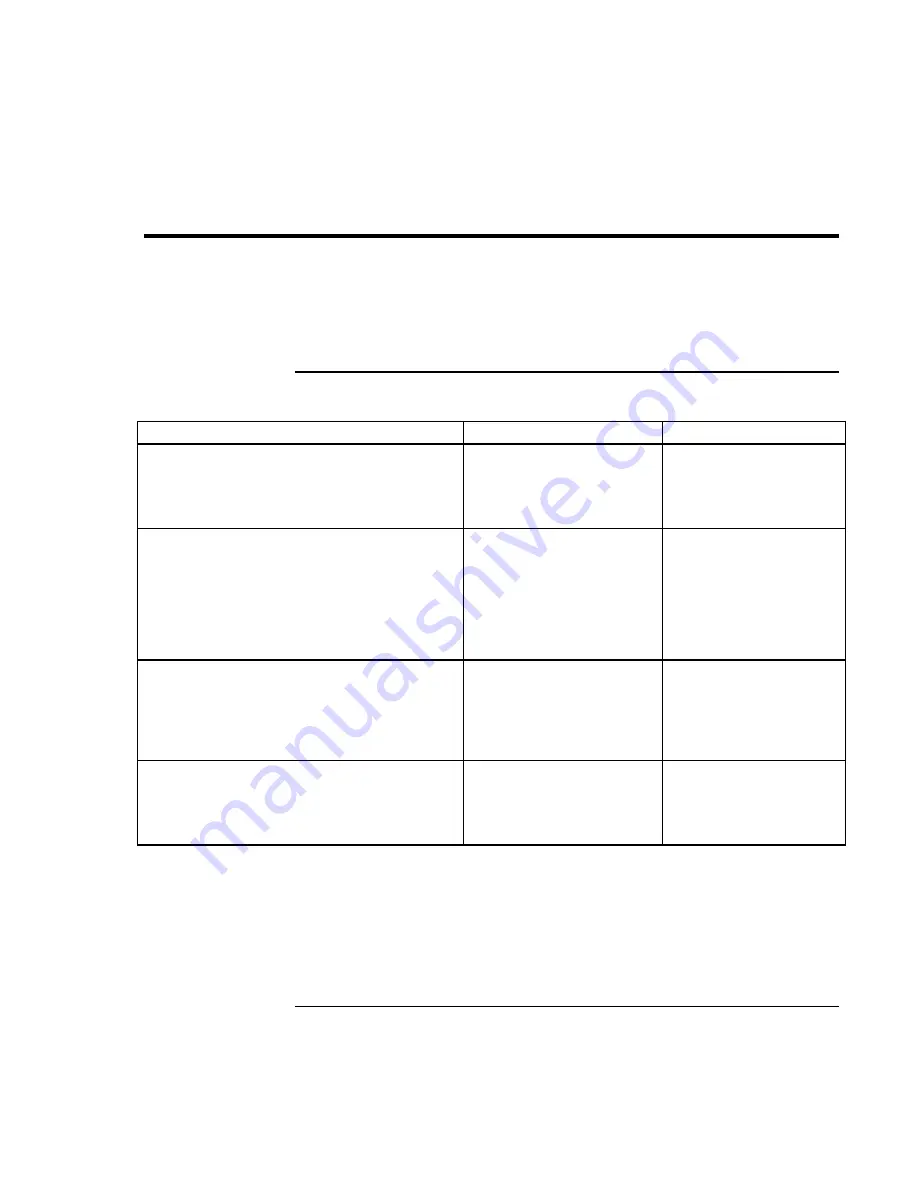
Using Your Computer
Operating Your Computer
26
Corporate Evaluator’s Guide
Operating Your Computer
You can start and stop your computer using its blue sleep button. However, at certain
times you may want to use other methods to start or stop the computer—depending on
power considerations, types of active connections, and start-up time.
To start and stop the computer
Power mode
To enter this mode
To turn on again
Display-off mode
Saves minimal power.
Turns off the display and hard disk.
Restarts quickly.
Maintains network connections.
Allow timeout.
Press any key or move a
pointing device to restore
the display (“Instant-On”).
Standby mode
Saves significant power.
Turns off the display and other components.
Maintains current session in RAM.
Restarts quickly.
Restores network connections.
Press blue sleep button
–or–
click Start, Suspend
(Windows 95) or Start,
Shutdown, Standby
(Windows 98 and 2000)
–or–
allow timeout.
Press the blue sleep
button to display your
current session (“Instant-
On”).
Hibernate mode
Saves maximum power.
Saves current session to disk, then shuts down.
Restores network connections.
Press Fn+F12
–or–
Click Start, Shut Down,
Hibernate (Windows 2000)
–or–
allow timeout.
Press the blue sleep
button to restart and
restore your previous
session.
Shut down (off)
Saves maximum power.
Turns off without saving current session.
At startup, resets everything, starts a new
session, and restores network connections.
Click Start, Shut Down
(recommended)
–or–
slide the power button.
Press the blue sleep
button to restart with a
new session.
You can also customize the way these power modes work. See “How the computer
manages power automatically” on page 44.
Summary of Contents for OmniBook 6000
Page 1: ...HP OmniBook 6000 Corporate Evaluator s Guide ...
Page 10: ...10 Corporate Evaluator s Guide Japan 201 International 202 Index 203 ...
Page 11: ...Corporate Evaluator s Guide 11 Introducing the Notebook Computer ...
Page 25: ...Corporate Evaluator s Guide 25 Using Your Computer ...
Page 43: ...Corporate Evaluator s Guide 43 Traveling with Your Computer ...
Page 52: ......
Page 53: ...Corporate Evaluator s Guide 53 Making Connections ...
Page 79: ...Corporate Evaluator s Guide 79 Configuring and Expanding Your Computer ...
Page 93: ...Corporate Evaluator s Guide 93 Using Windows 2000 ...
Page 103: ...Corporate Evaluator s Guide 103 Using Windows 98 ...
Page 114: ......
Page 115: ...Corporate Evaluator s Guide 115 Using Windows 95 ...
Page 131: ...Corporate Evaluator s Guide 131 Using Windows NT 4 0 ...
Page 146: ......
Page 147: ...Corporate Evaluator s Guide 147 Troubleshooting Your Computer ...
Page 174: ......
Page 175: ...Corporate Evaluator s Guide 175 Support and Service ...
Page 181: ...Corporate Evaluator s Guide 181 Specifications and Regulatory Information ...






























