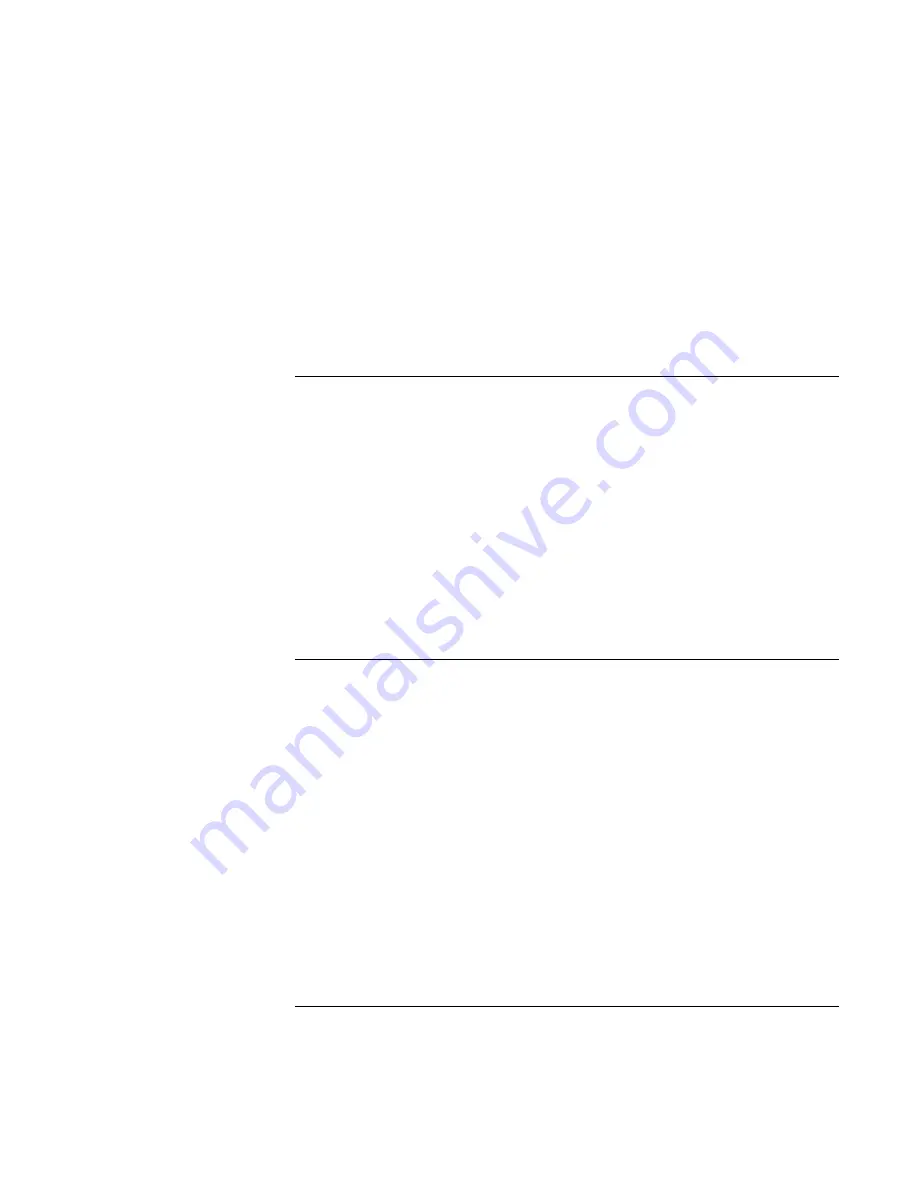
Using Windows NT 4.0
Installing Windows NT 4.0
Corporate Evaluator’s Guide 137
7. A dialog box will appear prompting for the path of the installation files. Browse to
the location of the driver installation directory when prompted to do so.
8. Double-click Piixide.inf then click OK.
9. Click on “Intel PIIX PCI Bus Master IDE Controller” driver and then click OK.
10. When prompted, reboot the system as directed in order for the changes to take effect.
To install the Intel® SpeedStep™ Technology applet
If you’ve installed a retail version of Windows, you’ll need to install the Intel®
SpeedStep™ technology Applet if you have a dual-speed Pentium III processor.
The Intel SpeedStep files are located on the Recovery CD under
\HP\DRIVERS\NT4\SPEEDSTP.
1. Double-click SETUP.EXE in the SpeedStep directory.
2. When prompted, click NEXT.
3. Click FINISH to reboot your computer.
Upon successful installation, a SpeedStep icon appears on the bottom right corner of the
taskbar.
To disable automatic CD-ROM detection
Windows NT 4.0 will automatically detect and respond when you insert a CD. However,
this prevents the HP Notebook from automatically turning off after a period of inactivity
if the CD-ROM drive is present. To disable this feature:
1. From Start Menu, click Run.
2. Enter REGEDT32 then click OK.
3. Select the HKEY_LOCAL_MACHINE window and go to
SYSTEM\CurrentControlSet\Services\Cdrom.
4. Double click on the Autorun key.
5. Enter 0 and click OK.
6. Close the Registry Editor and restart Windows NT 4.0.
Summary of Contents for OmniBook 6000
Page 1: ...HP OmniBook 6000 Corporate Evaluator s Guide ...
Page 10: ...10 Corporate Evaluator s Guide Japan 201 International 202 Index 203 ...
Page 11: ...Corporate Evaluator s Guide 11 Introducing the Notebook Computer ...
Page 25: ...Corporate Evaluator s Guide 25 Using Your Computer ...
Page 43: ...Corporate Evaluator s Guide 43 Traveling with Your Computer ...
Page 52: ......
Page 53: ...Corporate Evaluator s Guide 53 Making Connections ...
Page 79: ...Corporate Evaluator s Guide 79 Configuring and Expanding Your Computer ...
Page 93: ...Corporate Evaluator s Guide 93 Using Windows 2000 ...
Page 103: ...Corporate Evaluator s Guide 103 Using Windows 98 ...
Page 114: ......
Page 115: ...Corporate Evaluator s Guide 115 Using Windows 95 ...
Page 131: ...Corporate Evaluator s Guide 131 Using Windows NT 4 0 ...
Page 146: ......
Page 147: ...Corporate Evaluator s Guide 147 Troubleshooting Your Computer ...
Page 174: ......
Page 175: ...Corporate Evaluator s Guide 175 Support and Service ...
Page 181: ...Corporate Evaluator s Guide 181 Specifications and Regulatory Information ...






























