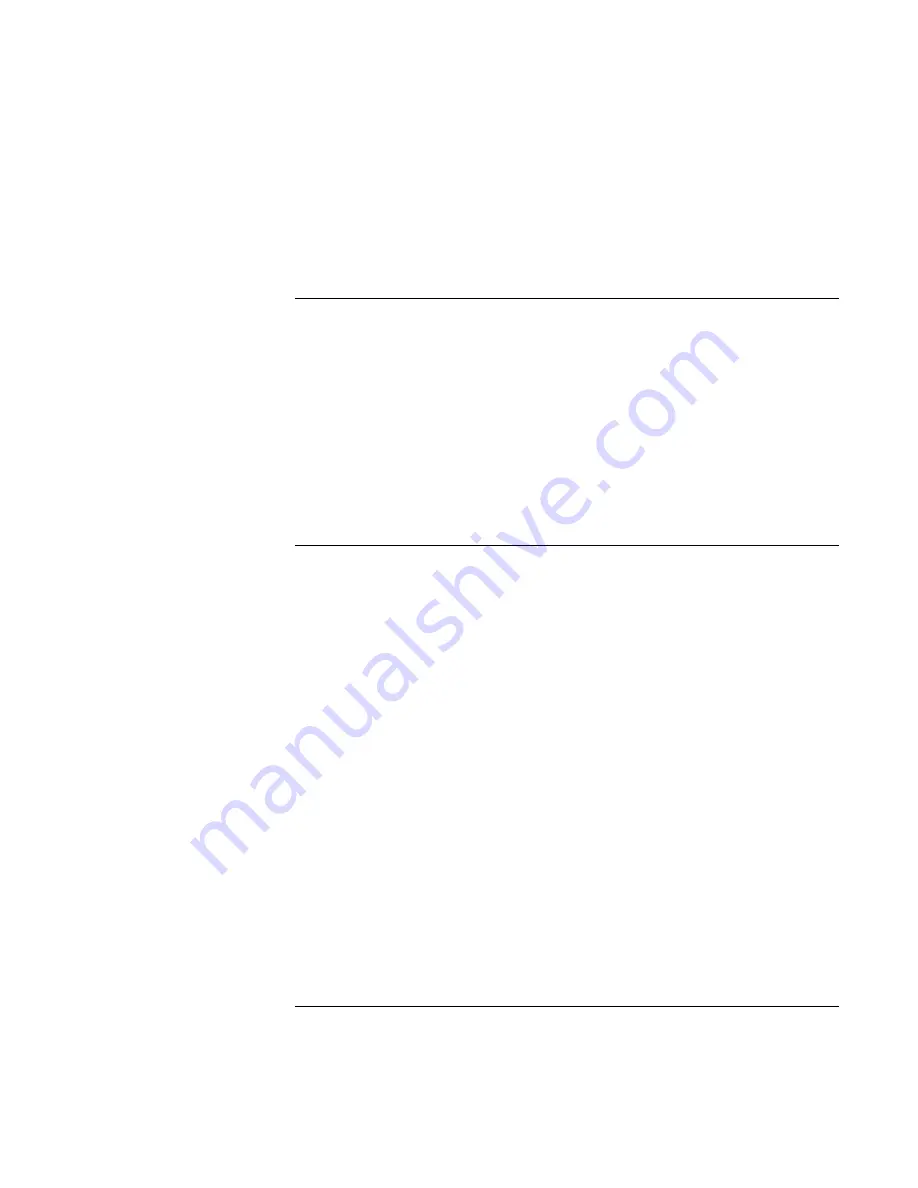
Troubleshooting
Your
Computer
Troubleshooting
Techniques
Corporate Evaluator’s Guide 153
•
If necessary, you can format the hard disk and reinstall the original factory software.
See “To recover the factory installation of your hard disk” on page 171.
Heat Problems
Your computer normally gets warm during routine operation.
If the computer gets abnormally hot
•
Always set the computer on a flat surface, so that air can flow freely around and
underneath it.
•
Make sure the air vents on the bottom and right side of the computer are clear.
•
Keep in mind that games and other programs that drive CPU usage toward 100% can
increase the computer’s temperature.
Infrared Problems
By default, the infrared port is not enabled, so you must enable it before you can use it.
If you have problems with infrared communications
•
Make sure the line between the two infrared ports is not blocked, and that the ports
face each other as squarely as possible. (The computer’s infrared port is located on its
right side, beneath the volume control.) The ports should be no more than 1 meter
apart.
•
Check settings in the BIOS Setup utility:
1. Restart the computer: click Start, Shut Down, Restart.
2. When the HP logo appears, press F2 to enter BIOS Setup.
3. From the System Devices menu, make sure Infrared Port is enabled and FIR mode
is selected.
4. Press F10 to save and exit BIOS Setup.
•
To use infrared communications with Windows 95, you must first install an infrared
driver that matches the mode selected in the BIOS Setup utility. For details, refer to
the driver’s Readme file located in C:\hp\Drivers.
•
Make sure only one application is using the infrared port.
Summary of Contents for OmniBook 6000
Page 1: ...HP OmniBook 6000 Corporate Evaluator s Guide ...
Page 10: ...10 Corporate Evaluator s Guide Japan 201 International 202 Index 203 ...
Page 11: ...Corporate Evaluator s Guide 11 Introducing the Notebook Computer ...
Page 25: ...Corporate Evaluator s Guide 25 Using Your Computer ...
Page 43: ...Corporate Evaluator s Guide 43 Traveling with Your Computer ...
Page 52: ......
Page 53: ...Corporate Evaluator s Guide 53 Making Connections ...
Page 79: ...Corporate Evaluator s Guide 79 Configuring and Expanding Your Computer ...
Page 93: ...Corporate Evaluator s Guide 93 Using Windows 2000 ...
Page 103: ...Corporate Evaluator s Guide 103 Using Windows 98 ...
Page 114: ......
Page 115: ...Corporate Evaluator s Guide 115 Using Windows 95 ...
Page 131: ...Corporate Evaluator s Guide 131 Using Windows NT 4 0 ...
Page 146: ......
Page 147: ...Corporate Evaluator s Guide 147 Troubleshooting Your Computer ...
Page 174: ......
Page 175: ...Corporate Evaluator s Guide 175 Support and Service ...
Page 181: ...Corporate Evaluator s Guide 181 Specifications and Regulatory Information ...






























