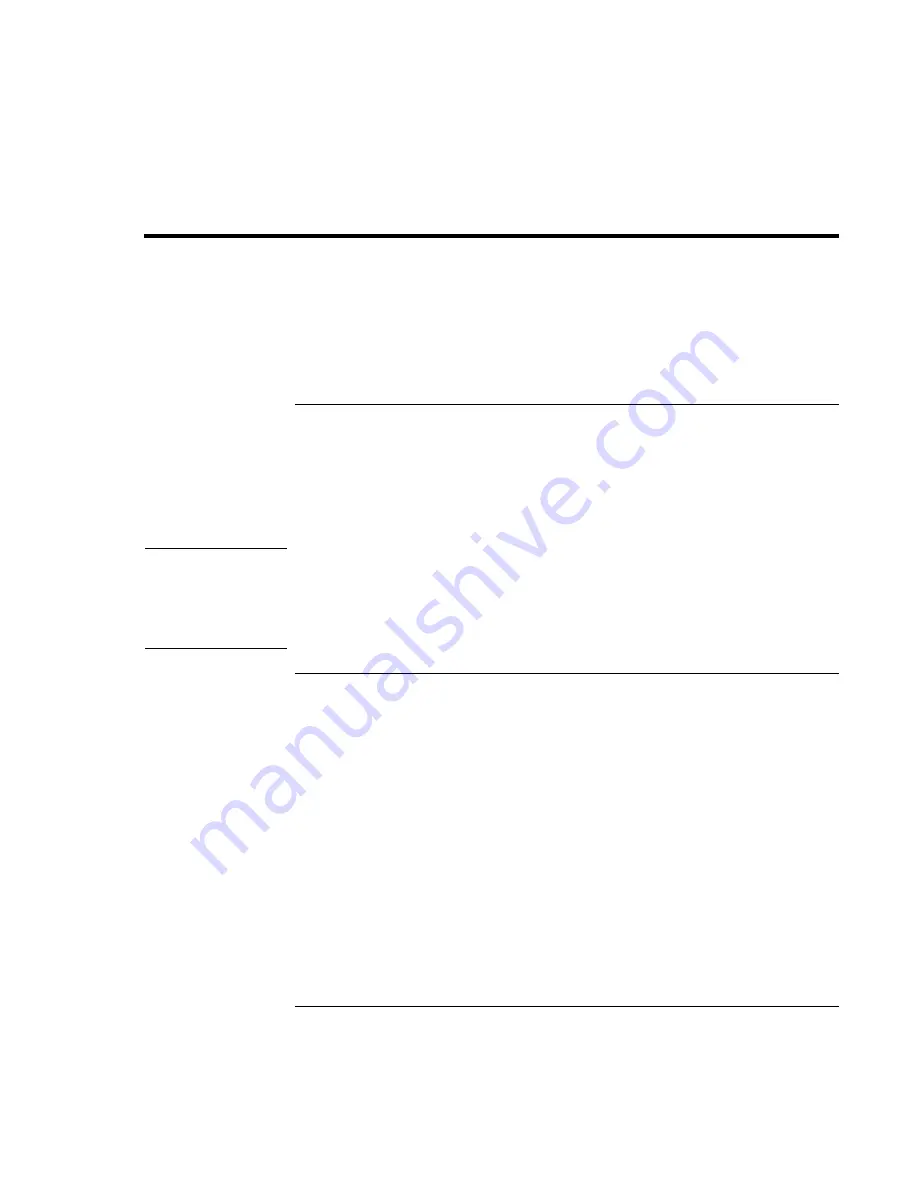
Using Windows NT 4.0
Using the Docking Solutions
140 Corporate Evaluator’s Guide
Using the Docking Solutions
This section describes how to:
•
Use the docking system.
•
Install the HP Notebook docking system support.
To use the docking system
Windows NT 4.0 does not support notebook docks. If you are using the Mini Dock with a
PC Card in the dock or the Docking System, you must shut down before docking or
undocking. You can dock or undock when the OmniBook is on, or in suspend mode
when using the Port Replicator since Windows NT does not recognize it as different
hardware.
Note
Do not suspend in Windows NT when docked. The IDE and SCSI drivers are not power
management aware. To make sure the OmniBook does not suspend do the following:
•
Do not press the power button for less than four seconds.
•
Confirm that Power management while on AC power is disabled in the BIOS.
To install the HP Notebook docking system support
To use the HP Notebook in the full dock, you will need to configure additional hardware
profiles, install additional IDE and SCSI drivers, and then configure which drivers will be
enabled in which profile. In addition, you may wish to configure two undocked profiles,
one that uses networking and one that doesn’t.
The HP Notebook Docking System IDE driver is located on the Recovery CD at
\HP\DRIVERS\W98\DOCKING\IDE and \HP\DRIVERS\W98\DOCKING\SCSI.
1. Open Windows Explorer.
2. Click the View menu, then Options.
3. Select “Show all files” and uncheck “Hide file extensions for known file types”, then
click OK.
4. Copy the DOCKING directory to C:\TEMP on the local hard-drive.
Summary of Contents for OmniBook 6000
Page 1: ...HP OmniBook 6000 Corporate Evaluator s Guide ...
Page 10: ...10 Corporate Evaluator s Guide Japan 201 International 202 Index 203 ...
Page 11: ...Corporate Evaluator s Guide 11 Introducing the Notebook Computer ...
Page 25: ...Corporate Evaluator s Guide 25 Using Your Computer ...
Page 43: ...Corporate Evaluator s Guide 43 Traveling with Your Computer ...
Page 52: ......
Page 53: ...Corporate Evaluator s Guide 53 Making Connections ...
Page 79: ...Corporate Evaluator s Guide 79 Configuring and Expanding Your Computer ...
Page 93: ...Corporate Evaluator s Guide 93 Using Windows 2000 ...
Page 103: ...Corporate Evaluator s Guide 103 Using Windows 98 ...
Page 114: ......
Page 115: ...Corporate Evaluator s Guide 115 Using Windows 95 ...
Page 131: ...Corporate Evaluator s Guide 131 Using Windows NT 4 0 ...
Page 146: ......
Page 147: ...Corporate Evaluator s Guide 147 Troubleshooting Your Computer ...
Page 174: ......
Page 175: ...Corporate Evaluator s Guide 175 Support and Service ...
Page 181: ...Corporate Evaluator s Guide 181 Specifications and Regulatory Information ...






























