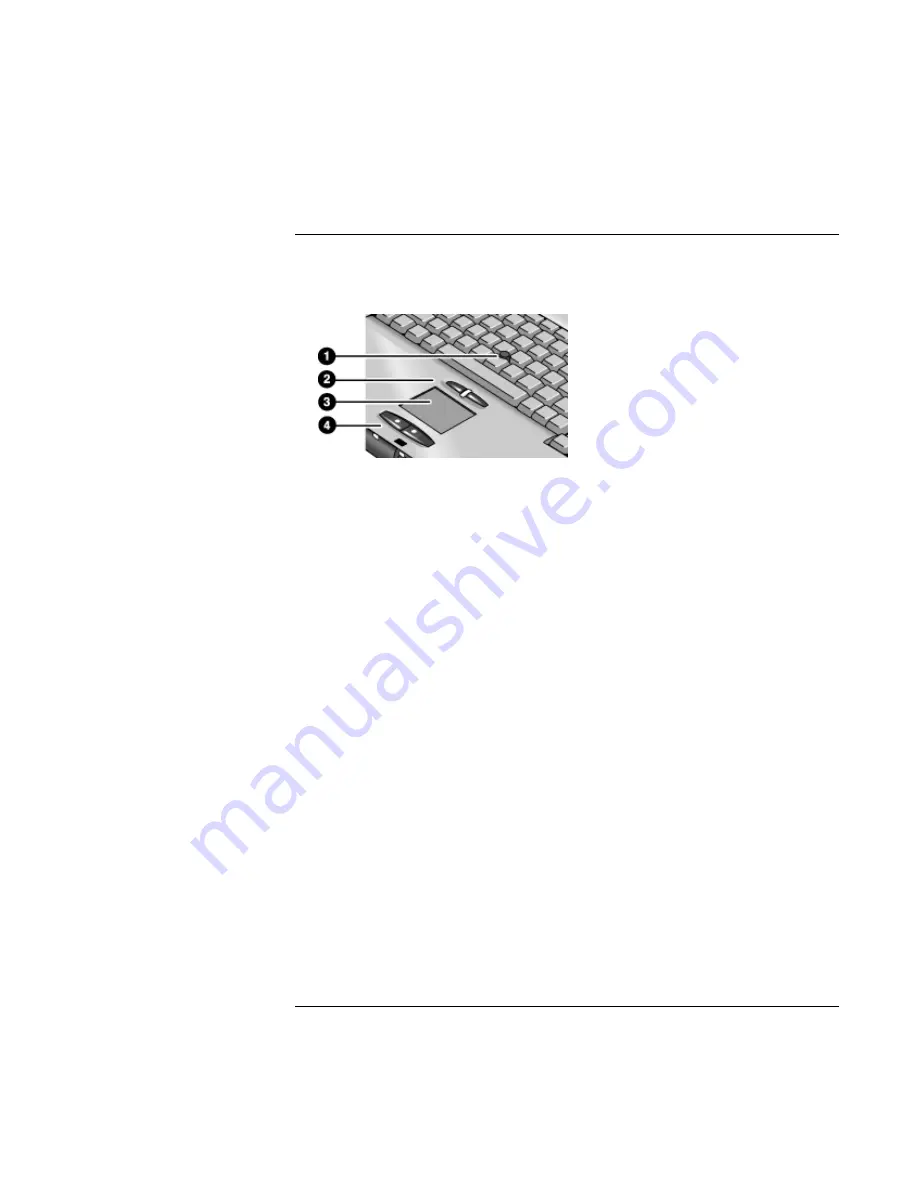
Using Your Computer
Operating Your Computer
28
Corporate Evaluator’s Guide
To use the pointing devices
Your computer includes two built-in pointing devices: the pointing stick and touch pad.
1. Pointing stick (pressure-sensitive pointing device).
2. Click buttons and scroll button. The click buttons work like the left and right buttons
on a standard mouse. The scroll button works with the pointing stick to scroll the
contents of a window.
3. Touch pad (touch-sensitive pointing device).
4. Click buttons. These also work like the left and right buttons on a standard mouse.
Moving and selecting
1. Place your hands in a normal typing position.
2.
Pointing stick.
With your index finger, press the pointing stick in the direction you
want the pointer to move.
Touch pad.
Move a thumb or finger across the touch pad in the direction you want
the pointer to move.
3. Use the left and right click buttons, which function like the left and right buttons on a
mouse, to make your selection:
•
To open an application, move the pointer over the icon and double-click the left
button.
•
To make menu selections, move the pointer to the menu item and click the left
button.
•
To open the shortcut menu for an item, move the pointer over the item and click
the right button.
•
To drag an item, move the pointer over the item. Then press
and hold
the left
button while you move the pointer to the new location, and release the button.
Summary of Contents for OmniBook 6000
Page 1: ...HP OmniBook 6000 Corporate Evaluator s Guide ...
Page 10: ...10 Corporate Evaluator s Guide Japan 201 International 202 Index 203 ...
Page 11: ...Corporate Evaluator s Guide 11 Introducing the Notebook Computer ...
Page 25: ...Corporate Evaluator s Guide 25 Using Your Computer ...
Page 43: ...Corporate Evaluator s Guide 43 Traveling with Your Computer ...
Page 52: ......
Page 53: ...Corporate Evaluator s Guide 53 Making Connections ...
Page 79: ...Corporate Evaluator s Guide 79 Configuring and Expanding Your Computer ...
Page 93: ...Corporate Evaluator s Guide 93 Using Windows 2000 ...
Page 103: ...Corporate Evaluator s Guide 103 Using Windows 98 ...
Page 114: ......
Page 115: ...Corporate Evaluator s Guide 115 Using Windows 95 ...
Page 131: ...Corporate Evaluator s Guide 131 Using Windows NT 4 0 ...
Page 146: ......
Page 147: ...Corporate Evaluator s Guide 147 Troubleshooting Your Computer ...
Page 174: ......
Page 175: ...Corporate Evaluator s Guide 175 Support and Service ...
Page 181: ...Corporate Evaluator s Guide 181 Specifications and Regulatory Information ...






























