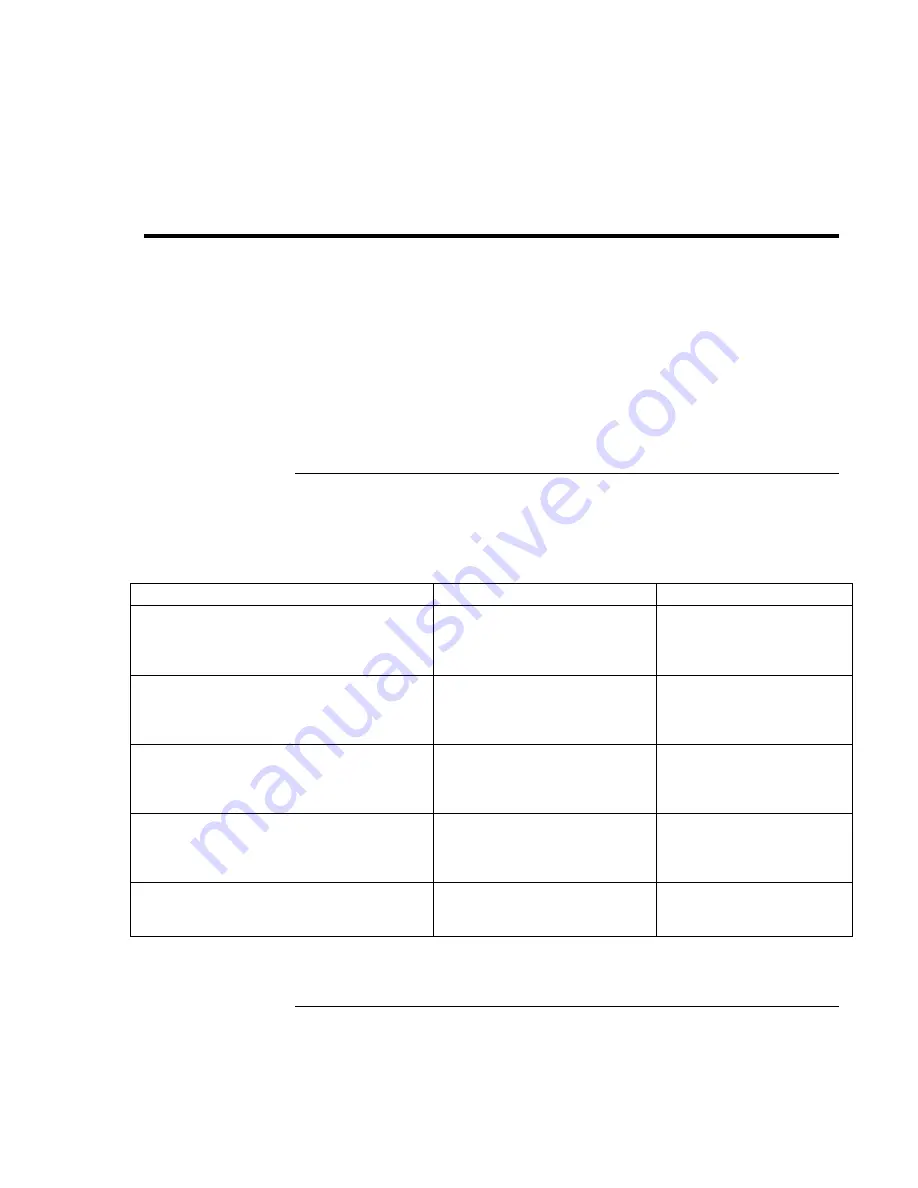
Traveling with Your Computer
Managing Power Consumption
44
Corporate Evaluator’s Guide
Managing Power Consumption
When you’re running your computer on battery power, you will want to maximize
operating time without compromising performance. Your computer is designed to help
you reduce power consumption and extend battery life without needing to turn it off.
•
During idle periods, the computer automatically enters power-saving modes after
specified timeout periods. You can adjust these timeouts to suit your working habits.
•
You can manually send the computer into a power-saving mode at any time by
pressing the appropriate key—see “To manage power manually” on page 47.
How the computer manages power automatically
Your computer automatically enters Hibernate mode, Standby mode, and Display-off
mode, and turns off the hard disk based on values set in the Power Management
Properties window (Windows 98 and 2000) or the BIOS Setup utility (Windows 95).
Automatic action
Occurs after…
To resume…
Turns off hard disk.
Turns off the hard disk drive. This is usually
set to occur shortly after the display is turned
off.
The hard disk is not accessed
for the specified interval.
Begin using the computer:
the hard disk turns on when
needed.
Enters Display-off mode.
Turns off the display and hard disk to
conserve battery power and extend the life of
the display.
No keyboard, pointing device, or
other input activity occurs for the
specified interval.
Press any key or move a
pointing device to return to
your current session.
Enters Standby mode.
Maintains your current session in RAM, and
turns off the display and other components to
conserve battery power.
No pointing devices are used,
no disk drive is accessed, and
no port (serial, parallel, or IR) is
active for the specified interval.
Press the blue sleep button
to return to your current
session.
Enters Hibernate mode.
Saves your current session to the hard disk,
then turns off the computer.
No pointing devices are used,
no disk drive is accessed, and
no port (serial, parallel, or IR) is
active for the specified interval.
Press the blue sleep button
to restore your previous
session.
Lowers CPU speed (SpeedStep only).
Switches to the lower CPU speed to use
power more efficiently. See below.
The ac adapter is unplugged.
Plug in the ac adapter.
Summary of Contents for OmniBook 6000
Page 1: ...HP OmniBook 6000 Corporate Evaluator s Guide ...
Page 10: ...10 Corporate Evaluator s Guide Japan 201 International 202 Index 203 ...
Page 11: ...Corporate Evaluator s Guide 11 Introducing the Notebook Computer ...
Page 25: ...Corporate Evaluator s Guide 25 Using Your Computer ...
Page 43: ...Corporate Evaluator s Guide 43 Traveling with Your Computer ...
Page 52: ......
Page 53: ...Corporate Evaluator s Guide 53 Making Connections ...
Page 79: ...Corporate Evaluator s Guide 79 Configuring and Expanding Your Computer ...
Page 93: ...Corporate Evaluator s Guide 93 Using Windows 2000 ...
Page 103: ...Corporate Evaluator s Guide 103 Using Windows 98 ...
Page 114: ......
Page 115: ...Corporate Evaluator s Guide 115 Using Windows 95 ...
Page 131: ...Corporate Evaluator s Guide 131 Using Windows NT 4 0 ...
Page 146: ......
Page 147: ...Corporate Evaluator s Guide 147 Troubleshooting Your Computer ...
Page 174: ......
Page 175: ...Corporate Evaluator s Guide 175 Support and Service ...
Page 181: ...Corporate Evaluator s Guide 181 Specifications and Regulatory Information ...
















































