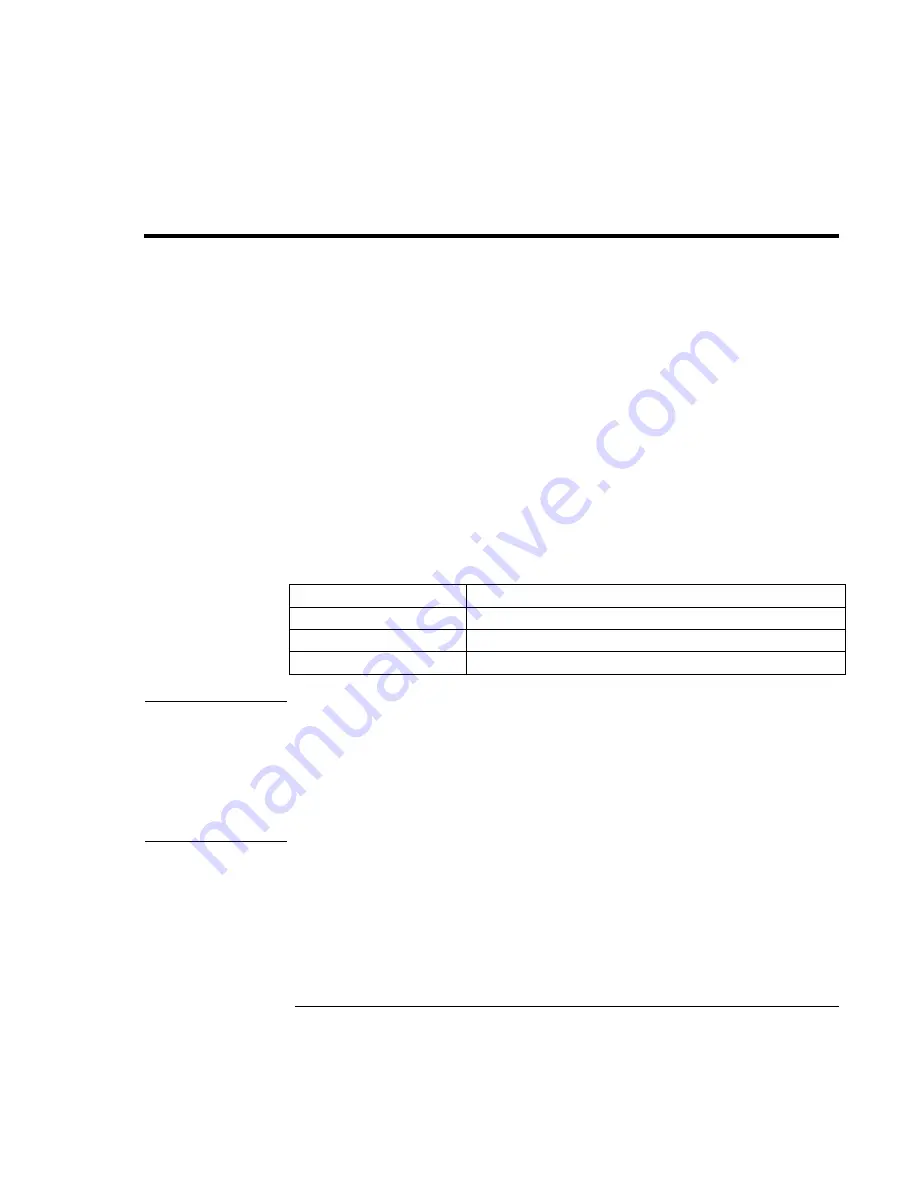
Using Windows 2000
Using the Docking Solutions
100 Corporate Evaluator’s Guide
Using the Docking Solutions
Windows 2000 is designed to support notebook docks. You can dock or undock the
OmniBook when it is on, off, or in suspend mode in Windows 2000. The first time you
dock the OmniBook into a dock it will create a Windows 2000 hardware profile. This
allows you to access different hardware while in the dock without rebooting. You can
also set different configuration information for each profile (such as the video resolution).
Each time you dock or undock, the OmniBook will automatically switch between the
docked and undocked hardware profile.
It is possible to have multiple dock hardware profiles. If you dock your OmniBook into
the Port Replicator or Mini Dock it will create one profile for all Docking Solutions of
the same type. The Docking System will create a separate profile each time you insert
your OmniBook into a new Docking system for the first time. Each Docking System
requires a separate docking profile since each Docking System may contain different PCI
Cards and/or SCSI/IDE devices.
The following table describes the possible docking hardware profiles with OmniBook
Docking Solutions.
Docking Solution
Docking hardware profile
Port Replicator
One profile for every Port Replicator
Mini Dock
One profile for every Mini Dock
Docking System
One profile for EACH Docking System
Note
Hot Swap is not supported in the Docking System module bay. You must restart the
OmniBook when changing modules in the Docking System module bay.
Hot Docking is not supported with an external video adapter is installed in the Docking
System. Always shutdown and turn off the OmniBook before docking or undocking the
OmniBook if you are using an external video adapter. Also do not suspend the
OmniBook while using an external video adapter. Power Management is not supported
with an external video adapter.
Summary of Contents for OmniBook 6000
Page 1: ...HP OmniBook 6000 Corporate Evaluator s Guide ...
Page 10: ...10 Corporate Evaluator s Guide Japan 201 International 202 Index 203 ...
Page 11: ...Corporate Evaluator s Guide 11 Introducing the Notebook Computer ...
Page 25: ...Corporate Evaluator s Guide 25 Using Your Computer ...
Page 43: ...Corporate Evaluator s Guide 43 Traveling with Your Computer ...
Page 52: ......
Page 53: ...Corporate Evaluator s Guide 53 Making Connections ...
Page 79: ...Corporate Evaluator s Guide 79 Configuring and Expanding Your Computer ...
Page 93: ...Corporate Evaluator s Guide 93 Using Windows 2000 ...
Page 103: ...Corporate Evaluator s Guide 103 Using Windows 98 ...
Page 114: ......
Page 115: ...Corporate Evaluator s Guide 115 Using Windows 95 ...
Page 131: ...Corporate Evaluator s Guide 131 Using Windows NT 4 0 ...
Page 146: ......
Page 147: ...Corporate Evaluator s Guide 147 Troubleshooting Your Computer ...
Page 174: ......
Page 175: ...Corporate Evaluator s Guide 175 Support and Service ...
Page 181: ...Corporate Evaluator s Guide 181 Specifications and Regulatory Information ...
















































