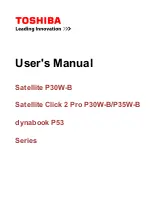Introducing the Notebook Computer
Identifying Parts of the Computer
18
Corporate Evaluator’s Guide
Status Lights
The computer includes a number of status lights that report power and battery status,
drive activity, and keyboard functions such as caps lock and num lock.
The following diagram shows the status lights on the front of the computer.
1.
Power status
.
•
Green: computer is on or in Display-off mode (Windows 98 and 2000).
•
Amber: computer is in Standby mode or Display-off mode (Windows 95).
•
No light: computer is off or in Hibernate mode.
•
Red light: computer failed when resuming, and must be reset.
2.
Hard disk drive activity
.
•
Green: computer is accessing the hard disk drive.
3.
Main battery status
.
•
Green: The ac adapter is connected and the battery is fully charged.
•
Amber: The ac adapter is connected and the battery is charging.
•
Red. The ac adapter is connected and the battery is missing or has a fault.
•
Off: The ac adapter is not connected.
4.
Secondary battery status
.
•
Green: The ac adapter is connected and the battery is fully charged.
•
Amber: The ac adapter is connected and the battery is charging.
•
Red. The battery has a fault.
•
Off: The ac adapter is not connected, a secondary battery is not installed, or the
battery is not charging.
Summary of Contents for OmniBook 6000
Page 1: ...HP OmniBook 6000 Corporate Evaluator s Guide ...
Page 10: ...10 Corporate Evaluator s Guide Japan 201 International 202 Index 203 ...
Page 11: ...Corporate Evaluator s Guide 11 Introducing the Notebook Computer ...
Page 25: ...Corporate Evaluator s Guide 25 Using Your Computer ...
Page 43: ...Corporate Evaluator s Guide 43 Traveling with Your Computer ...
Page 52: ......
Page 53: ...Corporate Evaluator s Guide 53 Making Connections ...
Page 79: ...Corporate Evaluator s Guide 79 Configuring and Expanding Your Computer ...
Page 93: ...Corporate Evaluator s Guide 93 Using Windows 2000 ...
Page 103: ...Corporate Evaluator s Guide 103 Using Windows 98 ...
Page 114: ......
Page 115: ...Corporate Evaluator s Guide 115 Using Windows 95 ...
Page 131: ...Corporate Evaluator s Guide 131 Using Windows NT 4 0 ...
Page 146: ......
Page 147: ...Corporate Evaluator s Guide 147 Troubleshooting Your Computer ...
Page 174: ......
Page 175: ...Corporate Evaluator s Guide 175 Support and Service ...
Page 181: ...Corporate Evaluator s Guide 181 Specifications and Regulatory Information ...