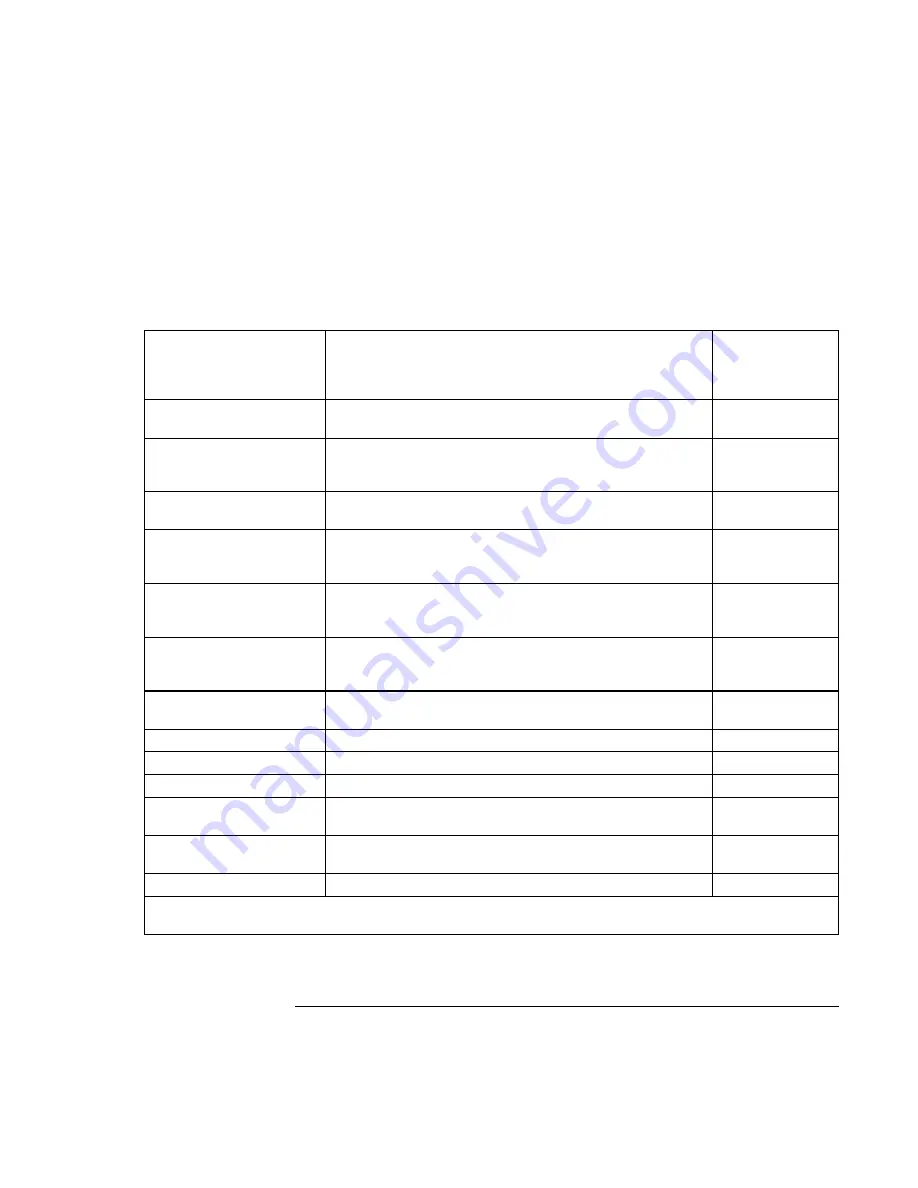
Configuring and Expanding Your Computer
Using the BIOS Setup Utility
84
Corporate Evaluator’s Guide
Power Menu
Windows 2000 uses only the settings marked with *. Windows 98 uses only the settings
marked with * or **. All other settings in the Power menu are ignored.
Setting Description
Default
Intel SpeedStep Mode*
Sets the speed used by a dual-speed processor at boot,
depending on the available power source. A separate
Control Panel power setting controls speed changes after
boot.
Automatic
Power Management
Mode
Disables time-outs, selects a combination of time-outs, or
allows customized time-outs.
Max. Power
Savings
Smart CPU Mode
Enables automatic CPU power savings when running on
battery power. Absence of keyboard, mouse, and hard disk
activity could cause slower CPU response.
On
Display-off Time-out
Sets the period of inactivity after which the computer enters
Display-off power mode.
2 minutes
Suspend Time-out
Sets the period of inactivity after which the computer goes
from Display-off to Standby power mode. (Skips Display-off
mode if that time-out is disabled.)
4 minutes
Hibernate Time-out**
Sets whether the computer goes from Standby to Hibernate
power mode after the indicated period of inactivity. (Skips
Standby mode if the suspend time-out is disabled.)
4 hours
Hard Disk Time-out
Sets the period of hard disk inactivity after which the internal
hard disk (and any hard disk drive in the plug-in module
bay) stops spinning.
2 minutes
Time-out on AC
Sets whether power management time-outs occur while the
ac adapter is connected.
Disabled
Lid Switch Mode
Sets the action that occurs if the computer’s lid is closed.
Turn off LCD
Resume On Serial Ring
Sets whether the system resumes if it received a ring signal.
Enabled
Resume On Time of Day
Sets whether the system resumes at a defined time of day.
Disabled
Resume Time
Sets the 24-hour time when the system resumes from if
Resume On Time of Day is enabled.
Auto Suspend on
Undock*
Sets whether the computer suspends to Standby power
mode after undocking.
When Lid
Closed
Auto Turn-On on Dock*
Sets whether the computer turns on after docking.
Enabled
* Windows 98 and 2000 use these settings.
** Windows 98 uses this additional setting.
Summary of Contents for OmniBook 6000
Page 1: ...HP OmniBook 6000 Corporate Evaluator s Guide ...
Page 10: ...10 Corporate Evaluator s Guide Japan 201 International 202 Index 203 ...
Page 11: ...Corporate Evaluator s Guide 11 Introducing the Notebook Computer ...
Page 25: ...Corporate Evaluator s Guide 25 Using Your Computer ...
Page 43: ...Corporate Evaluator s Guide 43 Traveling with Your Computer ...
Page 52: ......
Page 53: ...Corporate Evaluator s Guide 53 Making Connections ...
Page 79: ...Corporate Evaluator s Guide 79 Configuring and Expanding Your Computer ...
Page 93: ...Corporate Evaluator s Guide 93 Using Windows 2000 ...
Page 103: ...Corporate Evaluator s Guide 103 Using Windows 98 ...
Page 114: ......
Page 115: ...Corporate Evaluator s Guide 115 Using Windows 95 ...
Page 131: ...Corporate Evaluator s Guide 131 Using Windows NT 4 0 ...
Page 146: ......
Page 147: ...Corporate Evaluator s Guide 147 Troubleshooting Your Computer ...
Page 174: ......
Page 175: ...Corporate Evaluator s Guide 175 Support and Service ...
Page 181: ...Corporate Evaluator s Guide 181 Specifications and Regulatory Information ...
















































