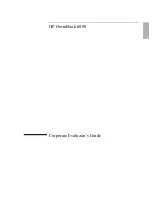Summary of Contents for OmniBook 6000
Page 1: ...HP OmniBook 6000 Corporate Evaluator s Guide ...
Page 10: ...10 Corporate Evaluator s Guide Japan 201 International 202 Index 203 ...
Page 11: ...Corporate Evaluator s Guide 11 Introducing the Notebook Computer ...
Page 25: ...Corporate Evaluator s Guide 25 Using Your Computer ...
Page 43: ...Corporate Evaluator s Guide 43 Traveling with Your Computer ...
Page 52: ......
Page 53: ...Corporate Evaluator s Guide 53 Making Connections ...
Page 79: ...Corporate Evaluator s Guide 79 Configuring and Expanding Your Computer ...
Page 93: ...Corporate Evaluator s Guide 93 Using Windows 2000 ...
Page 103: ...Corporate Evaluator s Guide 103 Using Windows 98 ...
Page 114: ......
Page 115: ...Corporate Evaluator s Guide 115 Using Windows 95 ...
Page 131: ...Corporate Evaluator s Guide 131 Using Windows NT 4 0 ...
Page 146: ......
Page 147: ...Corporate Evaluator s Guide 147 Troubleshooting Your Computer ...
Page 174: ......
Page 175: ...Corporate Evaluator s Guide 175 Support and Service ...
Page 181: ...Corporate Evaluator s Guide 181 Specifications and Regulatory Information ...