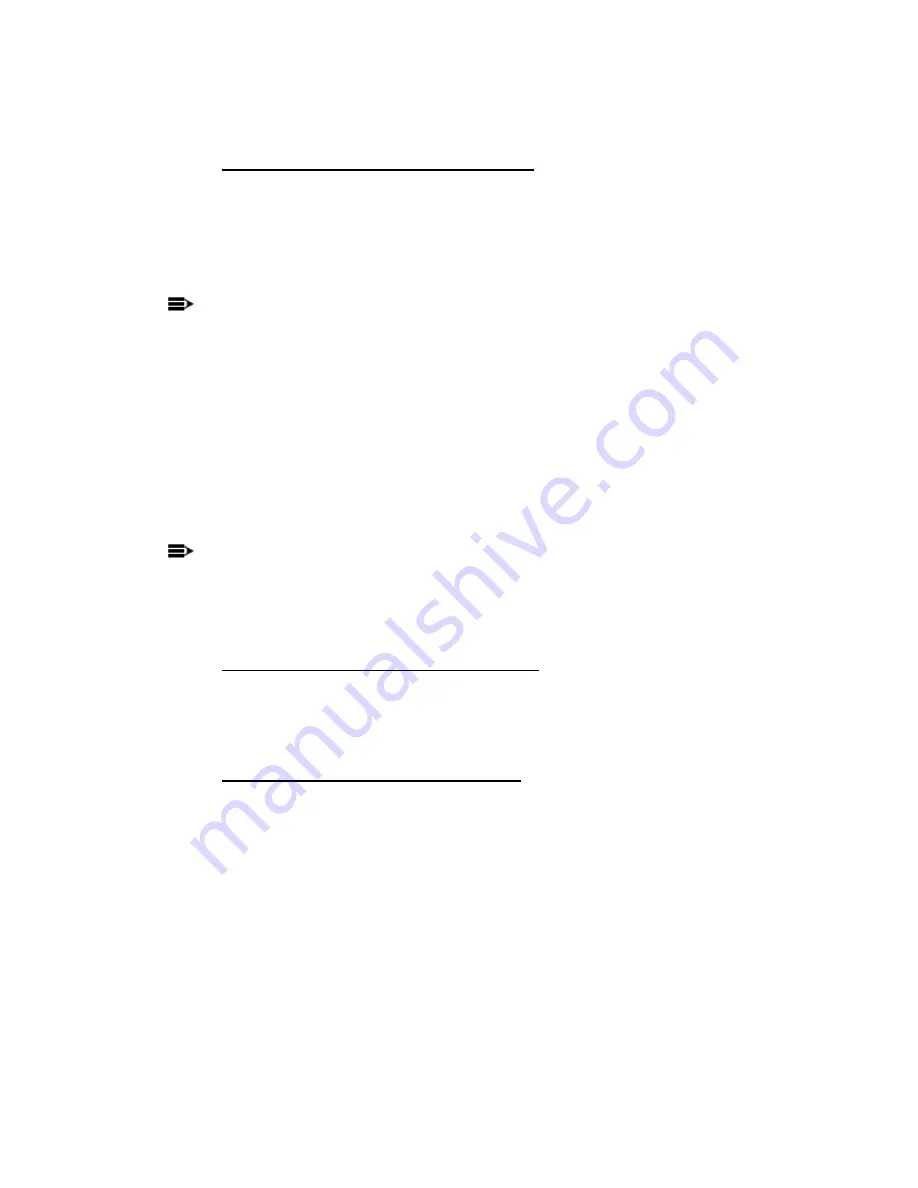
______________________________________________
HARRIS
888-9058-001
WARNING: Disconnect and lockout AC primary power prior to servicing
87
3.11.3 Backing Up the Configuration
On the Configuration main menu (shown in Figure 3-19) click on
<<Download
to save the
configuration to a file. This will bring up a window asking if you want to save the file to
disk and the file will be called “
ecdi_config.zip
.” Make sure the “Save file to disk” button
is checked and click OK.
NOTE:
The file is actually just a text file that has all of the eCDi™ configuration settings.
The *.zip extension was placed on the file so that the browser asks if you want to
save the file to disk instead of opening the file. To view the file in a text editor,
make a copy of the file and change the extension to ecdi_config.txt.
Changing the original file name is not recommended, since the
>>Upload
function will
only load a file with the default name
ecdi_config.zip
. To save multiple config files, save
each file in a different subdirectory.
NOTE:
To reset the eCDi™ to the default configuration settings, press the PRESET button
shown in Figure 3-19. This will not reset the Feature Key.
3.11.4 Restoring a Configuration File
To restore a saved configuration file press the
>>Upload
button and then browse for the
ecdi_config.zip
file. The upload function will only upload a file with the exact name
“
ecdi_config.zip
.”
3.11.5 Reset Computer IP Address
Don’t forget to change the IP address of your computer back to its previous IP address
configuration if you used a static IP address.






























