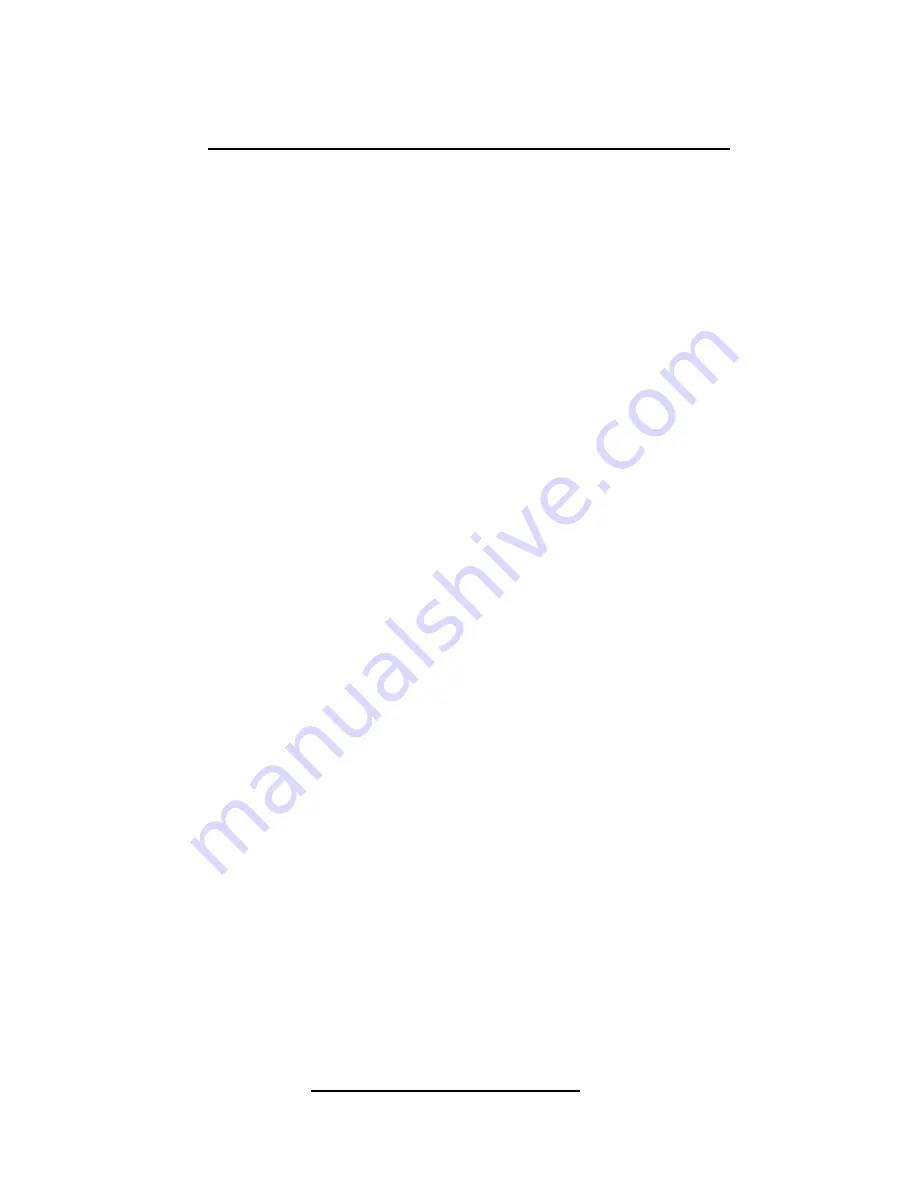
______________________________________________
HARRIS
888-9058-001
WARNING: Disconnect and lockout AC primary power prior to servicing
107
4.3.3 A Short Tutorial on using the GUI Display Screen
The GUI screen is a Touch screen. Simply touch the tabs/buttons to select an action. If
operating by remote control on your pc, use your mouse to select a tab/button and click.
Note:
There are 2 types of access actions:
“Tabs” which are below each screen
“Buttons” which are located within the screens.
The GUI screen is comprised of easily accessible imbedded layers (also called pages).
The Home screen is considered Layer 1. The 2
nd
Layer screens are comprised of the Tab
buttons below each display screen. From the Home screen you can access Layer 2
screens using these Tab buttons. Example: Touching/clicking on the Drive Tab takes you
to layer 2 displaying the Drive Chain data. (Drive, PA, Output, P.S., and System Tabs are
all 2
nd
layer screens). You can select the Home Tab at any time to return to the Layer 1
Home screen. You will notice, you can also select any 2
nd
layer Tab at any time,
regardless of what Layer you are viewing, as all Tabs are visible at all times. (a great
feature to provide you quick access without having to sequence through complex multiple
screens).
Other Layers (pages) include, but are not limited to:
The “SFMCS” Layer: (Summary – Faults – Meters- Control – Service) buttons.
The “Cab ID” Layer: (Cab ID 1, Cab ID 2 etc.) buttons located on the lower left
side of the main screen section (above the Tabs)
The “System/Cabinets” Layer: Ex: Found in the P.S. screen when activating the
“Meters” button.
When viewing a Tab screen, in our example the Drive (Tab) screen, you will notice 5
buttons on the right side of the Drive Chain screen: Summary, Faults, Meters, Control,
and Service. This is the “SFMCS” Layer. Touching/clicking any of these buttons takes
you to that button’s information. For example, select the Summary button. Specific Drive
Chain information is displayed. You will note while in the Summary mode, you can also
access the other “SFMCS” buttons at any time. Also note, as you return to different Tab
screens, the GUI remembers what button you pushed last on that screen.
NOTE:
In the Summary Mode on the different Tab screens, often there are
shortcut buttons displayed on these screens. These buttons are recognized by their
green color and centered black symbol. These “drill down” to specific transmitter
information.
Following is an example of a partial flow diagram of an HT30 (3 Cabinet) illustrating the
accessibility and architecture of the different Layers. You will soon recognize accessing
the screens/layers is very intuitive by design and quite convenient.
Imbedded Screen Layers






























