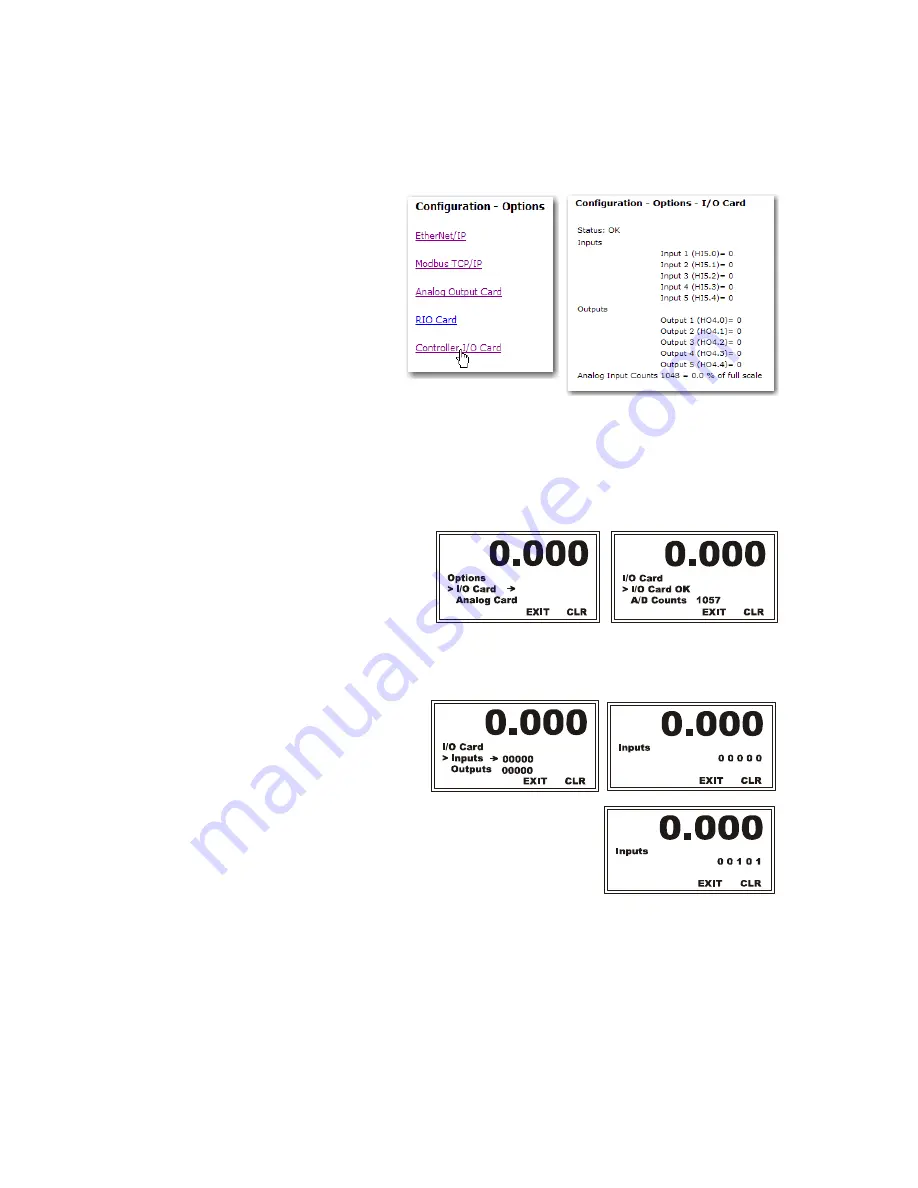
52
Chapter
4
•
•
•
•
•
•
Select Controller I/O
Card on the Options
menu to open the
read-only I/O Card
page. This page
shows the Inputs and
Outputs that are
currently activated.
You may need to
refresh your web
screen to view any
changes to the inputs.
To test the inputs, continuously activate the input and refresh the web page while the input
is activated. Confirm and move on to the next input. Be careful not to cause any false
actions on the system while testing. When an input is activated you will also see the output
percentage of full scale displayed at the bottom of the display.
Viewing the Controller I/O Card Option from the Front Panel
Step 1.
From the Options
menu, use the
down arrow to
select I/O Card;
then press Enter
to display the I/O
Card menu.
NOTE
If the I/O Card Option is not installed the I/O Card Menu does not appear.
Step 2.
Select Inputs
and press Enter
to open the
Inputs edit form.
Step 3.
The Inputs are displayed as a 5-bit value. (0 0
0 0 0). Note that the least significant (right-
most) digit is input 1 and the most significant
(left-most) digit is input 5. For example, with
Input 1 and Input 3 active, the display reads.
0 0 0 0 0
Input 5 In
4
3
2
1
put
Input
Input
Input
Summary of Contents for HI 4050
Page 18: ...8 Chapter 1 ...
Page 24: ...14 Chapter 2 ...
Page 116: ...108 Chapter 5 ...
Page 184: ...4 Appendix A ...
Page 191: ......






























