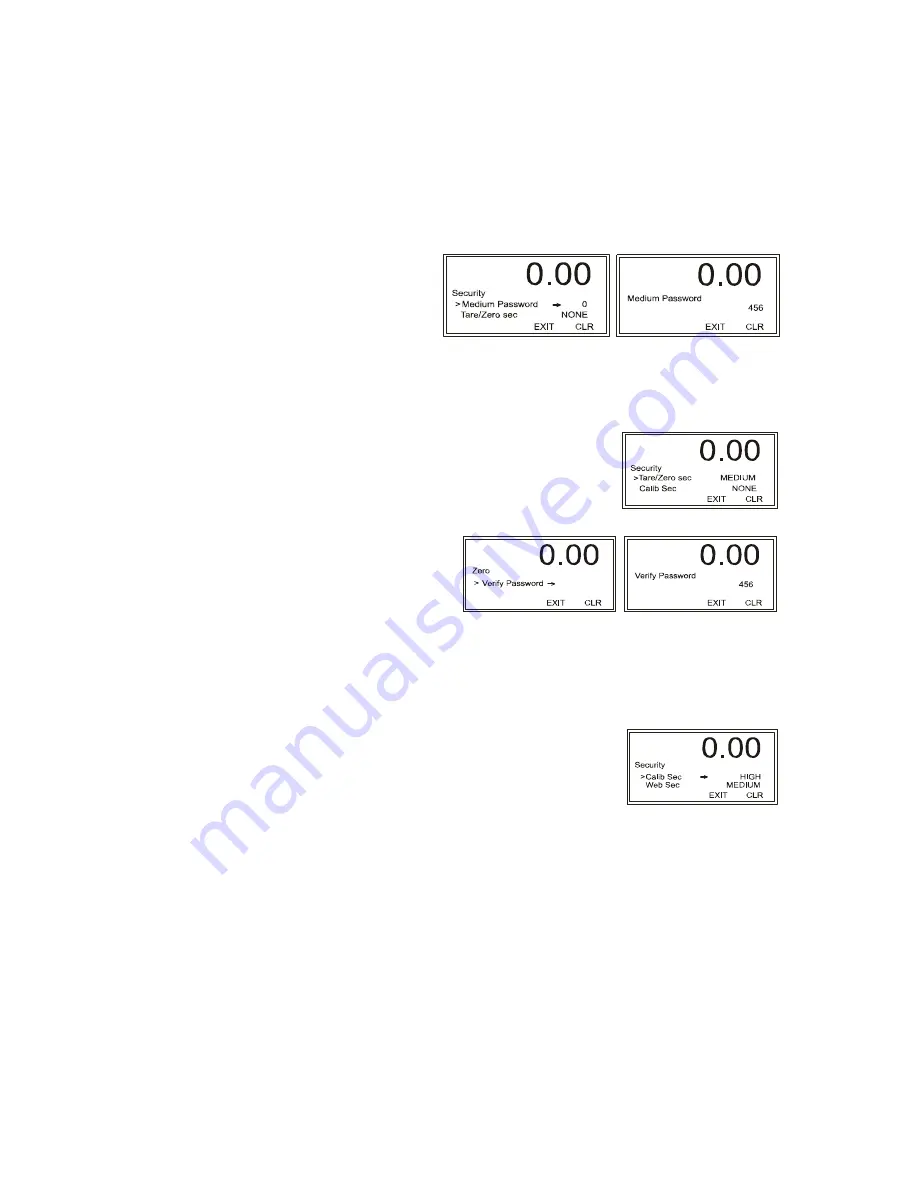
Configuration
97
•
•
•
•
•
•
Step 3.
Use the left or right arrow to position the cursor and the up or down arrow to select
the value. When you finish, press Enter to save the password and return to the
Security Menu. Our example shows 123 (
for illustration only)
.
Step 4.
Use the Down arrow
to select Medium
Password, and press
Enter to display the
Medium Password
edit form.
Step 5.
Use the left or right arrows to select a digit and the Up or Down arrows to scroll
to the value, and press Enter to save and return to the Security Menu. To delete an
entry, use the left arrow. Our example (
for illustration only
) shows 456.
Step 6.
To set security for the Tare/Zero functions, press the
down arrow to select “Tare/Zero Sec.
Step 7.
Press the Right or Left arrow buttons to select
NONE/MEDIUM/HIGH. Our example uses
MEDIUM.
To Tare or Zero the
instrument you need
a password. When
you Tare or Zero the
instrument, Verify
Password appears.
Step 8.
Press Enter to display the Verify Password edit screen. Use the up or down arrows
to enter the assigned password (for either High or Medium Passwords) and press
Enter. The Zero process can then proceed and you are returned to the Security
Menu. Since we assigned a Medium Password of 456, we would enter 456.
Step 9.
Use the password procedure described above for
all Sections that are assigned a password. For
example, you can assign a password to the
Calibration Section and to the Web Page.
IP Setup Program (necessary for Blind HI-4050 Units)
The IP Setup program comes on the installation disk or it can be downloaded or run from
the Hardy Process Solutions Web site (
Software updates and programs can be downloaded
from www.hardysolutions.com. Select PRODUCTS>Weighing Instruments>Weight
Controllers>HI 4050 Single Scale Weight Controller>. Then click on the Tab “Docs &
Programs" . Then download the IP Setup Program
). To run the program, you must be on
the same network as the HI 4050 and your firewall must be set to allow the process.
Summary of Contents for HI 4050
Page 18: ...8 Chapter 1 ...
Page 24: ...14 Chapter 2 ...
Page 116: ...108 Chapter 5 ...
Page 184: ...4 Appendix A ...
Page 191: ......






























