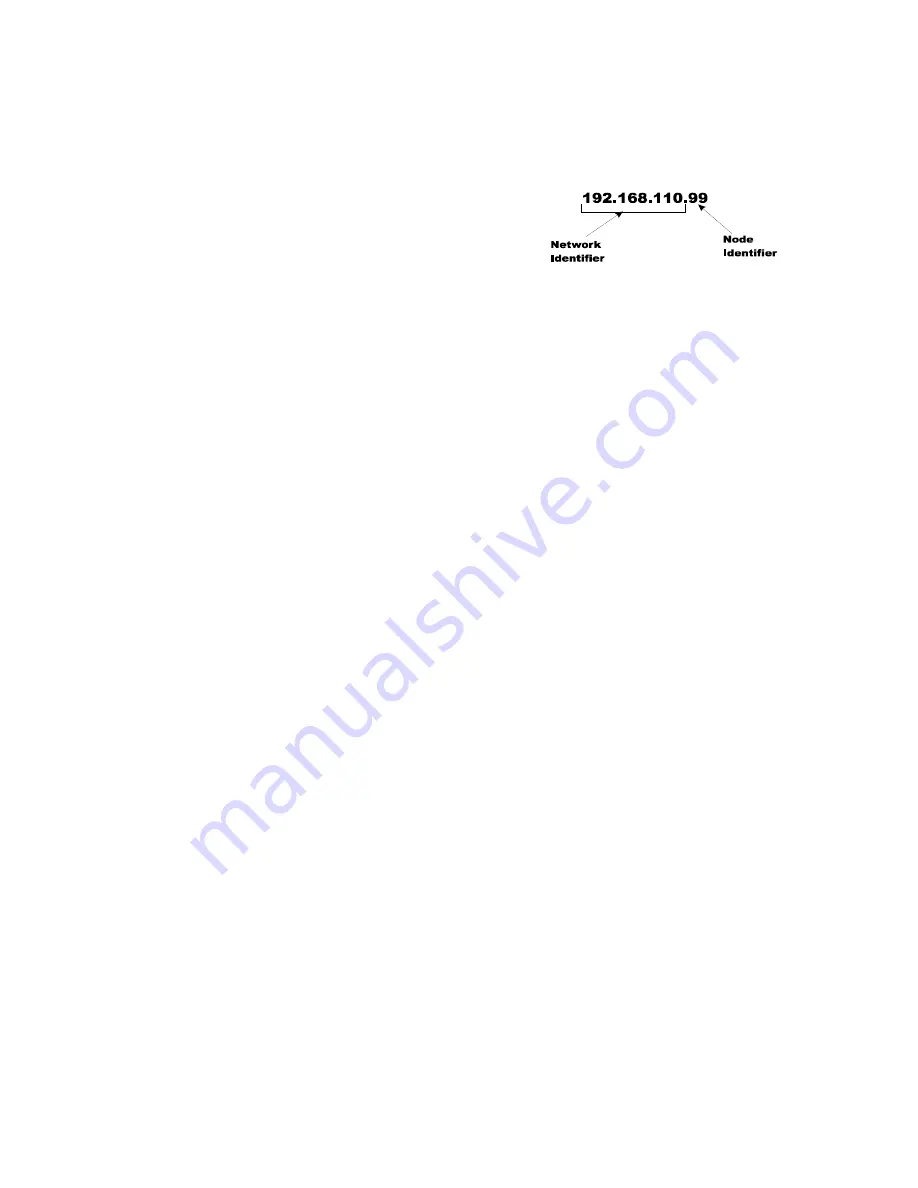
44
Chapter
4
•
•
•
•
•
•
Step 4.
Starting at the right-most digit, enter
the IP number using the standard
format. Use the up/down arrows to
select each character, and press the
left arrow to move to the next digit.
Step 5.
Press Enter to save the entry.
Step 6.
Press the Exit key four times to exit the IP, Ethernet, Configuration, and Setup
menus.
The IP address is now saved and the instrument’s embedded Web browser is now available
at the entered IP address. From here you can jump to the
Network Options Configuration
section.
Direct Connection
This method of interconnect between an HI-4050 and a standard Windows PC allows you
to configure the instrument using the embedded web browser, even if an Ethernet network
is not part of the normal installation. A desktop or laptop may be used on location as
necessary.
Both sides of the link require configuration of their IP addresses to establish a working
connection. The following steps will walk you through the process of connecting the
hardware and configuring the HI-4050 and PC with compatible IP addresses.
Direct Connect Hardware
Any standard Ethernet cable with RJ-45 connectors at each end can be used to connect the
HI-4050 to your PC. A ‘crossover’ cable is not required. Simply plug the cable into each
instrument.
Connecting a HI 4050 unit to a Laptop Computer
Step 1.
Find the weight controller’s IP Address
Instrument Setup> Ethernet>
IP: xxx.xxx.xxx.xx (example 192.168.200.123)
Step 2.
On the Laptop
Open “
Control Panel
”
Select “
Network Connections
”
Right mouse click on “
Local Area Connection
”
Left mouse click on “
Properties
”
Highlight “
Internet Protocol (TCP/IP)”
Summary of Contents for HI 4050
Page 18: ...8 Chapter 1 ...
Page 24: ...14 Chapter 2 ...
Page 116: ...108 Chapter 5 ...
Page 184: ...4 Appendix A ...
Page 191: ......






























