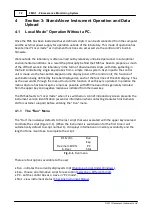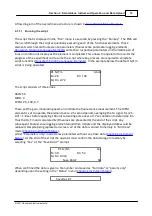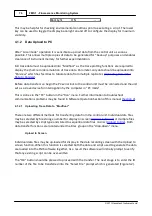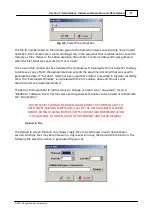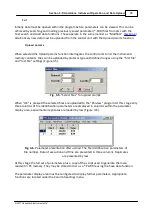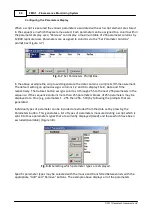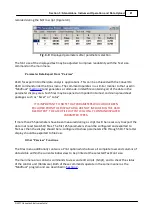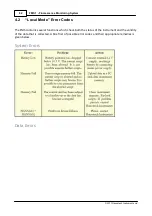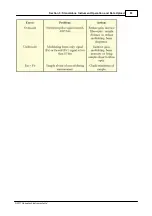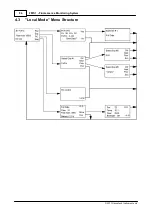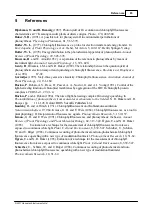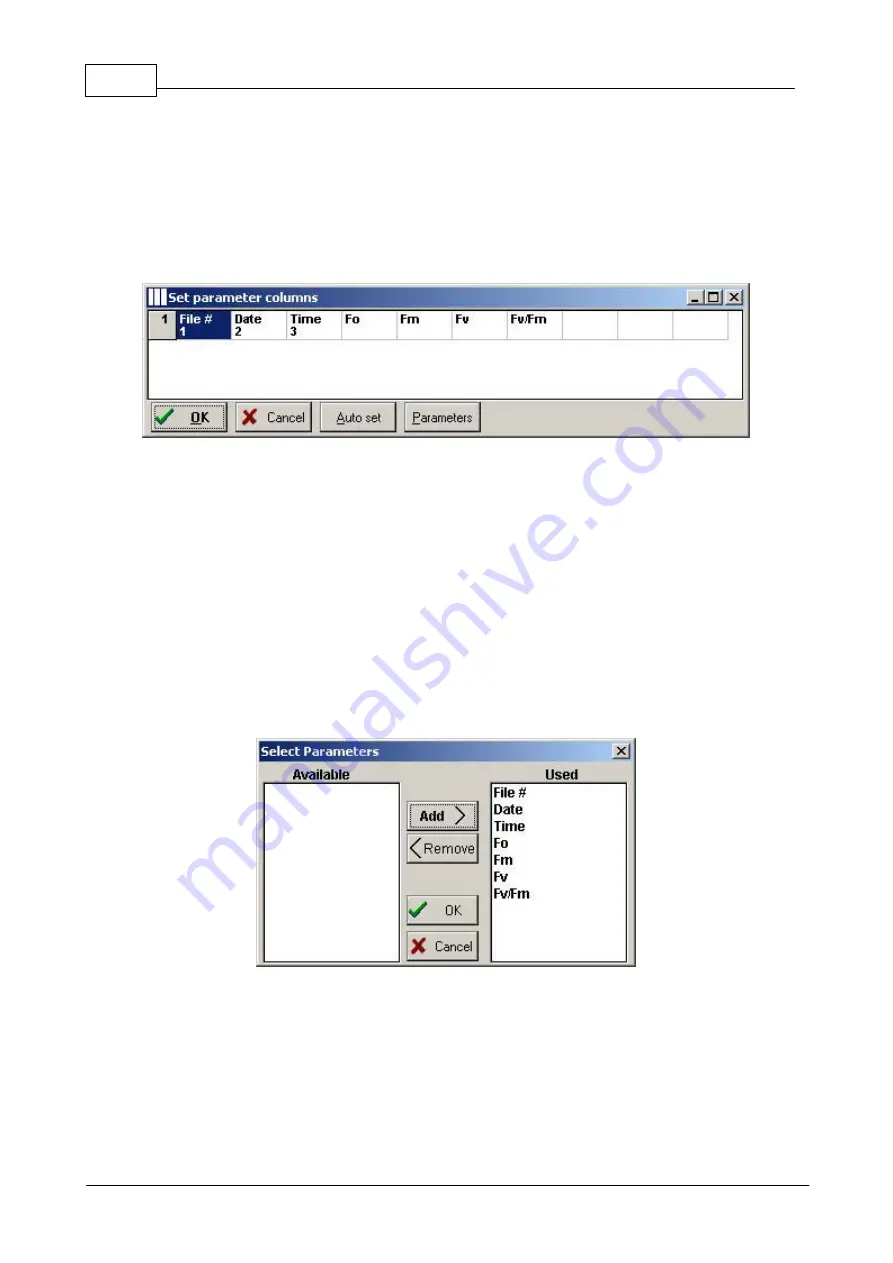
80
FMS 1 - Fluorescence Monitoring System
© 2017 Hansatech Instruments Ltd
Configuring the Parameters Display
When a script is executed the various parameters associated with each script element are stored
in the sequence in which they were measured. Each parameter can be assigned to a column within
the parameter display area; “Parview” can display a maximum table of 255 parameter columns by
12,800 replicate rows. Parameters are assigned to columns via the “Set Parameter Columns”
prompt box (Figure 3-7).
Fig. 3-7
. Set Parameters Prompt Box.
In the above example the script used to generate the data contains a simple Fv/Fm measurement.
The default setting on upload assigns columns 1,2 and 3 to display File #, Date and Time
respectively. The Autoset button assigns columns 4 through 255 to the next 255 parameters in the
sequence. If the sequence contains more than 255 parameters blocks of 255 parameters may be
displayed at a time (e.g. parameters 1 - 255 then 256 - 510) by following the prompts that are
generated.
Individual types of parameter can be included or excluded from the data set by pressing the
Parameters button. This generates a list of types of parameters measured during a script which is
split into those parameters types that ate currently displayed (Used) and those which have been
excluded (Available) (Figure 3-8).
Fig. 3-8.
Selecting which parameter types are displayed.
Specific parameter types may be selected with the mouse and transferred between lists with the
appropriate “Add” and “Remove” buttons. The example above displays all of the parameters
Summary of Contents for FMS1
Page 1: ......
Page 7: ...Section 1 Measurement Principles and Hardware ...
Page 21: ...Section 2 Software Installation System Operation Data Handling ...
Page 70: ...70 FMS 1 Fluorescence Monitoring System 2017 Hansatech Instruments Ltd ...
Page 71: ...Section 3 Stand Alone Instrument Operation and Data Upload ...
Page 83: ...83 Section 3 Stand Alone Instrument Operation and Data Upload 2017 Hansatech Instruments Ltd ...