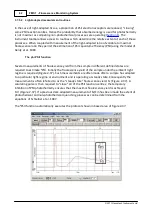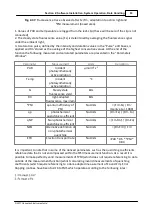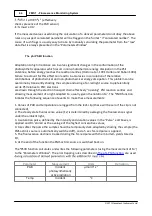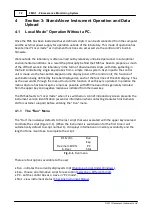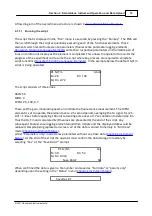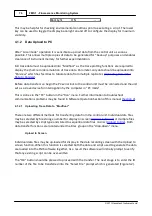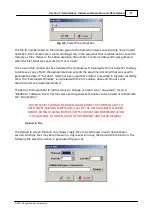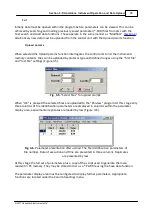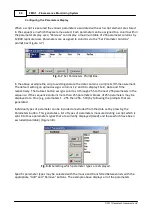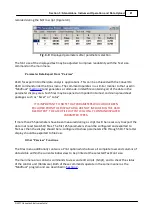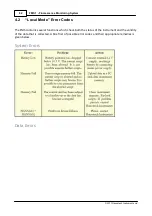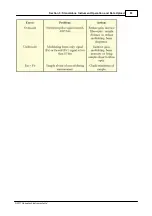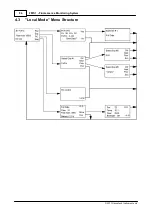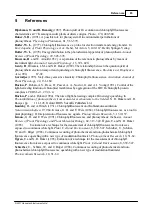76
FMS 1 - Fluorescence Monitoring System
© 2017 Hansatech Instruments Ltd
Backlight ON
¬
®
This may be helpful for checking environmental conditions prior to executing a script. The lower
key can be used to toggle the display back-light on and off to configure the display for maximum
visibility.
4.1.2
Data Upload to PC
After “Local mode” operation it is sensible to up-load data from the control unit as soon as
possible. This allows multiple copies of data to be generated for “back-up” purposes and enables
clearance of instrument memory for further experimentation.
Full trace data must be uploaded into “Modfluor” as the trace plotting functions are required to
display the chart-recorder emulation of trace data. Parameter-only data should be uploaded into
“Parview” which has facilities to tabulate data from multiple replicates (
).
Before data transfer can begin the PC serial link to the control unit must be connected and the unit
set as a slave device for interrogation by the computer in “PC mode”.
This is done via the “PC” button in the “Run” menu. Further information to troubleshoot
communications problems may be found in Software Operation Section of this manual (
).
4.1.2.1
Uploading Trace Data to “Modfluor"
There are two different methods for transferring data from the control unit. Individual data files
may be selected by file storage number for display on screen (
) or multiple files
may be selected by script type and stored to sequential data files on disc (
). Both
data transfer functions are located under the Files group on the “drop-down” menu.
Upload to Screen
Individual data files may be up-loaded for display in the data recording screen with the Upload to
screen function. When this function is selected both the data and script used to generate the data
are loaded into the FMS software together. As a result the software will initially prompt to verify
that any existing script can be over-written.
The “OK” button should be pressed to proceed with the transfer. The next stage is to enter the ID
number of the file to be transferred into the “Select File” prompt which is generated (Figure 3-2).
Summary of Contents for FMS1
Page 1: ......
Page 7: ...Section 1 Measurement Principles and Hardware ...
Page 21: ...Section 2 Software Installation System Operation Data Handling ...
Page 70: ...70 FMS 1 Fluorescence Monitoring System 2017 Hansatech Instruments Ltd ...
Page 71: ...Section 3 Stand Alone Instrument Operation and Data Upload ...
Page 83: ...83 Section 3 Stand Alone Instrument Operation and Data Upload 2017 Hansatech Instruments Ltd ...