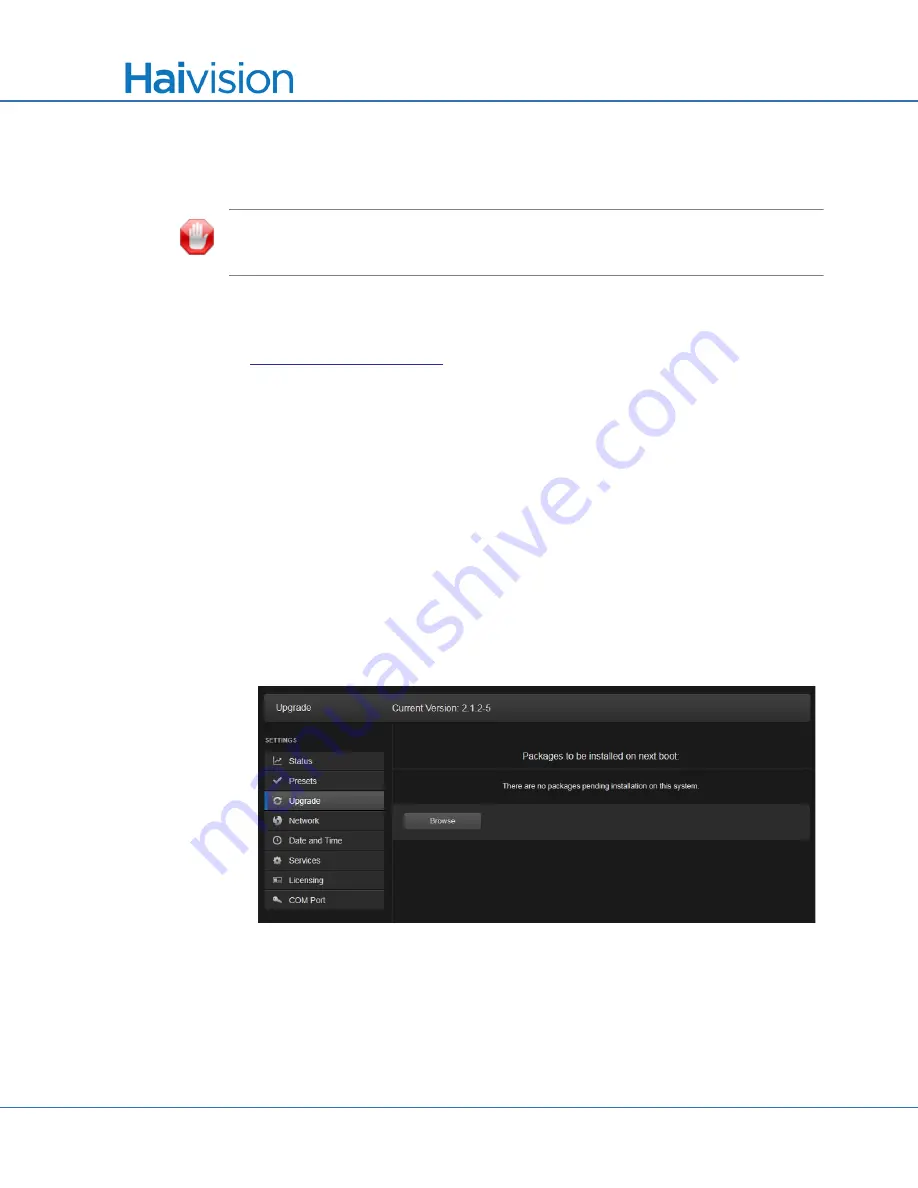
System Administration and Storage
Installing Firmware Upgrades
Makito
X User’s Guide, v2.2, Issue 02
181
Installing Firmware Upgrades
IMPORTANT
We recommend that upgrades to a new version occur in a stepwise
fashion (i.e., 1.0.x -> 1.1.x -> 1.2.x -> 1.3.x -> 1.4.x -> 1.5.x).
When you first receive the Makito
X, the necessary firmware is pre-installed on it.
Upgrades of the firmware are issued through Haivision’s Download Center on our website
at:
Please note that you may download the latest firmware and documentation by registering
via the Haivision Support Portal.
When a firmware upgrade becomes available, you can easily install it from the Web inter-
face. You will first need to copy the upgrade file to your local computer or network.
The firmware upgrade comes in the form of a file with the extension
.hai
, which when
loaded will replace the application on your Makito
X. The firmware upgrade components
are digitally signed, and these signatures are all verified before performing the installation.
This section provides instructions to install a firmware upgrade from the Web interface.
To install a firmware upgrade:
1.
On the Administration page, click
U
PGRADE
from the sidebar menu.
The Upgrade page opens, as shown in the following example.
2.
Click
Browse
and select the file in the Open File dialog box.
3.
When you see the filename in the text box, click
Upload
.
















































