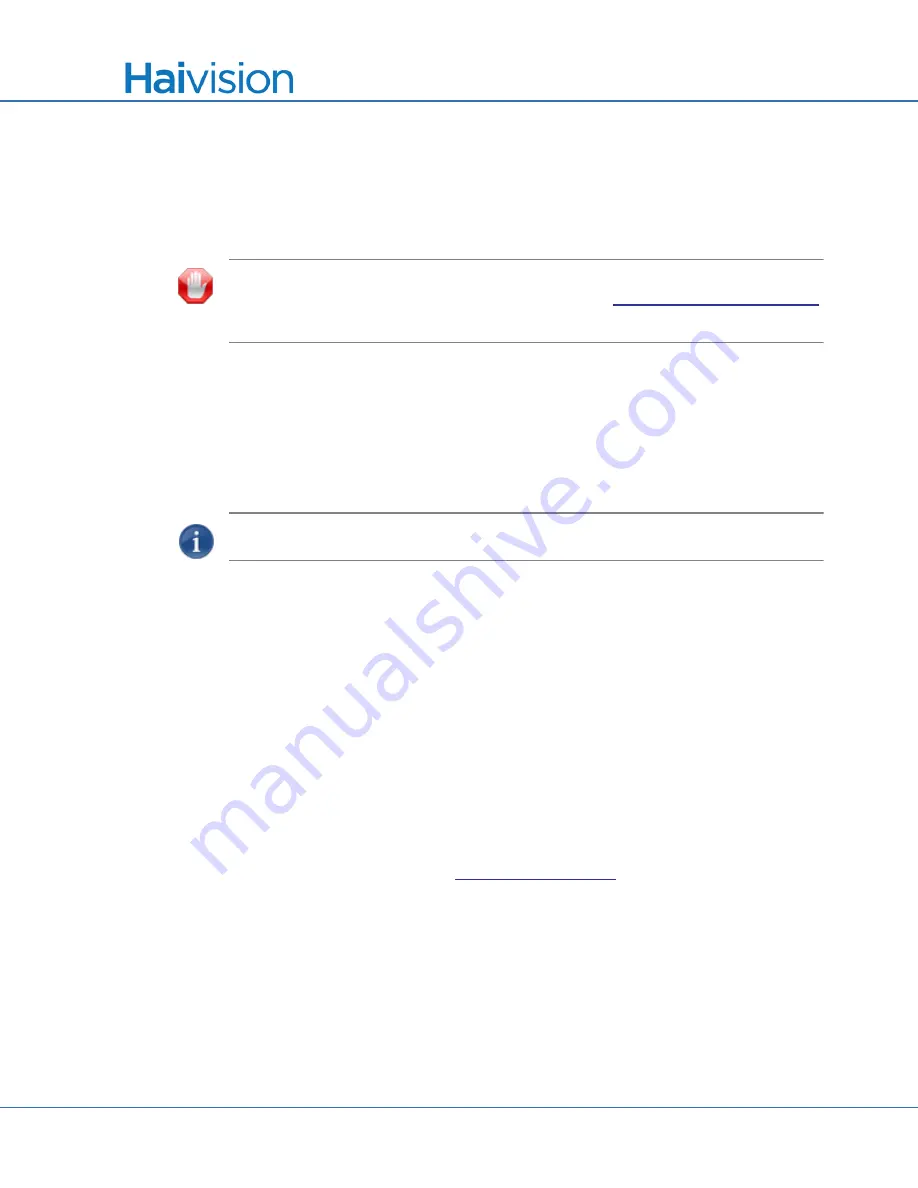
Managing the Encoder
Configuring Recording Outputs
Makito
X User’s Guide, v2.2, Issue 02
147
Configuring Recording Outputs
From the Outputs pages, you can set up either streaming only, recording only, or both
streaming with recording. This section covers setting up recording outputs.
IMPORTANT
Recording is
only
available on the Makito
X with Storage dual-height
model (either fixed or removable SSD). For details, see
“Storage Options (Rear Panel)”
Setting Up Recording
On the Makito
X with Storage, you can create recording sessions in order to save selected
encoded content (Audio/Video/Metadata) on the installed storage media (SATA or
mSATA SSD).
NOTE
The Makito
X can record two streams simultaneously.
When setting up a recording session, you select the file format (either .TS or .MP4) and
then can optionally configure a recording limit and segmentation.
Recording segmentation subdivides the recording into segments. Segmented file creation
is useful for long duration or continuous recording. You can specify either a size limit or a
time limit for segments of the content recording. As each completed segment is saved, a
new segment is created and any newly created content is stored in the new segment.
●
Auto Export automatically exports completed segments to either HVC or an FTP
server. Auto Export becomes available once you either set a recording limit or enable
segmentation.
●
Segmentation Roll-Over deletes old segments beyond the configured recording limit.
As such, it is only available when a recording limit is set and segmentation is enabled.
You can play back .MP4 assets directly in the Makito
X Web Interface once a segment of
the recording has completed. See
Makito
X recordings can be used by either HVC or Haivision Media Platform. These
videos can be downloaded from the Makito
X Web Interface, exported to a USB, or sent
automatically to an FTP location.
To set up a Recording session:
1.
From the Outputs List View, click a link in the table for an existing stream, or click
Add
to add a stream.
2.
On the Outputs Detail View, if necessary, scroll down the page and toggle the
Recording Parameters button to
On
(as shown in the following example).






























