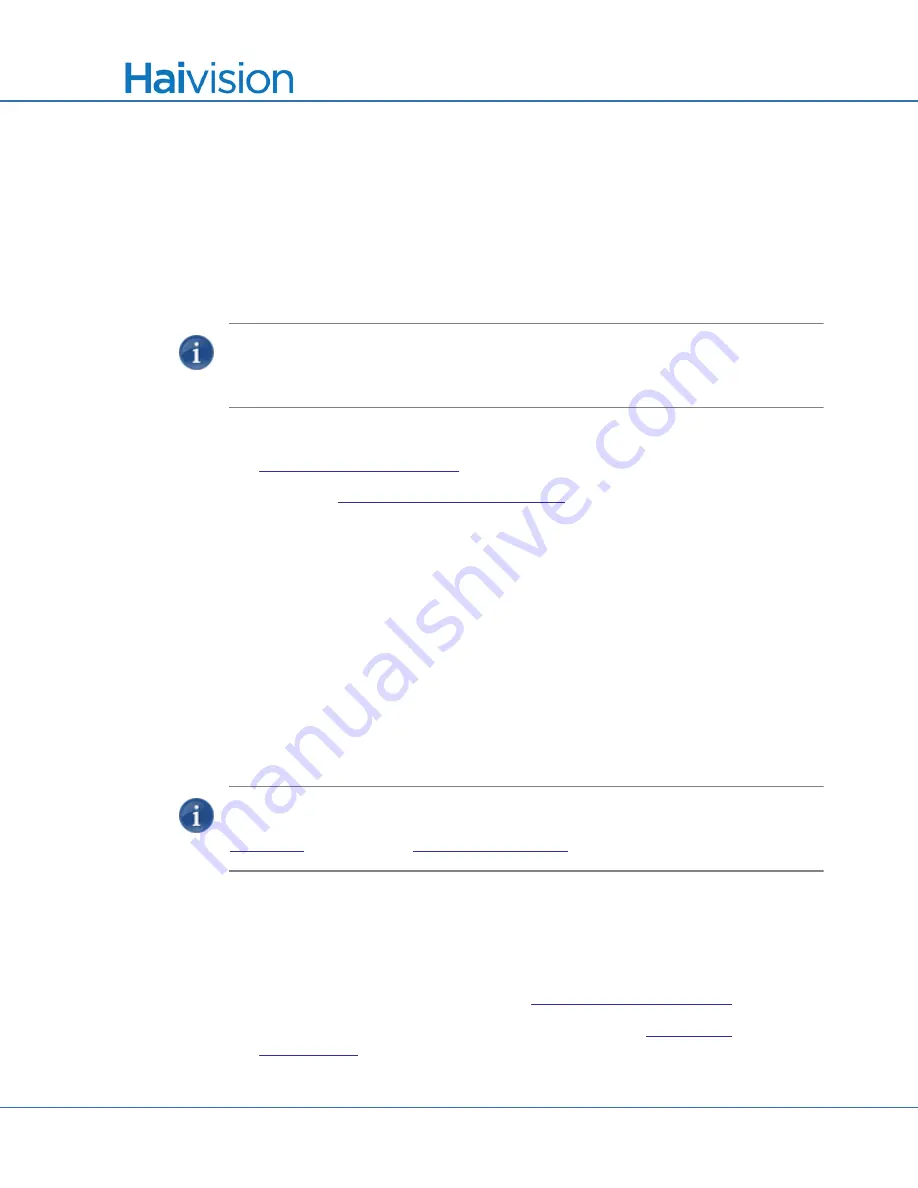
Getting Started with the Web Interface
Accessing the Encoder
Makito
X User’s Guide, v2.2, Issue 02
65
Accessing the Encoder
Accessing the Web Interface
To access the encoder configuration Web page:
1.
From your computer, open a Web browser.
NOTE
The Makito X supports the latest production versions (as of this document date) of
the Firefox, Internet Explorer, Safari, and Chrome browsers. Please see the Release
Notes for any limitations for specific versions of these browsers.
2.
Type the encoder’s IP Address in the browser’s address bar and press Enter. (See
3.
Log in (see
“Logging In to the Web Interface”
Security Steps
Only secured HTTP (HTTPS) is supported for the Web interface; therefore, a server certif-
icate is required. The encoder automatically generates a self-signed certificate and your
browser will recommend that you do not proceed.
If you have not changed the factory defaults on the encoder, a certificate with factory
default subjects exists (DNS: haivision-ace, IP:
10.5.1.2
). Proceed temporarily if you can
since this default certificate will be deleted and re-generated (see below).
If you or your system administrator do not install your own certificate, a new one will be
generated upon reboot the first time a non-factory IP address is detected with the configured
hostname, DNS, and IP address. Accept this certificate and proceed to the Web interface.
NOTE
The Makito
X identity certificate and trusted root certificates are managed using
the CLI
certificate
command or Web interface Certificates page. For details, see
Accessing the CLI
To access the encoder CLI:
1.
Open a telnet session to the encoder (see
2.
At the login prompt, type the username and password (see






























