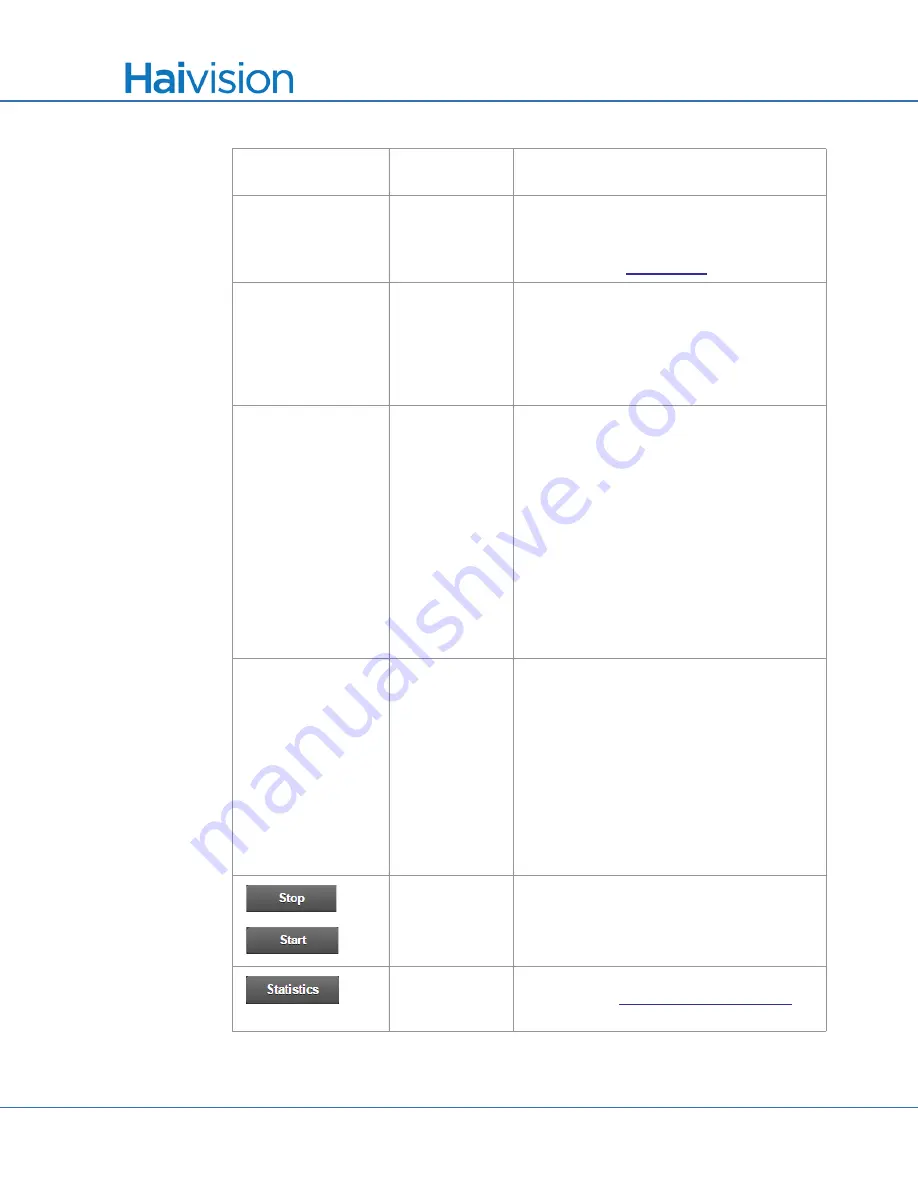
Managing the Encoder
Configuring Video Encoders
Makito
X User’s Guide, v2.2, Issue 02
93
Dimensions
100, 100
Specifies the width and height of the region.
You can type in a value or use the Up and
Down arrows on your keyboard to change
the value. See
Ratio
1%
(Available only if there is an active input
signal with detected resolution) Displays the
ratio of the ROI region to the entire screen.
NOTE:
The ratio must not exceed 30% in
order to see the quality difference between
the background and the ROI.
Border
None
(Optional) Applies a border to the region:
●
None: No border around the ROI
●
Dashed: Thin dashed border around the
ROI
●
Corner: Borders on each corner of the
ROI.
NOTE:
Once a region of interest with
borders is enabled on a video encoder, all
the video encoders using the same video
input will show that border in their encoded
output regardless of whether or not ROI is
enabled on them.
Emphasis
4
Sets the difference in quality between the
ROI and the rest of the input image.
The higher the value, the better the region of
interest will look at the expense of the rest of
the image. An emphasis value of 4 is a
compromise where the ROI looks better but
the surroundings are still good.
TIP:
You can either move the slider to the
desired value, click along the slider frame, or
click the “
-
” or “
+
” to change the slider
position.
n/a
Click
Stop
to stop an active encoder.
Click
Start
to start or restart a stopped
encoder.
n/a
Click
Statistics
to view statistics for the
encoder. See
Video Encoder
Setting (Cont.)
Default
(Cont.)
Description/Values (Cont.)






























