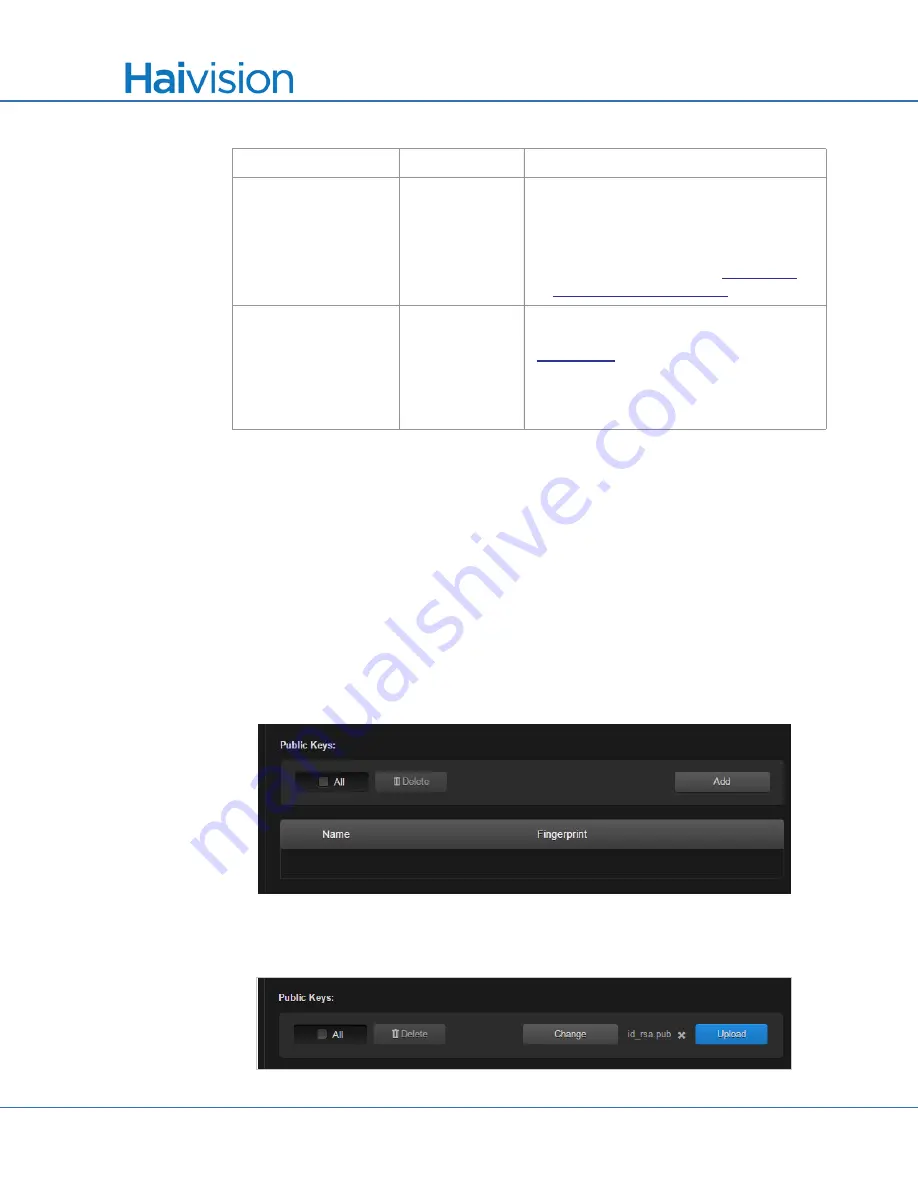
Managing Users and Security
Managing User Accounts
Makito
X User’s Guide, v2.2, Issue 02
214
Managing Public Key Authentication
In order to use a public key for account authentication (instead of password-based authen-
tication), you must first get the public key of your SSH client. Note that in the current
release, this only applies to SSH CLI access to the encoder.
To upload a public key file for an account:
1.
From the Accounts List View, click a link in the table for an existing account.
2.
On the Account Settings page, click
Add
and select the file in the Open File dialog
box.
The public key file must have a
.pub
extension.
3.
When you see the filename in the text box, click
Upload
.
Public Keys
n/a
Lists any public key files that have been
uploaded for this account.
• To add a public key, click
Upload
.
• To delete a public key, select it from the
list and click
Delete
Fingerprint
n/a
Displays the fingerprint for the selected
public key (when you click a filename in the
TIP:
A public key fingerprint is a short
sequence of bytes which you can copy and
use to identify or look for a public key.
Account Setting
Default (Cont.)
Description/Values (Cont.)






























