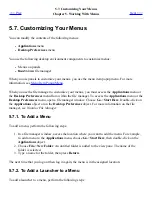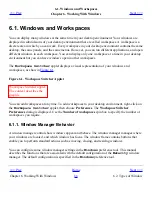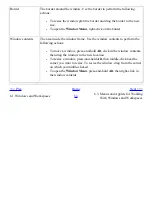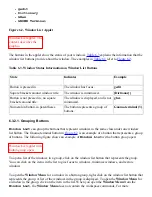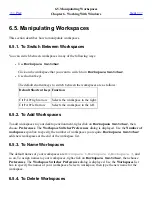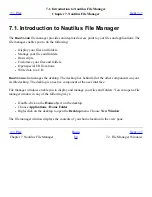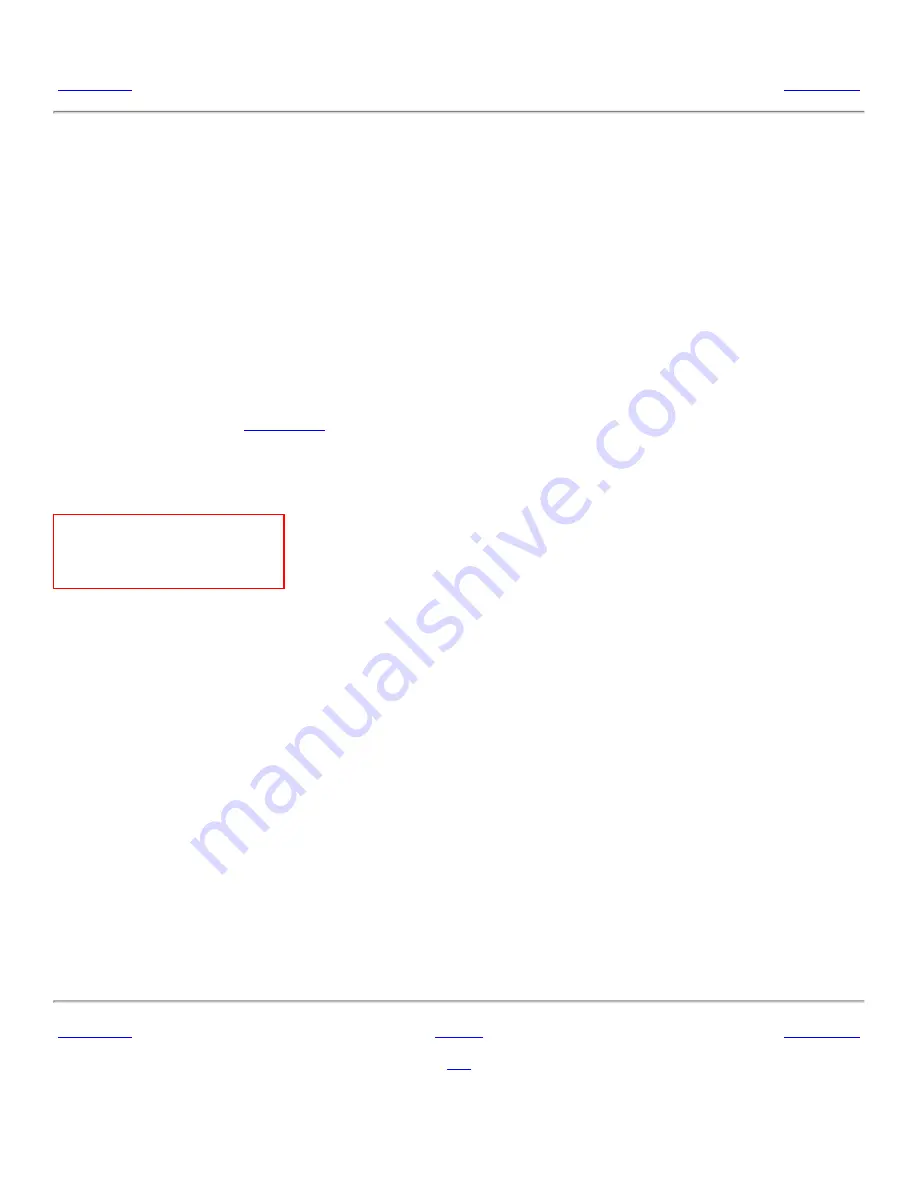
6.1. Windows and Workspaces
<<< Prev
Chapter 6. Working With Windows
Next >>>
6.1. Windows and Workspaces
You can display many windows at the same time in your desktop environment. Your windows are
displayed in subdivisions of your desktop environment that are called workspaces. A workspace is a
discrete area in which you can work. Every workspace in your desktop environment contains the same
desktop, the same panels, and the same menus. However, you can run different applications, and open
different windows in each workspace. You can display only one workspace at a time in your desktop
environment but you can have windows open in other workspaces.
The
Workspace Switcher
applet displays a visual representation of your windows and
workspaces, as show in
Figure 6.1
.
Figure 6.1. Workspace Switcher Applet
Workspace Switcher applet.
The context describes the
graphic.
You can add workspaces at any time. To add workspaces to your desktop environment, right-click on
the
Workspace Switcher
applet, then choose Preferences. The Workspace Switcher
Preferences dialog is displayed. Use the Number of workspaces spin box to specify the number of
workspaces you require.
6.1.1. Window Manager Behavior
A window manager controls how windows appear and behave. The window manager manages where
your windows are located, and which window has focus. The window frame contains buttons that
enable you to perform standard actions such as moving, closing, and resizing windows.
You can configure some window manager settings in the
Windows
preference tool. This manual
describes the functions that are associated with the default configuration of the
Metacity
window
manager. The default configuration is specified in the
Windows
preference tool.
<<< Prev
Home
Next >>>
Chapter 6. Working With Windows
Up
6.2. Types of Window
Summary of Contents for 2.4
Page 9: ... Prev Home Next 1 3 Using Windows Up 2 1 Introducing Desktop Environment Components ...
Page 15: ...5 7 Customizing Your Menus Up 6 1 Windows and Workspaces ...
Page 40: ... Prev Home Next 2 4 Windows Up 2 6 Nautilus File Manager ...
Page 76: ... Prev Home Next 4 7 Menus Up Chapter 5 Working With Menus ...
Page 84: ... Prev Home Next 5 3 Applications Menu Up 5 5 Main Menu ...
Page 86: ...5 4 Actions Menu Up 5 6 Menu Bar ...
Page 99: ... Prev Home Next 6 2 Types of Window Up 6 4 Manipulating Windows ...
Page 149: ...Chapter 8 Using Your Desktop Up 8 2 Desktop Objects ...
Page 157: ... Prev Home Next 8 2 Desktop Objects Up 8 4 Using the Desktop Menu ...