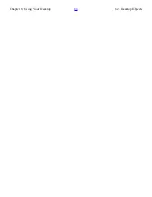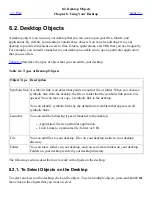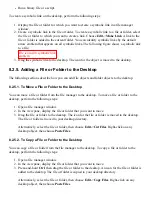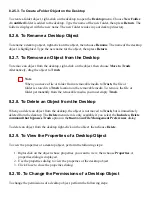7.8. Using Removable Media
<<< Prev
Chapter 7. Nautilus File Manager
Next >>>
7.8. Using Removable Media
The file manager supports all removable media that have the following characteristics:
●
The removable media has an entry in the
/etc/fstab
file. The
/etc/fstab
file describes
the file systems that the computer uses.
●
The
user
option is specified in the entry for the removable media in the
/etc/fstab
file.
7.8.1. To Mount Media
To mount media is to make the file system of the media available for access. When you mount media,
the file system of the media is attached as a subdirectory to your file system.
To mount media, insert the media in the appropriate device. An object that represents the media is
added to the desktop. The object is added only if your system is configured to mount the device
automatically when media is detected.
If your system is not configured to mount the device automatically, you must mount the device
manually. Right-click on the desktop, then choose Disks->
device-name
. For example, to mount a
floppy diskette, choose Disks->Floppy. An object that represents the media is added to the desktop.
Note
You cannot change the name of a removable media object.
7.8.2. To Display Media Contents
You can display media contents in any of the following ways:
●
Double-click on the object that represents the media on the desktop.
●
Right-click on the object that represents the media on the desktop, then choose Open.
A file manager window displays the contents of the media. To reload the display, click on the Reload
button.
7.8.3. To Display Media Properties
To display the properties of removable media, right-click on the object that represents the media on
Summary of Contents for 2.4
Page 9: ... Prev Home Next 1 3 Using Windows Up 2 1 Introducing Desktop Environment Components ...
Page 15: ...5 7 Customizing Your Menus Up 6 1 Windows and Workspaces ...
Page 40: ... Prev Home Next 2 4 Windows Up 2 6 Nautilus File Manager ...
Page 76: ... Prev Home Next 4 7 Menus Up Chapter 5 Working With Menus ...
Page 84: ... Prev Home Next 5 3 Applications Menu Up 5 5 Main Menu ...
Page 86: ...5 4 Actions Menu Up 5 6 Menu Bar ...
Page 99: ... Prev Home Next 6 2 Types of Window Up 6 4 Manipulating Windows ...
Page 149: ...Chapter 8 Using Your Desktop Up 8 2 Desktop Objects ...
Page 157: ... Prev Home Next 8 2 Desktop Objects Up 8 4 Using the Desktop Menu ...