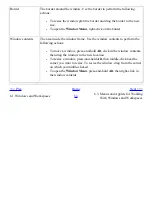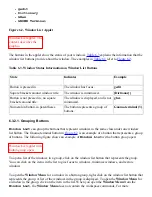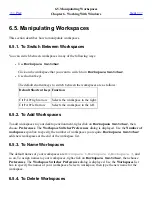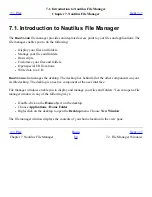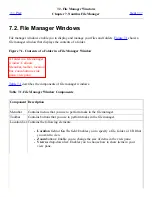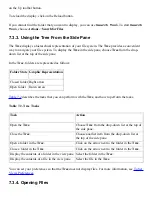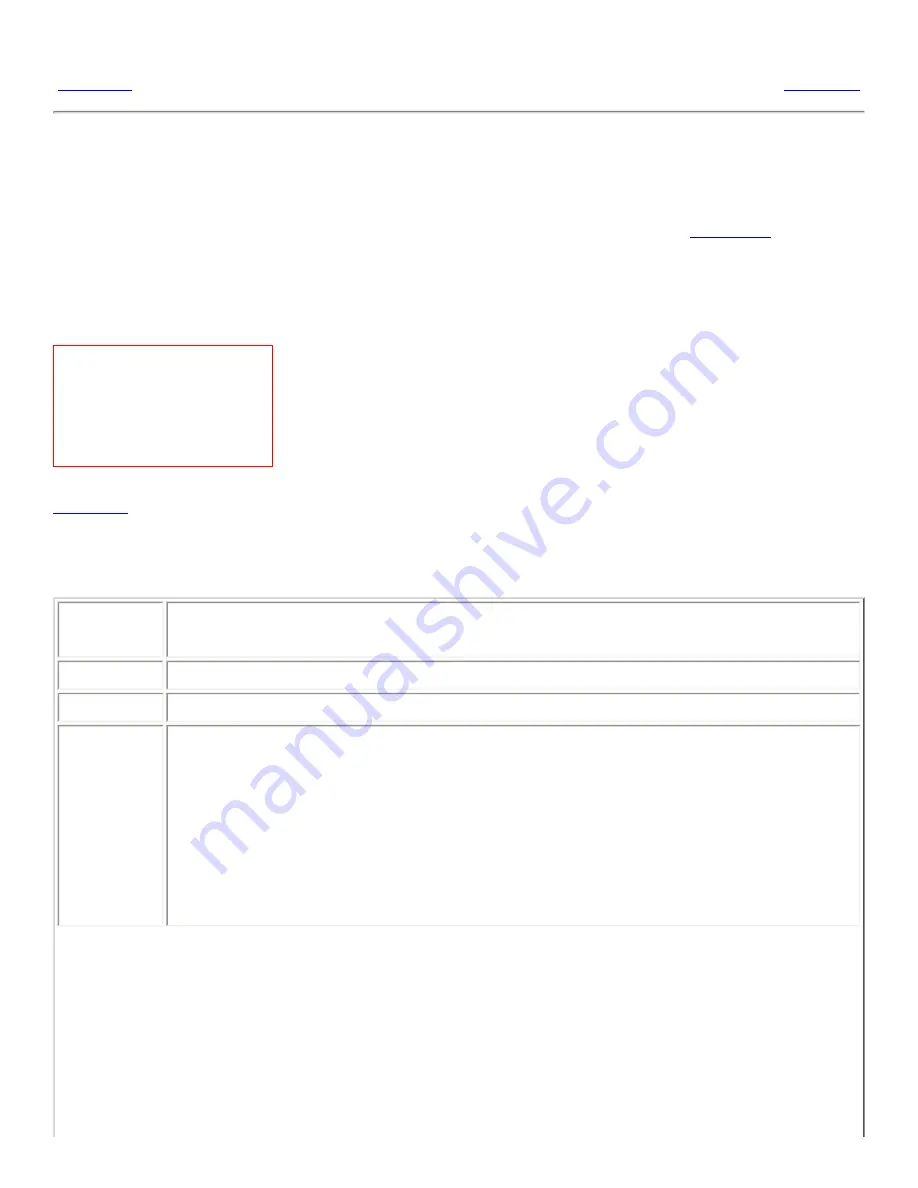
7.2. File Manager Windows
<<< Prev
Chapter 7. Nautilus File Manager
Next >>>
7.2. File Manager Windows
File manager windows enable you to display and manage your files and folders.
Figure 7.1
shows a
file manager window that displays the contents of a folder.
Figure 7.1. Contents of a Folder in a File Manager Window
A folder in a file manager
window. Callouts:
Menubar, toolbar, location
bar, zoom buttons, side
pane, view pane.
Table 7.1
describes the components of file manager windows.
Table 7.1. File Manager Window Components
Component Description
Menubar
Contains menus that you use to perform tasks in the file manager.
Toolbar
Contains buttons that you use to perform tasks in the file manager.
Location bar Contains the following elements:
●
Location field or Go To field: Enables you to specify a file, folder, or URI that
you want to view.
●
Zoom buttons: Enable you to change the size of items in the view pane.
●
View as drop-down list: Enables you to choose how to show items in your
view pane.
Summary of Contents for 2.4
Page 9: ... Prev Home Next 1 3 Using Windows Up 2 1 Introducing Desktop Environment Components ...
Page 15: ...5 7 Customizing Your Menus Up 6 1 Windows and Workspaces ...
Page 40: ... Prev Home Next 2 4 Windows Up 2 6 Nautilus File Manager ...
Page 76: ... Prev Home Next 4 7 Menus Up Chapter 5 Working With Menus ...
Page 84: ... Prev Home Next 5 3 Applications Menu Up 5 5 Main Menu ...
Page 86: ...5 4 Actions Menu Up 5 6 Menu Bar ...
Page 99: ... Prev Home Next 6 2 Types of Window Up 6 4 Manipulating Windows ...
Page 149: ...Chapter 8 Using Your Desktop Up 8 2 Desktop Objects ...
Page 157: ... Prev Home Next 8 2 Desktop Objects Up 8 4 Using the Desktop Menu ...