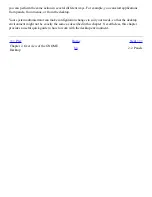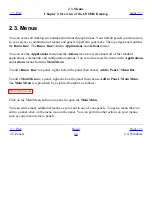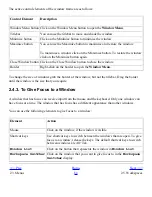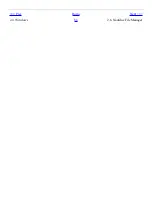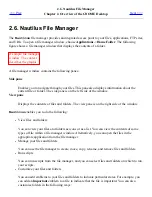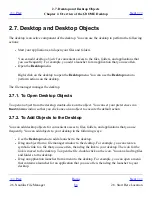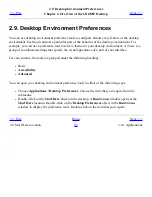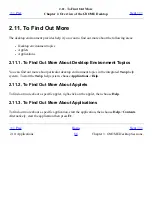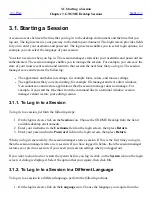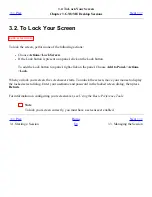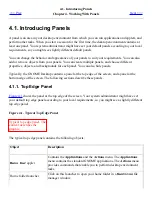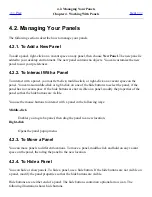2.7. Desktop and Desktop Objects
<<< Prev
Chapter 2. Overview of the GNOME Desktop
Next >>>
2.7. Desktop and Desktop Objects
The desktop is an active component of the desktop. You can use the desktop to perform the following
actions:
●
Start your applications, and open your files and folders.
You can add desktop objects for convenient access to the files, folders, and applications that
you use frequently. For example, you add a launcher for an application that you use often.
●
Open the Desktop menu.
Right-click on the desktop to open the Desktop menu. You can use the Desktop menu to
perform actions on the desktop.
The file manager manages the desktop.
2.7.1. To Open Desktop Objects
To open an object from the desktop, double-click on the object. You can set your preferences in a
Nautilus
window so that you click once on an object to execute the default action.
2.7.2. To Add Objects to the Desktop
You can add desktop objects for convenient access to files, folders, and applications that you use
frequently. You can add objects to your desktop in the following ways:
●
Use the Desktop menu to add a launcher to the desktop.
●
Drag an object from a file manager window to the desktop. For example, you can create a
symbolic link to a file that you use often, then drag the link to your desktop. The icon for the
link is moved to the desktop. To open the file, double-click on the icon. You can also drag files
and folders to the desktop.
●
Drag an application launcher from a menu to the desktop. For example, you can open a menu
that contains a launcher for an application that you use often, then drag the launcher to your
desktop.
<<< Prev
Home
Next >>>
2.6. Nautilus File Manager
Up
2.8. Start Here Location
Summary of Contents for 2.4
Page 9: ... Prev Home Next 1 3 Using Windows Up 2 1 Introducing Desktop Environment Components ...
Page 15: ...5 7 Customizing Your Menus Up 6 1 Windows and Workspaces ...
Page 40: ... Prev Home Next 2 4 Windows Up 2 6 Nautilus File Manager ...
Page 76: ... Prev Home Next 4 7 Menus Up Chapter 5 Working With Menus ...
Page 84: ... Prev Home Next 5 3 Applications Menu Up 5 5 Main Menu ...
Page 86: ...5 4 Actions Menu Up 5 6 Menu Bar ...
Page 99: ... Prev Home Next 6 2 Types of Window Up 6 4 Manipulating Windows ...
Page 149: ...Chapter 8 Using Your Desktop Up 8 2 Desktop Objects ...
Page 157: ... Prev Home Next 8 2 Desktop Objects Up 8 4 Using the Desktop Menu ...