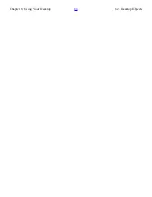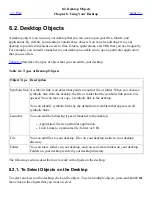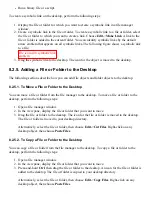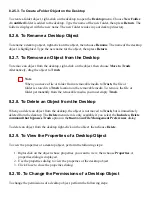7.9. Writing CDs
<<< Prev
Chapter 7. Nautilus File Manager
Next >>>
7.9. Writing CDs
The file manager provides a special location where you can copy files and folders that you want to
write to a CD. You can write the contents of the location to a CD easily.
To write a CD, perform the following steps:
1. Choose Go->CD Creator. The file manager opens a special location, burn:///, from which
you can write CDs.
2. Copy the files and folders that you want to write to CD into the burn:/// location.
3. Insert a writable CD into the CD writer device on your system.
4. Choose File->Write to CD. A Write files to a CD recorder dialog is displayed.
5. Use the Write files to a CD recorder dialog to specify how you want to write the CD, as
follows:
Dialog Element
Description
Target to write to
Select the device to which you want to write the CD from
the drop-down list. To create an CD image file for the
files and folders, select the File image option.
Write speed
Select the speed at which you want to write the CD from
the drop-down list.
CD name
Type a name for the CD in the text box.
Erase CD
Select this option to erase the current contents of the CD.
Eject CD when done
Select this option to eject the CD from the drive when the
CD is written.
Reuse these files for another CD Select this option if you do not want to write the files and
folders to another CD. If you select this option, the files
and folders are not removed from the burn:/// location
after the CD is written.
6. Click on the Write files to CD button.
If you selected the File image option from the Target to write to drop-down list, a Choose a
filename for the cdrom image dialog is displayed. Use the dialog to specify the location
where you want to save the CD image file. By default, CD image files have a
.iso
file
extension.
A Writing CD dialog is displayed. When the CD is written or when the CD image file is
Summary of Contents for 2.4
Page 9: ... Prev Home Next 1 3 Using Windows Up 2 1 Introducing Desktop Environment Components ...
Page 15: ...5 7 Customizing Your Menus Up 6 1 Windows and Workspaces ...
Page 40: ... Prev Home Next 2 4 Windows Up 2 6 Nautilus File Manager ...
Page 76: ... Prev Home Next 4 7 Menus Up Chapter 5 Working With Menus ...
Page 84: ... Prev Home Next 5 3 Applications Menu Up 5 5 Main Menu ...
Page 86: ...5 4 Actions Menu Up 5 6 Menu Bar ...
Page 99: ... Prev Home Next 6 2 Types of Window Up 6 4 Manipulating Windows ...
Page 149: ...Chapter 8 Using Your Desktop Up 8 2 Desktop Objects ...
Page 157: ... Prev Home Next 8 2 Desktop Objects Up 8 4 Using the Desktop Menu ...