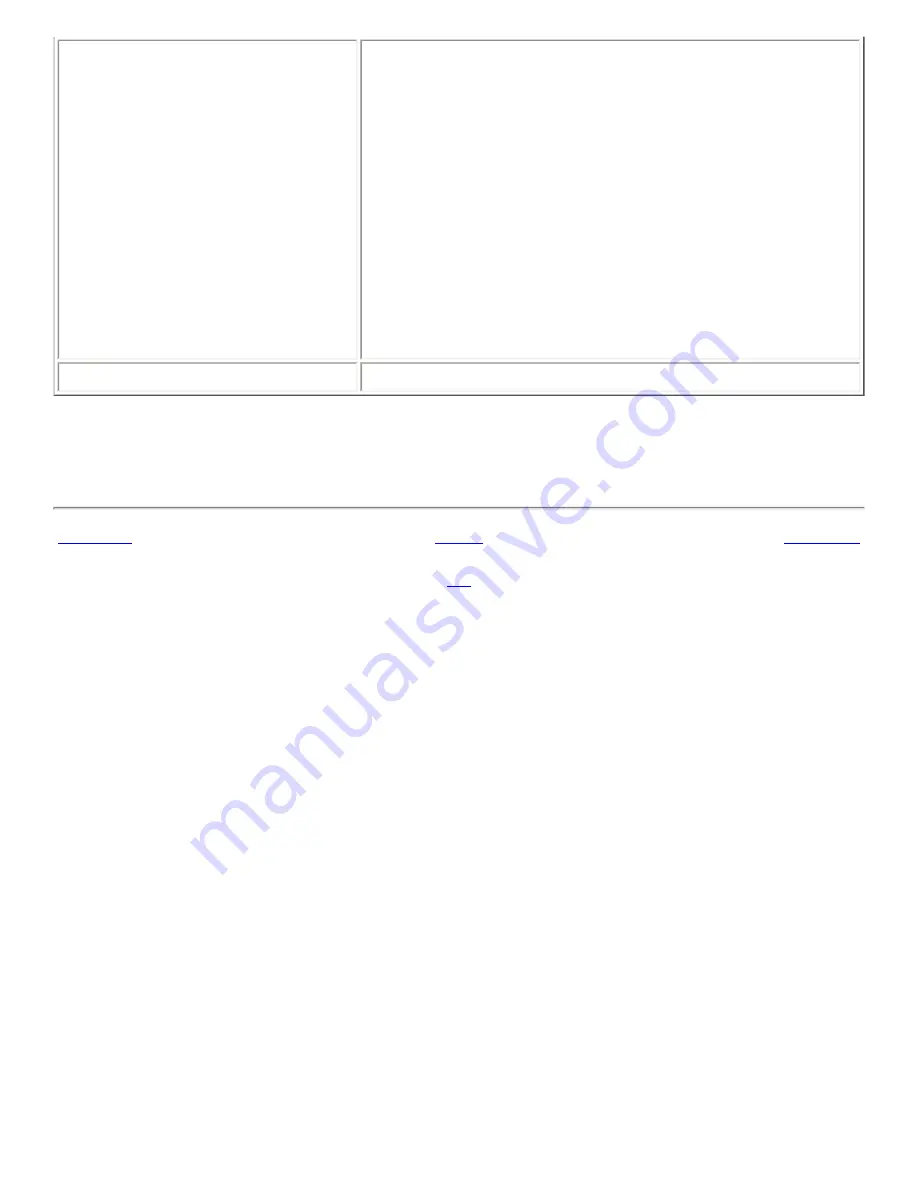
Enable Mouse Keys
Select this option to make the numeric keypad emulate mouse
actions. You can specify the following mouse key settings:
●
Maximum pointer speed: Use this setting to specify
the maximum speed that the pointer moves across the
screen.
●
Time to accelerate to maximum speed: Use this
setting to specify the duration of the acceleration time
of the pointer.
●
Delay between keypress and pointer movement: Use
this setting to specify the period of time that must pass
after a keypress before the pointer moves.
Mouse Preferences
Click on this button to open the
Mouse
preference tool.
For more information on configuring keyboard accessibility preferences, see GNOME 2.2 Desktop
Accessibility Guide.
<<< Prev
Home
Next >>>
11.2. Setting Assistive Technology
Preferences
Up
Glossary
Summary of Contents for 2.4
Page 9: ... Prev Home Next 1 3 Using Windows Up 2 1 Introducing Desktop Environment Components ...
Page 15: ...5 7 Customizing Your Menus Up 6 1 Windows and Workspaces ...
Page 40: ... Prev Home Next 2 4 Windows Up 2 6 Nautilus File Manager ...
Page 76: ... Prev Home Next 4 7 Menus Up Chapter 5 Working With Menus ...
Page 84: ... Prev Home Next 5 3 Applications Menu Up 5 5 Main Menu ...
Page 86: ...5 4 Actions Menu Up 5 6 Menu Bar ...
Page 99: ... Prev Home Next 6 2 Types of Window Up 6 4 Manipulating Windows ...
Page 149: ...Chapter 8 Using Your Desktop Up 8 2 Desktop Objects ...
Page 157: ... Prev Home Next 8 2 Desktop Objects Up 8 4 Using the Desktop Menu ...




































