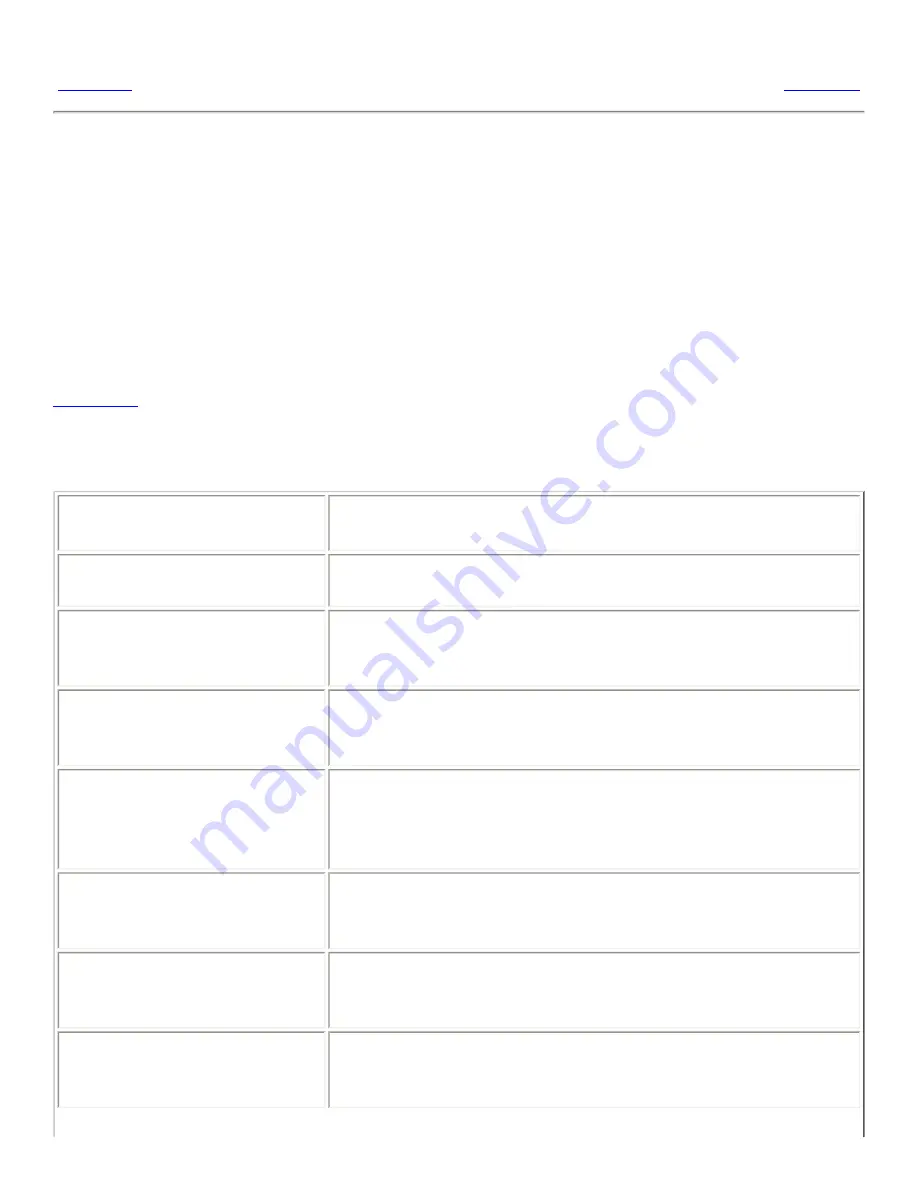
9.9. Configuring Network Proxy Settings
<<< Prev
Chapter 9. Using the Basic Preference Tools
Next >>>
9.9. Configuring Network Proxy Settings
The
Network Proxy
preference tool enables you to configure how your system connects to
networks. You can configure the desktop environment to connect to a proxy server, and specify the
details of the proxy server. A proxy server is a server that intercepts requests to another server, and
fulfills the request itself, if it can. You can enter the Domain Name Service (DNS) name or the
Internet Protocol (IP) address of the proxy server. A DNS name is a unique alphabetic identifier for a
computer on a network. An IP address is a unique numeric identifier for a computer on a network.
Table 9.10
lists the network proxy settings that you can configure.
Table 9.10. Network Proxy Settings
Option
Function
Direct internet connection
Select this option if you want to connect directly to the Internet,
without a proxy server.
Manual proxy configuration
Select this option if you want to connect to the Internet through a
proxy server, and you want to configure the proxy server
manually.
HTTP proxy
Enter the DNS name, or the IP address of the proxy server to use
when you request a HTTP service. Enter the port number of the
HTTP service on the proxy server in the Port spin box.
Secure HTTP proxy
Enter the DNS name, or the IP address of the proxy server to use
when you request a Secure HTTP service. Enter the port number
of the Secure HTTP service on the proxy server in the Port spin
box.
FTP proxy
Enter the DNS name, or the IP address of the proxy server to use
when you request a FTP service. Enter the port number of the FTP
service on the proxy server in the Port spin box.
Socks host
Enter the DNS name, or the IP address of the Socks host to use.
Enter the port number for the Socks protocol on the proxy server
in the Port spin box.
Automatic proxy configuration Select this option if you want to connect to the Internet through a
proxy server, and you want to configure the proxy server
automatically.
Summary of Contents for 2.4
Page 9: ... Prev Home Next 1 3 Using Windows Up 2 1 Introducing Desktop Environment Components ...
Page 15: ...5 7 Customizing Your Menus Up 6 1 Windows and Workspaces ...
Page 40: ... Prev Home Next 2 4 Windows Up 2 6 Nautilus File Manager ...
Page 76: ... Prev Home Next 4 7 Menus Up Chapter 5 Working With Menus ...
Page 84: ... Prev Home Next 5 3 Applications Menu Up 5 5 Main Menu ...
Page 86: ...5 4 Actions Menu Up 5 6 Menu Bar ...
Page 99: ... Prev Home Next 6 2 Types of Window Up 6 4 Manipulating Windows ...
Page 149: ...Chapter 8 Using Your Desktop Up 8 2 Desktop Objects ...
Page 157: ... Prev Home Next 8 2 Desktop Objects Up 8 4 Using the Desktop Menu ...
















































