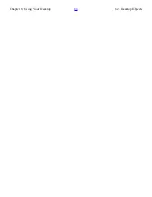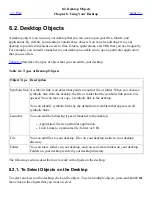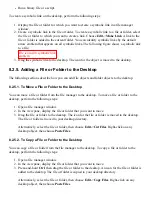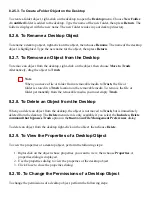8.2.5.3. To Create a Folder Object on the Desktop
To create a folder object, right-click on the desktop to open the Desktop menu. Choose New Folder.
An untitled folder is added to the desktop. Type the name of the new folder, then press Return. The
folder is displayed with the new name. The new folder resides in your desktop directory.
8.2.6. To Rename a Desktop Object
To rename a desktop object, right-click on the object, then choose Rename. The name of the desktop
object is highlighted. Type the new name for the object, then press Return.
8.2.7. To Remove an Object from the Desktop
To remove an object from the desktop, right-click on the object, then choose Move to Trash.
Alternatively, drag the object to Trash.
Note
When you move a file or folder from a removable media to Trash, the file or
folder is stored in a Trash location on the removable media. To remove the file or
folder permanently from the removable media, you must empty Trash.
8.2.8. To Delete an Object from the Desktop
When you delete an object from the desktop, the object is not moved to Trash, but is immediately
deleted from the desktop. The Delete menu item is only available if you select the Include a Delete
command that bypasses Trash option in the
Nautilus
File Management Preferences dialog.
To delete an object from the desktop right-click on the object, then choose Delete.
8.2.9. To View the Properties of a Desktop Object
To view the properties of a desktop object, perform the following steps:
1. Right-click on the object whose properties you want to view, then choose Properties. A
properties dialog is displayed.
2. Use the properties dialog to view the properties of the desktop object.
3. Click Close to close the properties dialog.
8.2.10. To Change the Permissions of a Desktop Object
To change the permissions of a desktop object, perform the following steps:
Summary of Contents for 2.4
Page 9: ... Prev Home Next 1 3 Using Windows Up 2 1 Introducing Desktop Environment Components ...
Page 15: ...5 7 Customizing Your Menus Up 6 1 Windows and Workspaces ...
Page 40: ... Prev Home Next 2 4 Windows Up 2 6 Nautilus File Manager ...
Page 76: ... Prev Home Next 4 7 Menus Up Chapter 5 Working With Menus ...
Page 84: ... Prev Home Next 5 3 Applications Menu Up 5 5 Main Menu ...
Page 86: ...5 4 Actions Menu Up 5 6 Menu Bar ...
Page 99: ... Prev Home Next 6 2 Types of Window Up 6 4 Manipulating Windows ...
Page 149: ...Chapter 8 Using Your Desktop Up 8 2 Desktop Objects ...
Page 157: ... Prev Home Next 8 2 Desktop Objects Up 8 4 Using the Desktop Menu ...