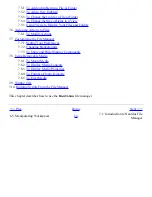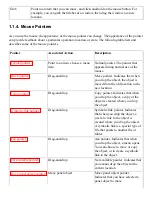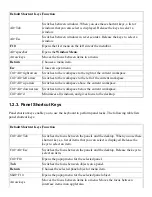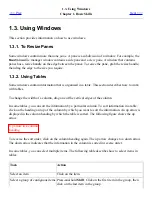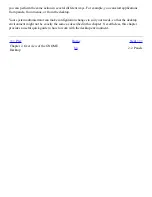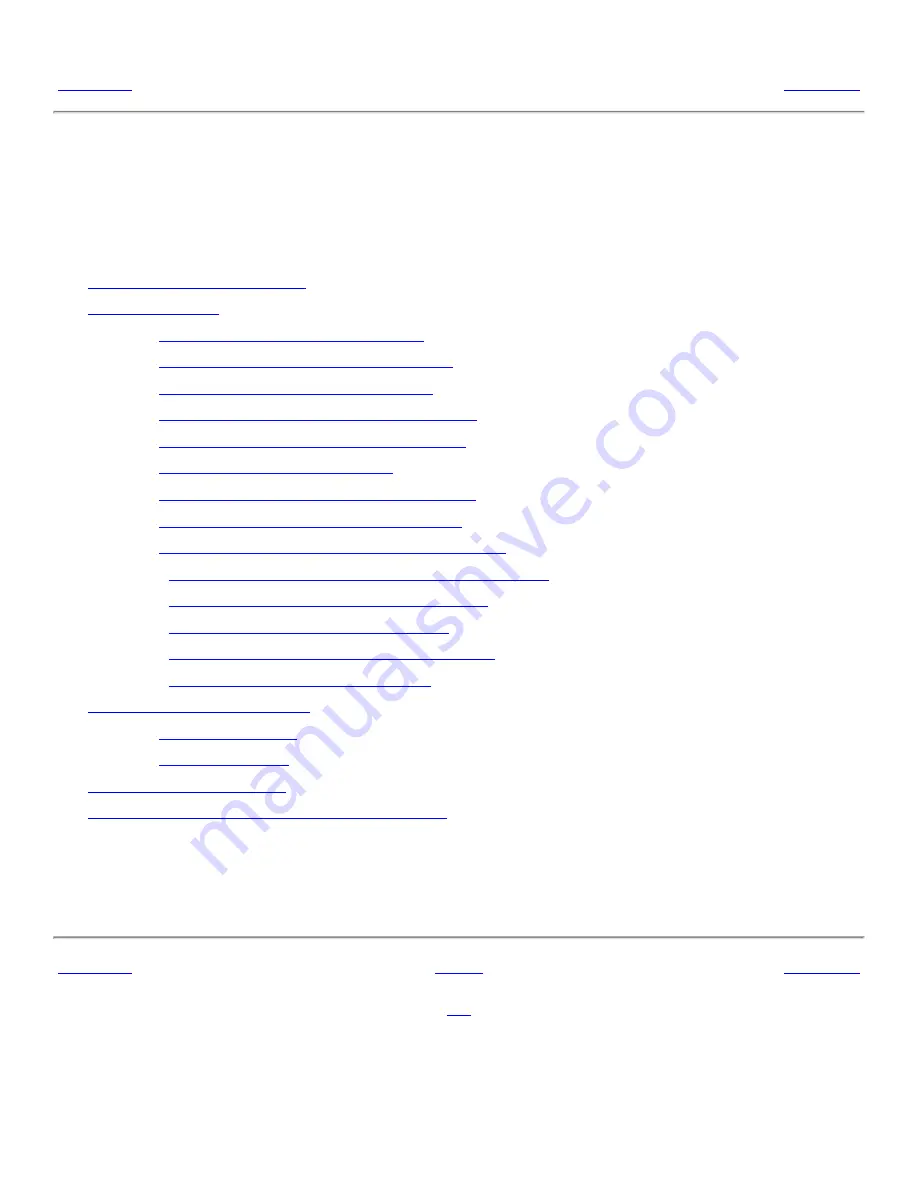
Chapter 8. Using Your Desktop
<<< Prev
Part I. A Tour of the GNOME Desktop
Next >>>
Chapter 8. Using Your Desktop
Table of Contents
8.1.
Introduction to the Desktop
8.2.
Desktop Objects
8.2.1.
To Select Objects on the Desktop
8.2.2.
To Open an Object from the Desktop
8.2.3.
To Add a Launcher to the Desktop
8.2.4.
To Add a Symbolic Link to the Desktop
8.2.5.
Adding a File or Folder to the Desktop
8.2.6.
To Rename a Desktop Object
8.2.7.
To Remove an Object from the Desktop
8.2.8.
To Delete an Object from the Desktop
8.2.9.
To View the Properties of a Desktop Object
8.2.10.
To Change the Permissions of a Desktop Object
8.2.11.
To Add an Emblem to a Desktop Object
8.2.12.
To Add a Note to a Desktop Object
8.2.13.
To Change the Icon for a Desktop Object
8.2.14.
To Resize a Desktop Object Icon
8.3.
Using Trash on the Desktop
8.3.1.
To Display Trash
8.3.2.
To Empty Trash
8.4.
Using the Desktop Menu
8.5.
Changing the Pattern or Color of the Desktop
The
Nautilus
file manager manages the desktop. This chapter describes how to use the
Nautilus
desktop.
<<< Prev
Home
Next >>>
7.10. Running Scripts From the File
Manager
Up
8.1. Introduction to the Desktop
Summary of Contents for 2.4
Page 9: ... Prev Home Next 1 3 Using Windows Up 2 1 Introducing Desktop Environment Components ...
Page 15: ...5 7 Customizing Your Menus Up 6 1 Windows and Workspaces ...
Page 40: ... Prev Home Next 2 4 Windows Up 2 6 Nautilus File Manager ...
Page 76: ... Prev Home Next 4 7 Menus Up Chapter 5 Working With Menus ...
Page 84: ... Prev Home Next 5 3 Applications Menu Up 5 5 Main Menu ...
Page 86: ...5 4 Actions Menu Up 5 6 Menu Bar ...
Page 99: ... Prev Home Next 6 2 Types of Window Up 6 4 Manipulating Windows ...
Page 149: ...Chapter 8 Using Your Desktop Up 8 2 Desktop Objects ...
Page 157: ... Prev Home Next 8 2 Desktop Objects Up 8 4 Using the Desktop Menu ...