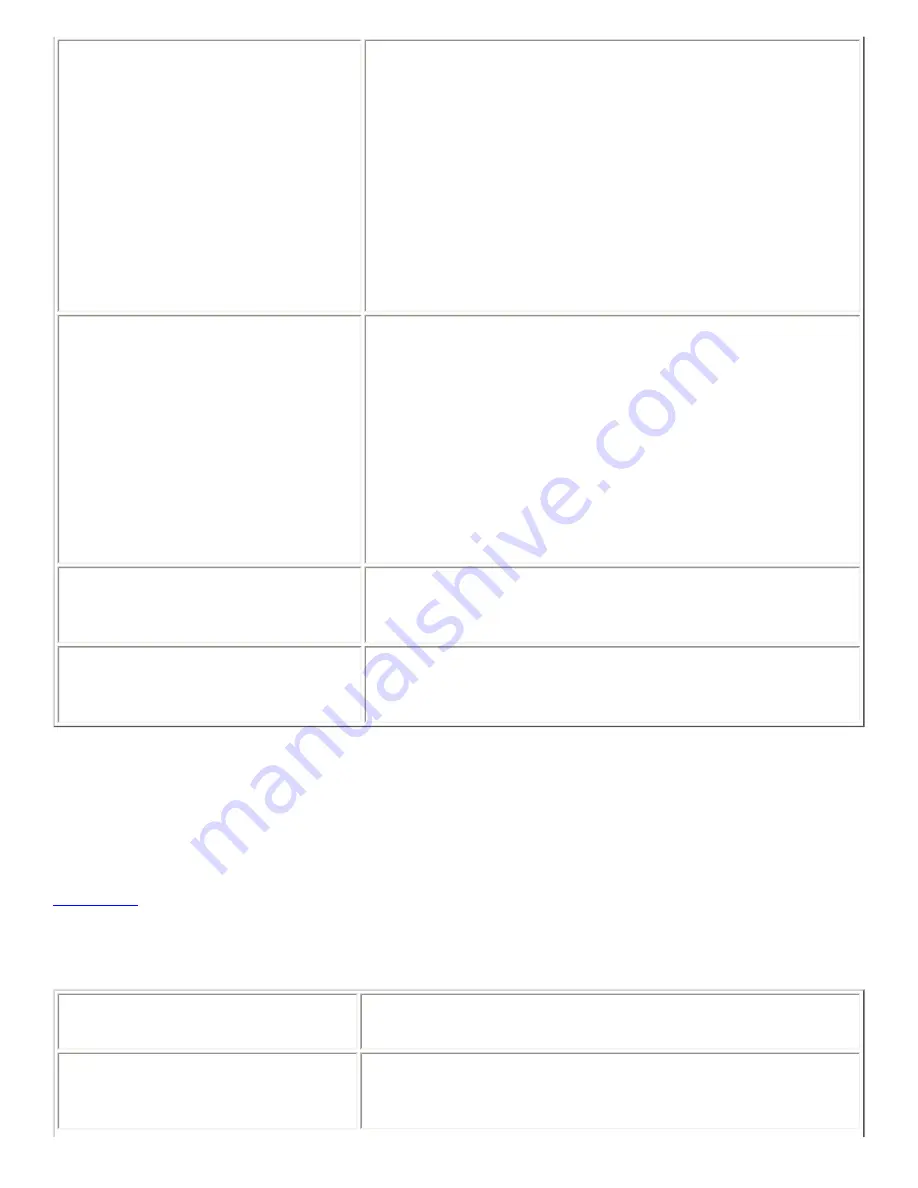
Enable Slow Keys
Select this option to control the period of time that you must
press-and-hold a key before acceptance. You can specify the
following slow keys settings:
●
Only accept keys held for: Use this setting to specify
the period of time that you must press-and-hold a key
before acceptance.
●
Beep when key is: Select the appropriate option or
options for an audible indication when a key is
pressed, accepted, or rejected.
Enable Bounce Keys
Select this option to accept a key input and to control the key
repeat characteristics of the keyboard. You can specify the
following bounce keys settings:
●
Ignore duplicate keypresses within: Use this setting
to specify the interval to wait after the first keypress
before the automatic repeat of a pressed key.
●
Beep if key is rejected: Select this option for an
audible indication of key rejection.
Enable Toggle Keys
Select this option for an audible indication of a toggle
keypress. You hear one beep when a toggle key is turned on.
You hear two beeps when a toggle key is turned off.
Type to test settings
The test area is an interactive interface so you can see how
the keyboard settings affect the display as you type. Type text
in the test area to test the effect of your settings.
For more information on configuring keyboard accessibility preferences, see GNOME 2.2 Desktop
Accessibility Guide.
11.3.3. Mouse Settings
Table 11.4
lists the mouse settings that you can modify.
Table 11.4. Mouse Settings
Option
Function
Enable keyboard accessibility
features
Select this option to enable keyboard accessibility features.
When you select this option, the other options in the
preference tool become available.
Summary of Contents for 2.4
Page 9: ... Prev Home Next 1 3 Using Windows Up 2 1 Introducing Desktop Environment Components ...
Page 15: ...5 7 Customizing Your Menus Up 6 1 Windows and Workspaces ...
Page 40: ... Prev Home Next 2 4 Windows Up 2 6 Nautilus File Manager ...
Page 76: ... Prev Home Next 4 7 Menus Up Chapter 5 Working With Menus ...
Page 84: ... Prev Home Next 5 3 Applications Menu Up 5 5 Main Menu ...
Page 86: ...5 4 Actions Menu Up 5 6 Menu Bar ...
Page 99: ... Prev Home Next 6 2 Types of Window Up 6 4 Manipulating Windows ...
Page 149: ...Chapter 8 Using Your Desktop Up 8 2 Desktop Objects ...
Page 157: ... Prev Home Next 8 2 Desktop Objects Up 8 4 Using the Desktop Menu ...





































