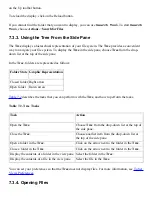7.4.5. To Duplicate a File or Folder
To create a copy of a file or folder in the current folder perform the following steps:
1. Select the file or folder that you want to duplicate in the view pane.
2. Choose Edit->Duplicate. Alternatively, right-click on the file or folder in the view pane, then
choose Duplicate.
A copy of the file or folder appears in the current folder.
7.4.6. To Create a Folder
To create a folder perform the following steps:
1. Select the folder where you want to create the new folder.
2. Choose File->New Folder. Alternatively, right-click on the background of the view pane, then
choose New Folder.
An untitled folder is added to the view pane. The name of the folder is selected.
3. Type a name for the folder, then press Return.
7.4.7. To Rename a File or Folder
To rename a file or folder perform the following steps:
1. Select the file or folder that you want to rename in the view pane.
2. Choose Edit->Rename. Alternatively, right-click on the file or folder in the view pane, then
choose Rename.
The name of the file or folder is selected.
3. Type a new name for the file or folder, then press Return.
7.4.8. To Move a File or Folder to Trash
To move a file or folder to Trash perform the following steps:
1. Select the file or folder that you want to move to Trash in the view pane.
2. Choose Edit->Move to Trash. Alternatively, right-click on the file or folder in the view pane,
then choose Move to Trash.
Alternatively, you can drag the file or folder from the view pane to the Trash object on the desktop.
Summary of Contents for 2.4
Page 9: ... Prev Home Next 1 3 Using Windows Up 2 1 Introducing Desktop Environment Components ...
Page 15: ...5 7 Customizing Your Menus Up 6 1 Windows and Workspaces ...
Page 40: ... Prev Home Next 2 4 Windows Up 2 6 Nautilus File Manager ...
Page 76: ... Prev Home Next 4 7 Menus Up Chapter 5 Working With Menus ...
Page 84: ... Prev Home Next 5 3 Applications Menu Up 5 5 Main Menu ...
Page 86: ...5 4 Actions Menu Up 5 6 Menu Bar ...
Page 99: ... Prev Home Next 6 2 Types of Window Up 6 4 Manipulating Windows ...
Page 149: ...Chapter 8 Using Your Desktop Up 8 2 Desktop Objects ...
Page 157: ... Prev Home Next 8 2 Desktop Objects Up 8 4 Using the Desktop Menu ...