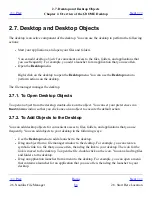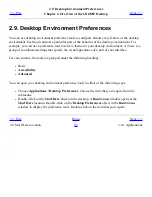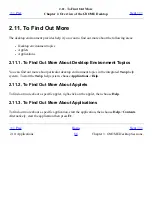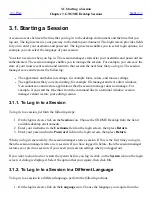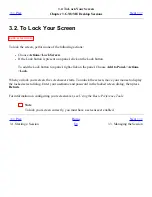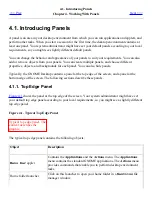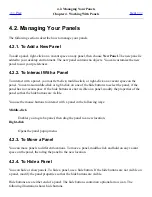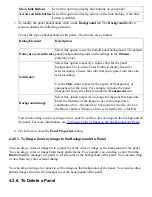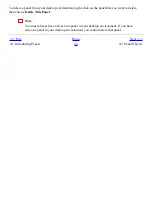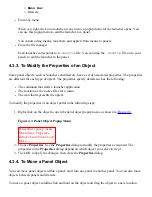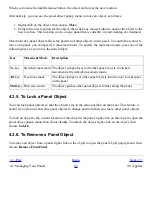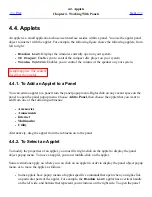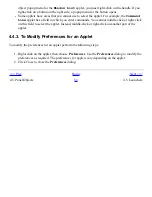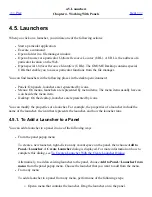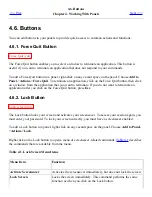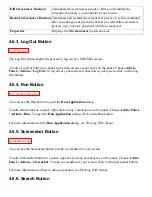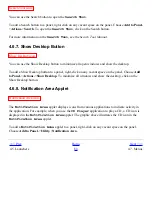4.2. Managing Your Panels
<<< Prev
Chapter 4. Working With Panels
Next >>>
4.2. Managing Your Panels
The following sections describe how to manage your panels.
4.2.1. To Add a New Panel
To add a panel, right-click on a vacant space on any panel, then choose New Panel. The new panel is
added to your desktop environment. The new panel contains no objects. You can customize the new
panel to suit your preferences.
4.2.2. To Interact With a Panel
To interact with a panel, you must left-click, middle-click, or right-click on a vacant space on the
panel. You can also middle-click or right-click on one of the hide buttons to select the panel, if the
panel has no vacant space. If the hide buttons are not visible on a panel, modify the properties of the
panel so that the hide buttons are visible.
You use the mouse buttons to interact with a panel in the following ways:
Middle-click
Enables you to grab a panel, then drag the panel to a new location.
Right-click
Opens the panel popup menu.
4.2.3. To Move a Panel
You can move panels to different locations. To move a panel, middle-click and hold on any vacant
space on the panel, then drag the panel to the new location.
4.2.4. To Hide a Panel
You can hide or show panels. To hide a panel, use a hide button. If the hide buttons are not visible on
a panel, modify the panel properties so that the hide buttons are visible.
Hide buttons are at either end of a panel. The hide buttons contain an optional arrow icon. The
following illustration shows hide buttons.
Summary of Contents for 2.4
Page 9: ... Prev Home Next 1 3 Using Windows Up 2 1 Introducing Desktop Environment Components ...
Page 15: ...5 7 Customizing Your Menus Up 6 1 Windows and Workspaces ...
Page 40: ... Prev Home Next 2 4 Windows Up 2 6 Nautilus File Manager ...
Page 76: ... Prev Home Next 4 7 Menus Up Chapter 5 Working With Menus ...
Page 84: ... Prev Home Next 5 3 Applications Menu Up 5 5 Main Menu ...
Page 86: ...5 4 Actions Menu Up 5 6 Menu Bar ...
Page 99: ... Prev Home Next 6 2 Types of Window Up 6 4 Manipulating Windows ...
Page 149: ...Chapter 8 Using Your Desktop Up 8 2 Desktop Objects ...
Page 157: ... Prev Home Next 8 2 Desktop Objects Up 8 4 Using the Desktop Menu ...