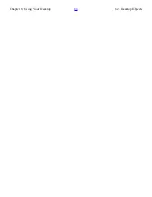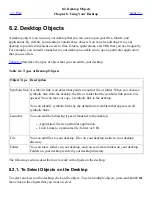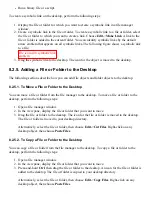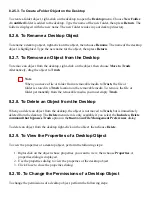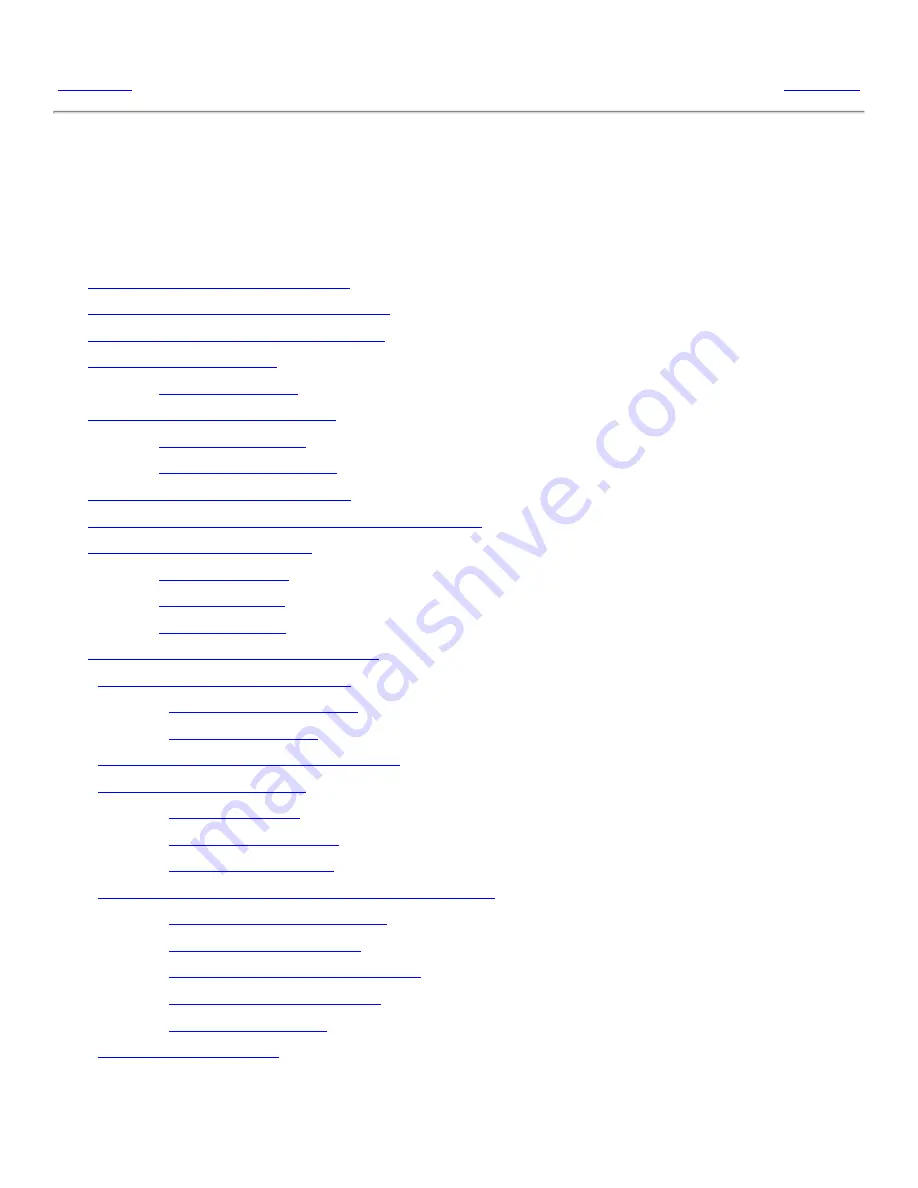
Chapter 9. Using the Basic Preference Tools
<<< Prev
Part II. Customizing Your GNOME Desktop
Next >>>
Chapter 9. Using the Basic Preference Tools
Table of Contents
9.1.
Opening a Basic Preference Tool
9.2.
Customizing the Desktop Background
9.3.
Setting File Management Preferences
9.4.
Choosing Default Fonts
9.4.1.
Previewing Fonts
9.5.
Configuring Keyboard Settings
9.5.1.
Keyboard Settings
9.5.2.
Typing Break Settings
9.6.
Customizing Keyboard Shortcuts
9.7.
Customizing Menus and Toolbars in Applications
9.8.
Configuring Mouse Settings
9.8.1.
Buttons Settings
9.8.2.
Pointer Settings
9.8.3.
Motion Settings
9.9.
Configuring Network Proxy Settings
9.10.
Setting Screensaver Preferences
9.10.1.
Display Modes Settings
9.10.2.
Advanced Settings
9.11.
Setting Screen Resolution Preferences
9.12.
Setting Sound Preferences
9.12.1.
General Settings
9.12.2.
Sound Event Settings
9.12.3.
System Bell Settings
9.13.
Customizing Themes in the Desktop Environment
9.13.1.
To Create a Custom Theme
9.13.2.
To Install a New Theme
9.13.3.
To Install a New Theme Option
9.13.4.
To Delete a Theme Option
9.13.5.
Previewing Themes
9.14.
Customizing Windows
The basic preference tools enable you to customize your desktop background, and to configure your
keyboard settings and your mouse settings. You can use the basic preference tools to configure
Summary of Contents for 2.4
Page 9: ... Prev Home Next 1 3 Using Windows Up 2 1 Introducing Desktop Environment Components ...
Page 15: ...5 7 Customizing Your Menus Up 6 1 Windows and Workspaces ...
Page 40: ... Prev Home Next 2 4 Windows Up 2 6 Nautilus File Manager ...
Page 76: ... Prev Home Next 4 7 Menus Up Chapter 5 Working With Menus ...
Page 84: ... Prev Home Next 5 3 Applications Menu Up 5 5 Main Menu ...
Page 86: ...5 4 Actions Menu Up 5 6 Menu Bar ...
Page 99: ... Prev Home Next 6 2 Types of Window Up 6 4 Manipulating Windows ...
Page 149: ...Chapter 8 Using Your Desktop Up 8 2 Desktop Objects ...
Page 157: ... Prev Home Next 8 2 Desktop Objects Up 8 4 Using the Desktop Menu ...