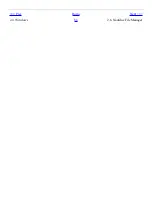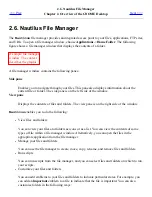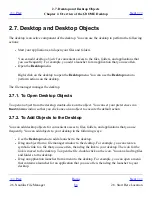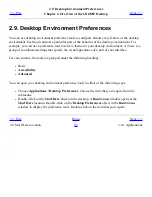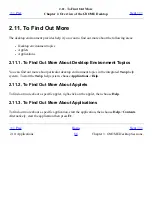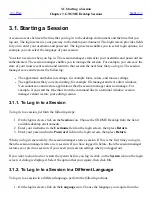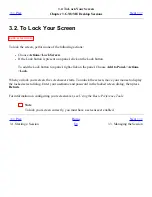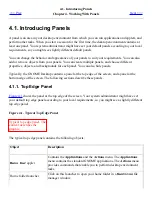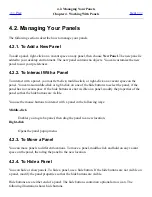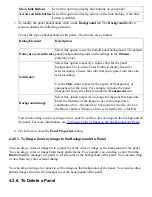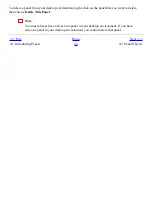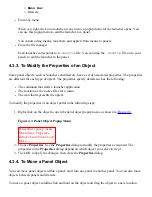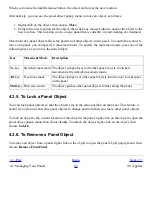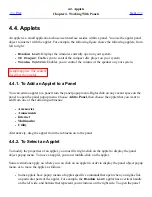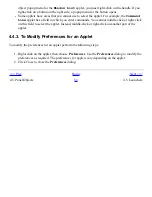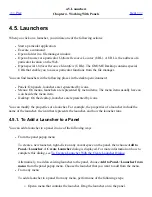3.4. Ending a Session
<<< Prev
Chapter 3. GNOME Desktop Sessions
Next >>>
3.4. Ending a Session
Log Out icon.
To end your session, close all your currently active processes, then perform one of the following
actions:
●
Click on a Log Out button.
●
Choose Actions->Log Out.
●
Open the Main Menu, then choose Log Out.
Before you end a session, you might want to save your current settings so that you can restore the
session later. During the logout process, a dialog asks if you want to save your current settings. In the
Sessions
preference tool, you can select an option to automatically save your current settings.
<<< Prev
Home
Next >>>
3.3. Managing the Session
Up
Chapter 4. Working With Panels
Summary of Contents for 2.4
Page 9: ... Prev Home Next 1 3 Using Windows Up 2 1 Introducing Desktop Environment Components ...
Page 15: ...5 7 Customizing Your Menus Up 6 1 Windows and Workspaces ...
Page 40: ... Prev Home Next 2 4 Windows Up 2 6 Nautilus File Manager ...
Page 76: ... Prev Home Next 4 7 Menus Up Chapter 5 Working With Menus ...
Page 84: ... Prev Home Next 5 3 Applications Menu Up 5 5 Main Menu ...
Page 86: ...5 4 Actions Menu Up 5 6 Menu Bar ...
Page 99: ... Prev Home Next 6 2 Types of Window Up 6 4 Manipulating Windows ...
Page 149: ...Chapter 8 Using Your Desktop Up 8 2 Desktop Objects ...
Page 157: ... Prev Home Next 8 2 Desktop Objects Up 8 4 Using the Desktop Menu ...