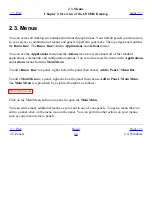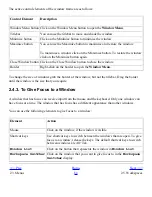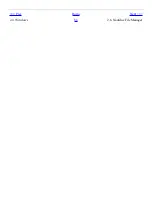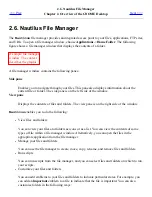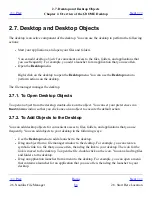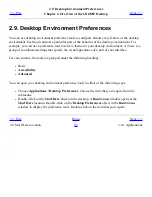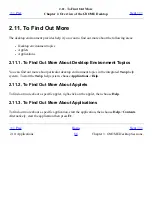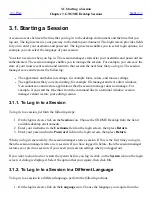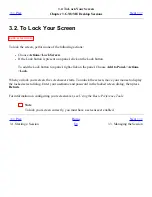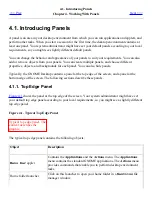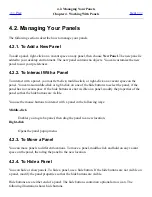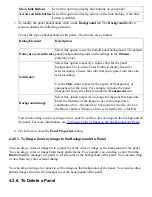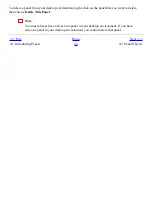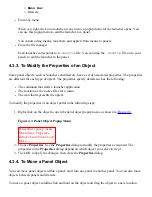menubar, toolbar, and location bar in the file manager.
●
Default shortcut keys
GNOME-compliant applications use the same shortcut keys to perform the same actions. For
example, to quit a GNOME-compliant application, press Ctrl+Q. To undo an action in a
GNOME-compliant application, press Ctrl+Z.
●
Drag-and-drop
GNOME-compliant applications use the same protocol to implement drag-and-drop
operations. Therefore, GNOME-compliant applications provide consistent feedback when you
drag-and-drop items.
The use of the same protocol also enables GNOME-compliant applications to interoperate in a
sophisticated manner. For example, GNOME-compliant applications recognize the format of
the items that you drag. When you drag a HTML file from a
Nautilus
window to a web
browser, the file is displayed in HTML format in the browser. However, when you drag the
HTML file to a text editor, the file is displayed in plain text format in the text editor.
<<< Prev
Home
Next >>>
2.9. Desktop Environment Preferences
Up
2.11. To Find Out More
Summary of Contents for 2.4
Page 9: ... Prev Home Next 1 3 Using Windows Up 2 1 Introducing Desktop Environment Components ...
Page 15: ...5 7 Customizing Your Menus Up 6 1 Windows and Workspaces ...
Page 40: ... Prev Home Next 2 4 Windows Up 2 6 Nautilus File Manager ...
Page 76: ... Prev Home Next 4 7 Menus Up Chapter 5 Working With Menus ...
Page 84: ... Prev Home Next 5 3 Applications Menu Up 5 5 Main Menu ...
Page 86: ...5 4 Actions Menu Up 5 6 Menu Bar ...
Page 99: ... Prev Home Next 6 2 Types of Window Up 6 4 Manipulating Windows ...
Page 149: ...Chapter 8 Using Your Desktop Up 8 2 Desktop Objects ...
Page 157: ... Prev Home Next 8 2 Desktop Objects Up 8 4 Using the Desktop Menu ...