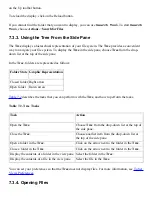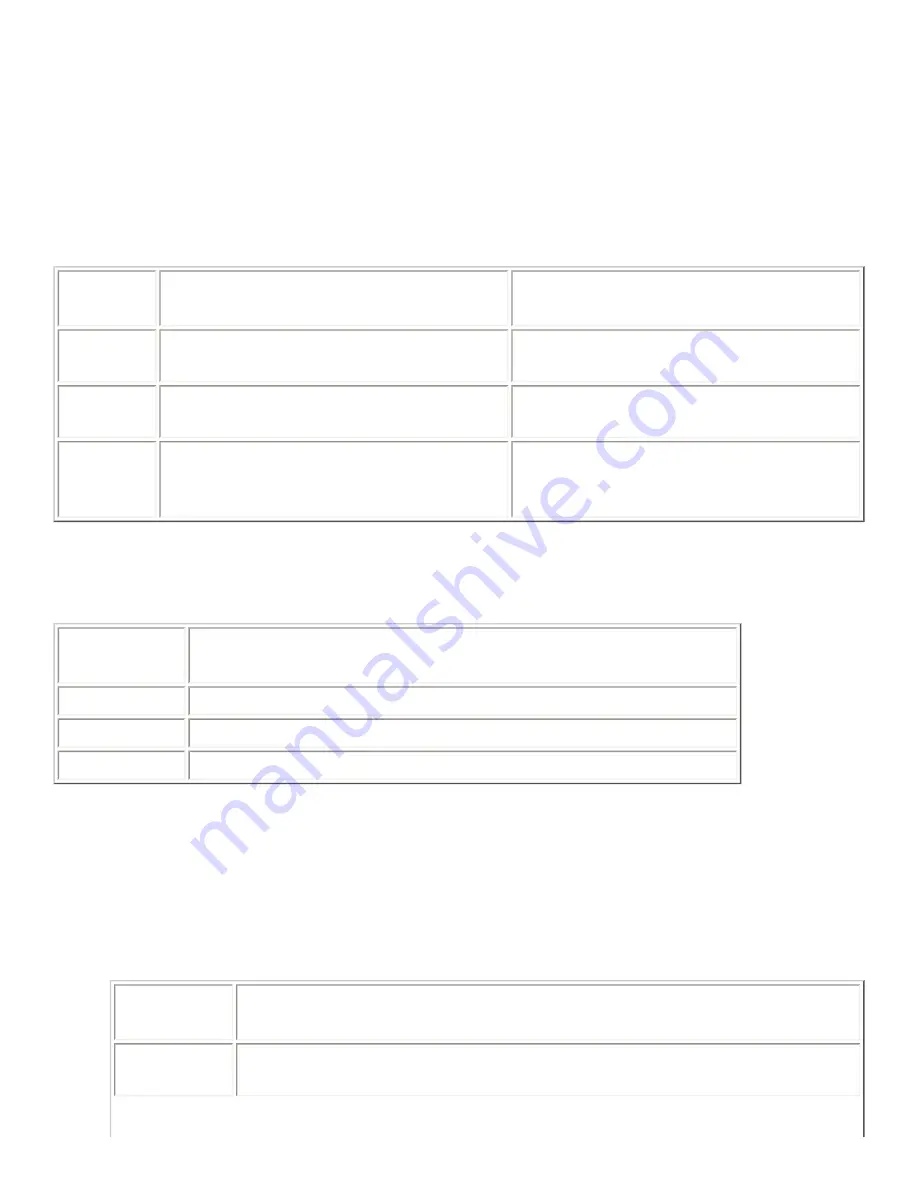
3. Use the properties dialog to view the properties of the desktop object.
4. Click Close to close the properties dialog.
7.4.12. To Change Permissions
Permissions are settings assigned to each file and folder that determine what type of access users can
have to the file or folder. The following table lists the permissions that you can set for files and
folders, and the effect of the permission on files and folders:
Permission File
Folder
Read
Permission to read the file.
Permission to list the contents of the
folder.
Write
Permission to make changes to the file.
Permission to create and delete files in the
folder.
Execute
Permission to run the file as a program.
This is only relevant if the file is a program
or script.
Permission to access files in the directory.
You can set permissions for different types of user. The following table lists the types of user that you
can set for which you can set permissions:
User Category Description
Owner
The user that created the file or folder.
Group
The group to which the owner belongs.
Others
All other users who are not in the group to which the owner belongs.
To change the permissions on a file or folder perform the following steps:
1. Select the file or folder that you want to change.
2. Choose File->Properties. A properties dialog is displayed.
3. Click on the Permissions tab. In the Permissions tabbed section, use the drop-down lists and
check boxes to change the permissions for the file or folder. The following table describes the
dialog elements on the Permissions tabbed section:
Element
Description
File owner
To change the owner of the file or folder, select the owner from the drop-
down list.
Summary of Contents for 2.4
Page 9: ... Prev Home Next 1 3 Using Windows Up 2 1 Introducing Desktop Environment Components ...
Page 15: ...5 7 Customizing Your Menus Up 6 1 Windows and Workspaces ...
Page 40: ... Prev Home Next 2 4 Windows Up 2 6 Nautilus File Manager ...
Page 76: ... Prev Home Next 4 7 Menus Up Chapter 5 Working With Menus ...
Page 84: ... Prev Home Next 5 3 Applications Menu Up 5 5 Main Menu ...
Page 86: ...5 4 Actions Menu Up 5 6 Menu Bar ...
Page 99: ... Prev Home Next 6 2 Types of Window Up 6 4 Manipulating Windows ...
Page 149: ...Chapter 8 Using Your Desktop Up 8 2 Desktop Objects ...
Page 157: ... Prev Home Next 8 2 Desktop Objects Up 8 4 Using the Desktop Menu ...