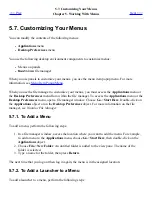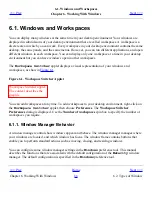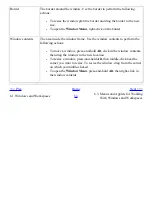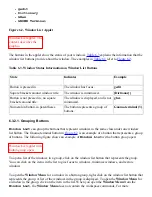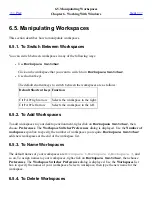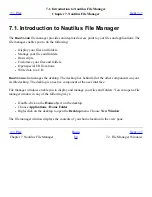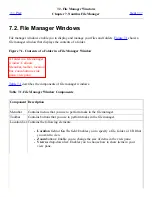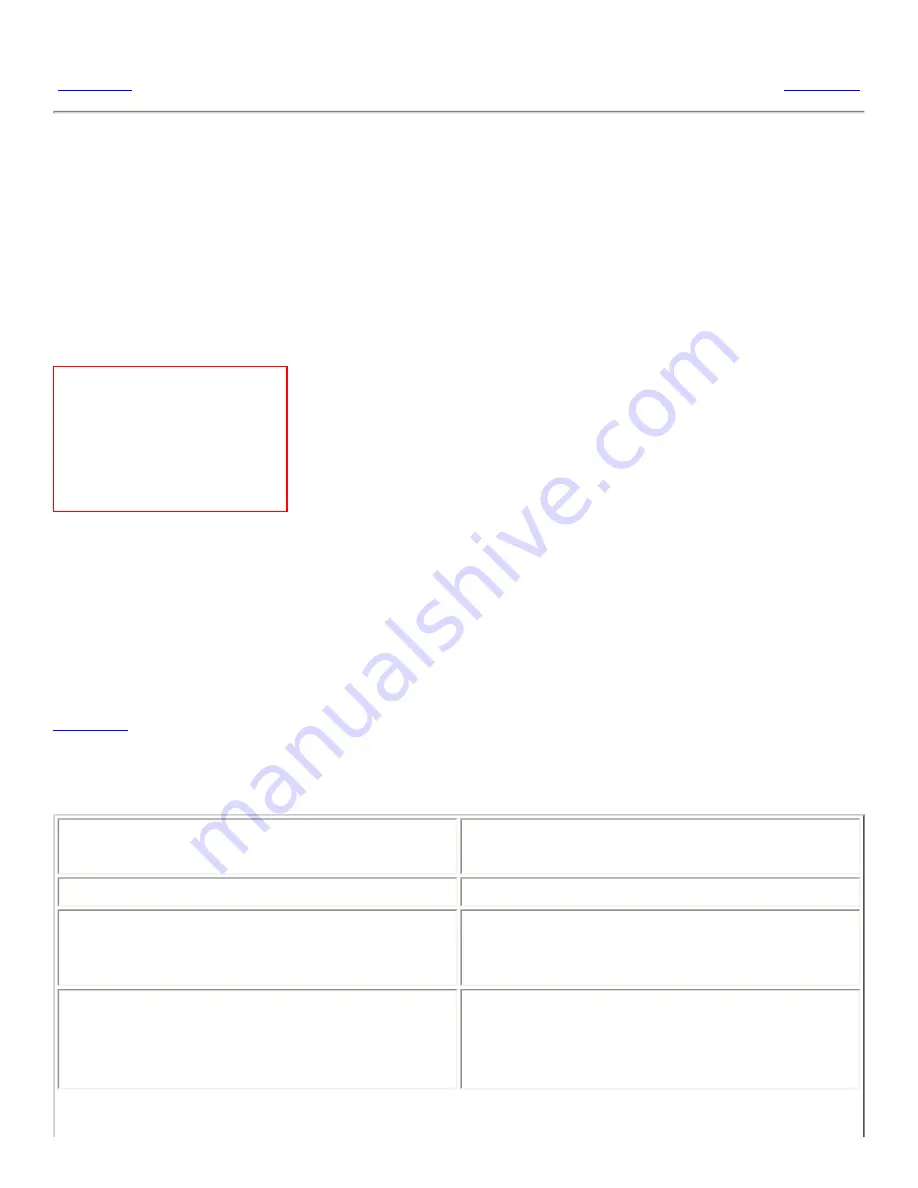
6.3. Menus and Applets for Working With Windows and Workspaces
<<< Prev
Chapter 6. Working With Windows
Next >>>
6.3. Menus and Applets for Working With
Windows and Workspaces
This section describes the menus and applets that you can use to work with windows and workspaces.
6.3.1. Window Menu
Window Menu. Menu items:
Minimize, Maximize, Shade,
Move, Resize, Close, Put on
All Workspaces, Move to
workspace-name.
The Window Menu is a menu of commands that you can use to perform actions on your windows. To
open the Window Menu perform one of the following actions:
●
Click on the Window Menu button on the window that you want to work with.
●
Press Alt+spacebar.
●
Press-and-hold Alt, then right-click on any part of the window that you want to work with.
Table 6.2
describes the commands and submenus in the Window Menu.
Table 6.2. Window Menu Commands and Submenus
Menu Item
Function
Minimize
Minimizes the window.
Maximize or Unmaximize
Maximizes the window. If the window is already
maximized, choose Unmaximize to restore the
window to its previous size.
Roll Up or Unroll
Reduces a window so that only the titlebar is
visible. If the window is already rolled up,
choose Unroll to restore the window to its
previous size.
Summary of Contents for 2.4
Page 9: ... Prev Home Next 1 3 Using Windows Up 2 1 Introducing Desktop Environment Components ...
Page 15: ...5 7 Customizing Your Menus Up 6 1 Windows and Workspaces ...
Page 40: ... Prev Home Next 2 4 Windows Up 2 6 Nautilus File Manager ...
Page 76: ... Prev Home Next 4 7 Menus Up Chapter 5 Working With Menus ...
Page 84: ... Prev Home Next 5 3 Applications Menu Up 5 5 Main Menu ...
Page 86: ...5 4 Actions Menu Up 5 6 Menu Bar ...
Page 99: ... Prev Home Next 6 2 Types of Window Up 6 4 Manipulating Windows ...
Page 149: ...Chapter 8 Using Your Desktop Up 8 2 Desktop Objects ...
Page 157: ... Prev Home Next 8 2 Desktop Objects Up 8 4 Using the Desktop Menu ...