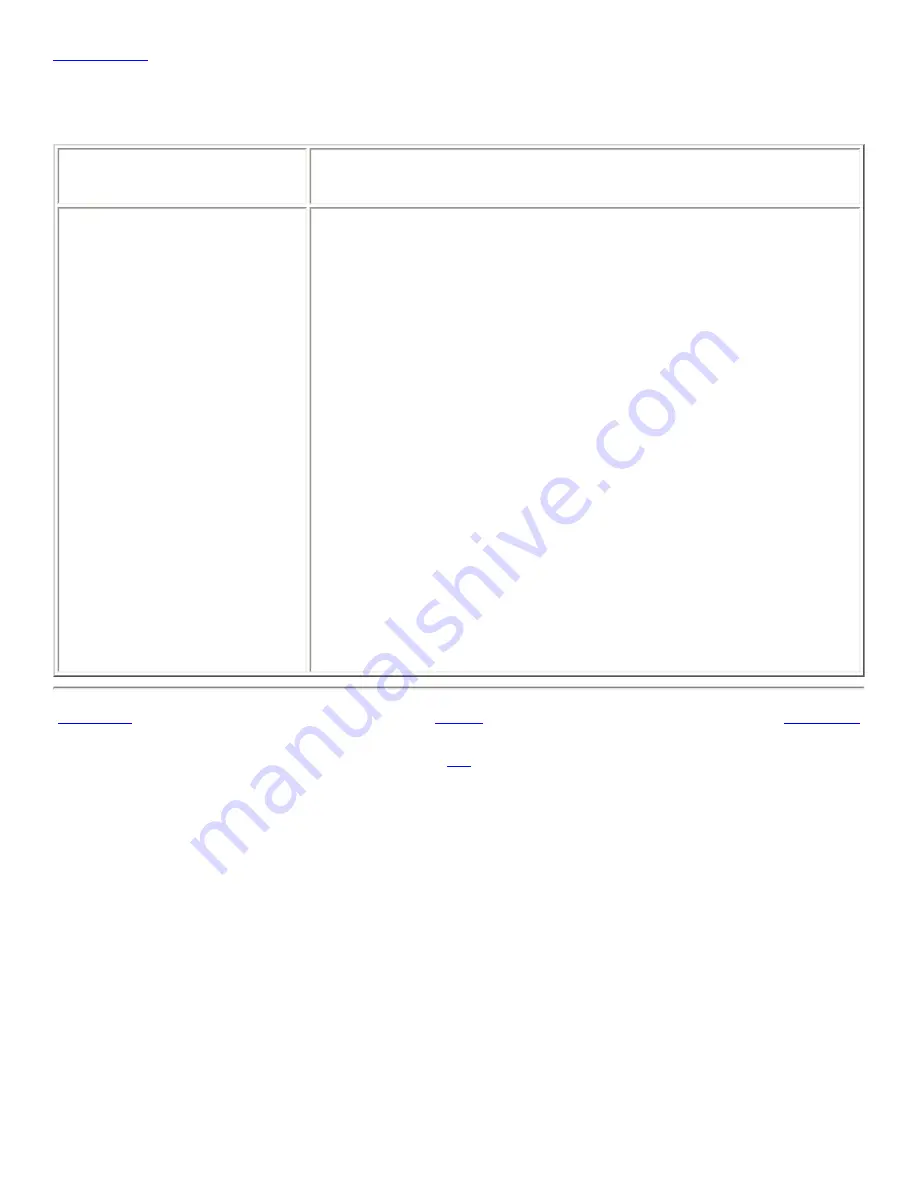
Table 10.10
lists the startup applications settings that you can configure.
Table 10.10. Settings for Startup Programs
Option
Function
Additional startup programs Use this table to manage non-session-managed startup applications
as follows:
●
To add a startup application, click on the Add button. The
Add Startup Program dialog is displayed. Enter the
command to start the application in the Startup Command
field.
If you specify more than one startup application, use the
Priority spin box to specify the startup order of the each
application. The startup order is the order in which you want
the startup applications to start.
●
To edit a startup application, select the startup application,
then click on the Edit button. The Edit Startup Program
dialog is displayed. Use the dialog to modify the command
and the startup order for the startup application.
●
To delete a startup application, select the startup application,
then click on the Delete button.
<<< Prev
Home
Next >>>
10.5. Choosing Your Preferred
Applications
Up
Chapter 11. Using the Accessibility
Preference Tools
Summary of Contents for 2.4
Page 9: ... Prev Home Next 1 3 Using Windows Up 2 1 Introducing Desktop Environment Components ...
Page 15: ...5 7 Customizing Your Menus Up 6 1 Windows and Workspaces ...
Page 40: ... Prev Home Next 2 4 Windows Up 2 6 Nautilus File Manager ...
Page 76: ... Prev Home Next 4 7 Menus Up Chapter 5 Working With Menus ...
Page 84: ... Prev Home Next 5 3 Applications Menu Up 5 5 Main Menu ...
Page 86: ...5 4 Actions Menu Up 5 6 Menu Bar ...
Page 99: ... Prev Home Next 6 2 Types of Window Up 6 4 Manipulating Windows ...
Page 149: ...Chapter 8 Using Your Desktop Up 8 2 Desktop Objects ...
Page 157: ... Prev Home Next 8 2 Desktop Objects Up 8 4 Using the Desktop Menu ...










































