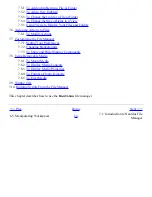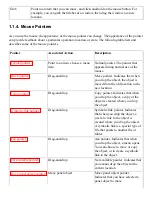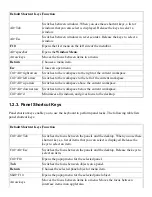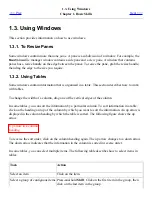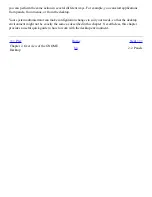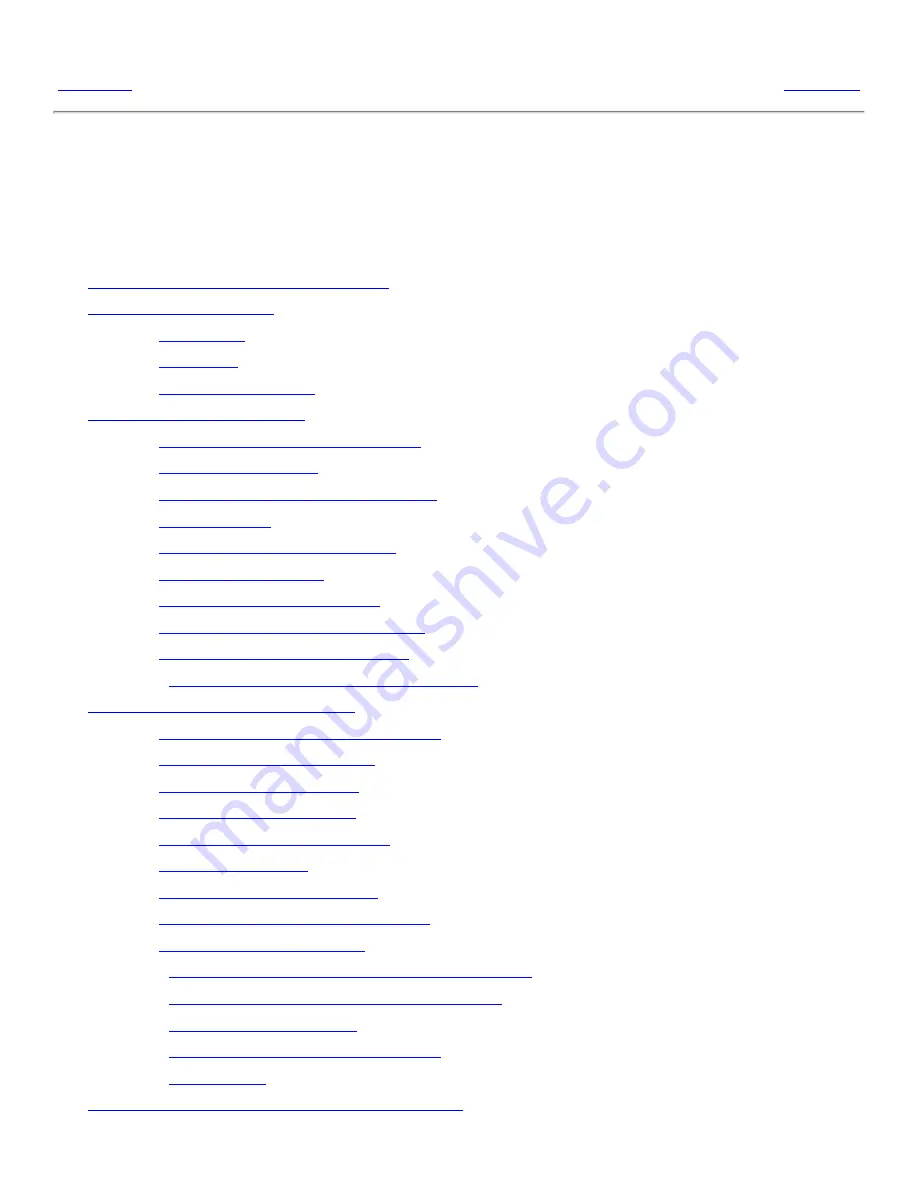
Chapter 7. Nautilus File Manager
<<< Prev
Part I. A Tour of the GNOME Desktop
Next >>>
Chapter 7. Nautilus File Manager
Table of Contents
7.1.
Introduction to Nautilus File Manager
7.2.
File Manager Windows
7.2.1.
View Pane
7.2.2.
Side Pane
7.2.3.
Icons and Emblems
7.3.
Navigating Your Computer
7.3.1.
To Display Your Home Location
7.3.2.
To Display a Folder
7.3.3.
Using the Tree From the Side Pane
7.3.4.
Opening Files
7.3.5.
Using the Start Here Location
7.3.6.
To Access FTP Sites
7.3.7.
To Access Network Servers
7.3.8.
Accessing Special URI Locations
7.3.9.
Using Your Navigation History
7.3.10.
To Bookmark Your Favorite Locations
7.4.
Managing Your Files and Folders
7.4.1.
Drag-and-Drop in the File Manager
7.4.2.
To Select Files and Folders
7.4.3.
To Move a File or Folder
7.4.4.
To Copy a File or Folder
7.4.5.
To Duplicate a File or Folder
7.4.6.
To Create a Folder
7.4.7.
To Rename a File or Folder
7.4.8.
To Move a File or Folder to Trash
7.4.9.
To Delete a File or Folder
7.4.10.
To Create a Symbolic Link to a File or Folder
7.4.11.
To View the Properties of a File or Folder
7.4.12.
To Change Permissions
7.4.13.
Adding Notes to Files and Folders
7.4.14.
Using Trash
7.5.
Modifying the Appearance of Files and Folders
Summary of Contents for 2.4
Page 9: ... Prev Home Next 1 3 Using Windows Up 2 1 Introducing Desktop Environment Components ...
Page 15: ...5 7 Customizing Your Menus Up 6 1 Windows and Workspaces ...
Page 40: ... Prev Home Next 2 4 Windows Up 2 6 Nautilus File Manager ...
Page 76: ... Prev Home Next 4 7 Menus Up Chapter 5 Working With Menus ...
Page 84: ... Prev Home Next 5 3 Applications Menu Up 5 5 Main Menu ...
Page 86: ...5 4 Actions Menu Up 5 6 Menu Bar ...
Page 99: ... Prev Home Next 6 2 Types of Window Up 6 4 Manipulating Windows ...
Page 149: ...Chapter 8 Using Your Desktop Up 8 2 Desktop Objects ...
Page 157: ... Prev Home Next 8 2 Desktop Objects Up 8 4 Using the Desktop Menu ...