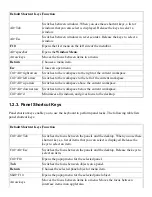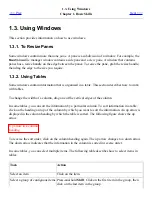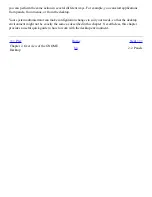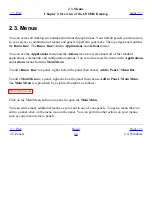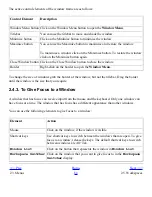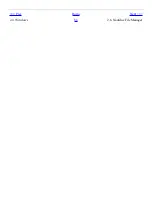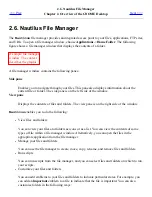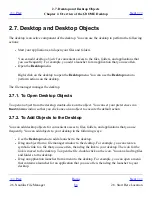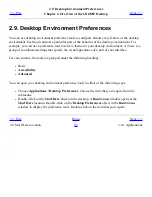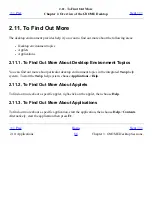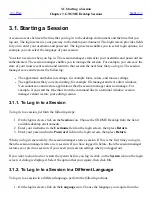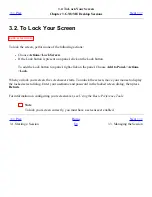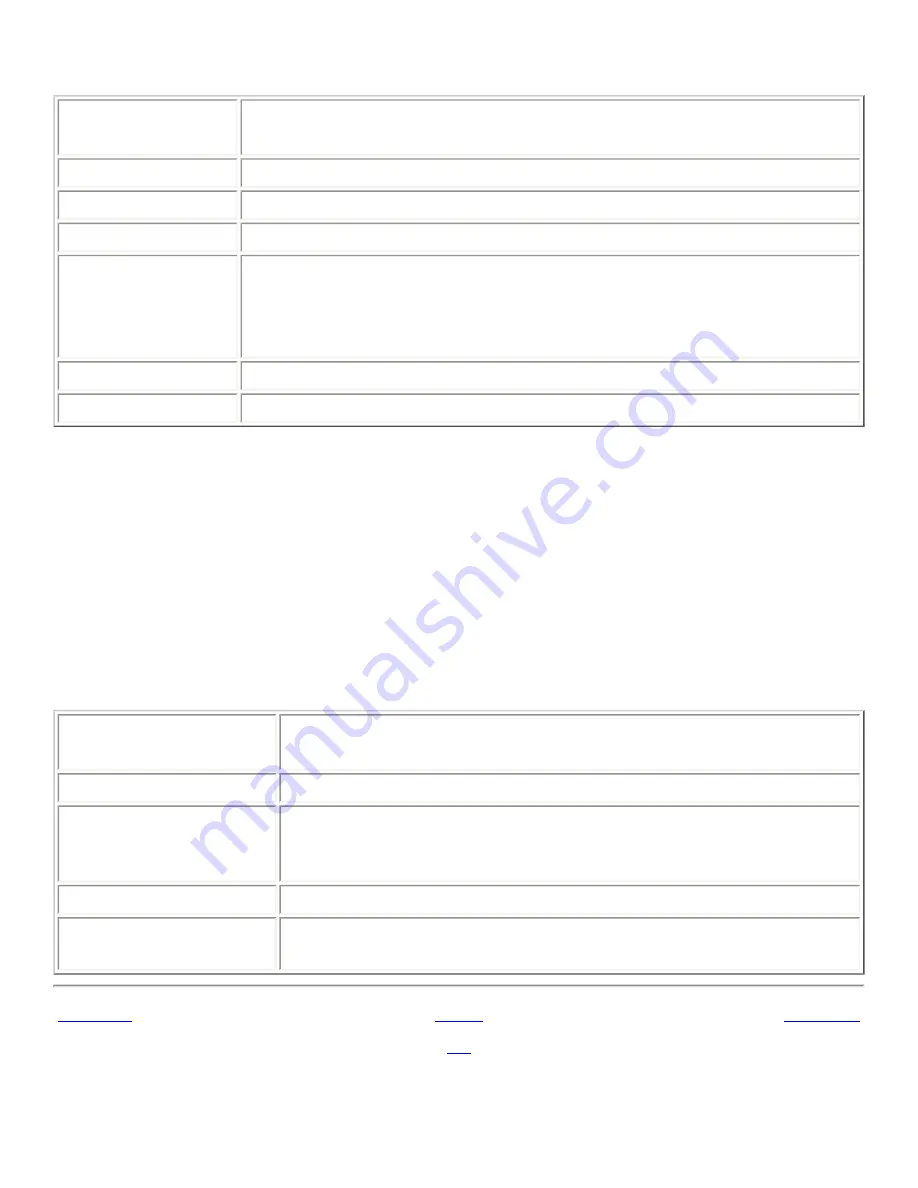
The active control elements of the window frame are as follows:
Control Element
Description
Window Menu button Click on the Window Menu button to open the Window Menu.
Titlebar
You can use the titlebar to move and shade the window.
Minimize button
Click on the Minimize button to minimize the window.
Maximize button
You can use the Maximize button to maximize and restore the window.
To maximize a window click on the Maximize button. To restore the window
click on the Maximize button again.
Close Window button Click on the Close Window button to close the window.
Border
Right-click on the border to open the Window Menu.
To change the size of windows grab the border of the window, but not the titlebar. Drag the border
until the window is the size that you require.
2.4.3. To Give Focus to a Window
A window that has focus can receive input from the mouse and the keyboard. Only one window can
have focus at a time. The window that has focus has a different appearance than other windows.
You can use the following elements to give focus to a window:
Element
Action
Mouse
Click on the window, if the window is visible.
Shortcut keys
Use shortcut keys to switch between the windows that are open. To give
focus to a window, release the keys. The default shortcut keys to switch
between windows are Alt+Tab.
Window List
Click on the button that represents the window in
Window List
.
Workspace Switcher
Click on the window that you want to give focus to in the
Workspace
Switcher
display.
<<< Prev
Home
Next >>>
2.3. Menus
Up
2.5. Workspaces
Summary of Contents for 2.4
Page 9: ... Prev Home Next 1 3 Using Windows Up 2 1 Introducing Desktop Environment Components ...
Page 15: ...5 7 Customizing Your Menus Up 6 1 Windows and Workspaces ...
Page 40: ... Prev Home Next 2 4 Windows Up 2 6 Nautilus File Manager ...
Page 76: ... Prev Home Next 4 7 Menus Up Chapter 5 Working With Menus ...
Page 84: ... Prev Home Next 5 3 Applications Menu Up 5 5 Main Menu ...
Page 86: ...5 4 Actions Menu Up 5 6 Menu Bar ...
Page 99: ... Prev Home Next 6 2 Types of Window Up 6 4 Manipulating Windows ...
Page 149: ...Chapter 8 Using Your Desktop Up 8 2 Desktop Objects ...
Page 157: ... Prev Home Next 8 2 Desktop Objects Up 8 4 Using the Desktop Menu ...