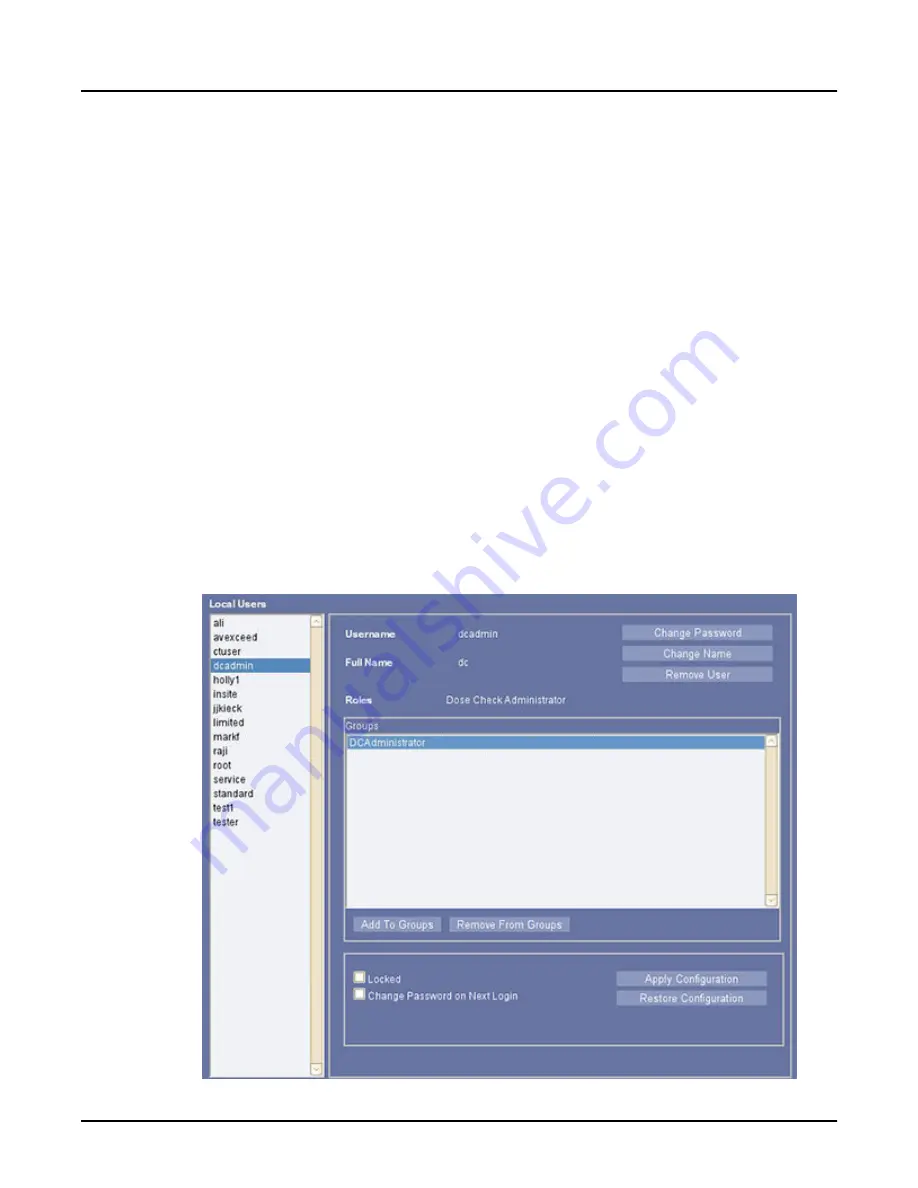
assign that group with the
Standard User
role, then any enterprise user that logs in
through EA3 and belongs to the
All Employees
group has the
Standard User
role.
○
You cannot manage group memberships for enterprise groups. This is managed by the
enterprise directory server, not EA3. Therefore, whenever an enterprise group is in
context, both [Add Membership] and [Remove Membership] are blocked. This does not
mean that no one belongs to enterprise groups, rather that this is managed by the
enterprise directory server and not EA3.
○
Once an enterprise group is added, it is automatically highlighted in the
Enterprise
Groups
list box and is in context. “In context” is a HIPAA term indicating that all
selections and buttons in the center panel apply to the selected user or group.
2.9 Add or remove a user from a group
Use this procedure to add or remove groups listed in the
Groups
list.
1.
2. Select the
Local Users
tab.
3. In the
Local Users
area, select the user you want to modify.
The groups from which this user is currently a member are listed in the
Groups
area.
4. In the
Groups
area, click [Add To Groups] or [Remove From Groups].
Illustration 6: Groups Area
Revolution CT User Manual
Direction 5480385-1EN, Revision 1
Chapter 19 Access Controls
601






























